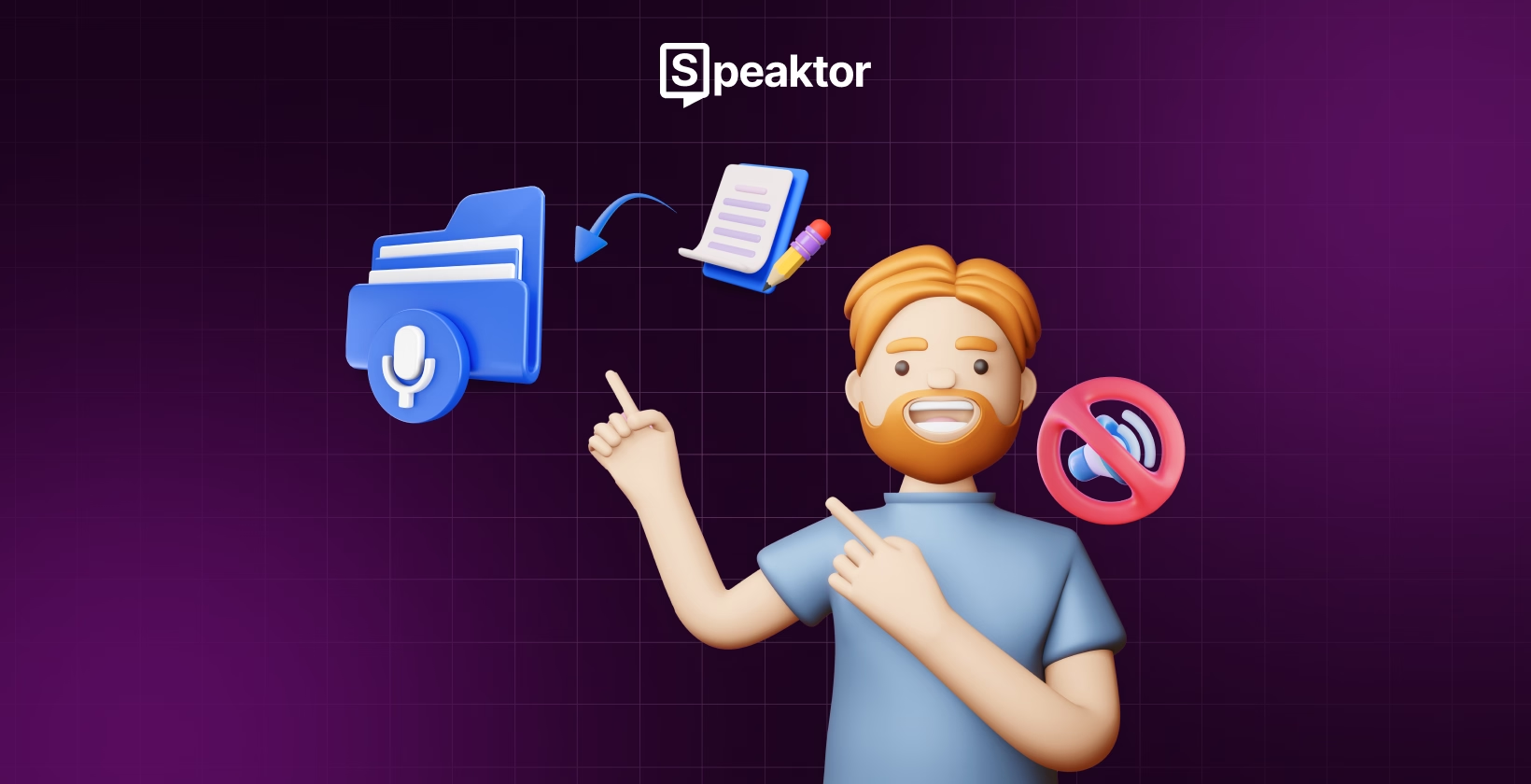
How Can Mute People Use Text-to-Speech
Table of Contents
- How Can Mute People Use Text-to-Speech on Android?
- How Can Mute People Use Text-to-Speech on iOS?
- How Can Mute People Use Text-to-Speech on Desktop?
- How Can Mute People Use Text-to-Speech Apps?
- Built-in Text-to-Speech vs. Third-Party Text-to-Speech: Which Should be Used?
- Why Is Text-to-Speech for Mute People Important?
- Conclusion
Transcribe, Translate & Summarize in Seconds
Table of Contents
- How Can Mute People Use Text-to-Speech on Android?
- How Can Mute People Use Text-to-Speech on iOS?
- How Can Mute People Use Text-to-Speech on Desktop?
- How Can Mute People Use Text-to-Speech Apps?
- Built-in Text-to-Speech vs. Third-Party Text-to-Speech: Which Should be Used?
- Why Is Text-to-Speech for Mute People Important?
- Conclusion
Transcribe, Translate & Summarize in Seconds
Quick Answer: Mute people can convert any written text into speech using the built-in text-to-speech features on their devices or a third-party app, like Speaktor. Simply type your text, select a voice, and tap the “Play” button to get your AI-generated speech within seconds.
Do you find it difficult to communicate with people, especially those who are not fluent or aware of sign language? Text-to-speech technology gives speech-impaired people a voice by converting their words into natural-sounding speech within seconds. Simply type what you want to say on your phone, tablet, or computer, and the device will speak for you. Whether you have a temporary or permanent voice loss, text-to-speech tools help you communicate clearly and confidently. Though Android, iOS, Windows, and Mac devices have built-in text-to-speech features, there are third-party tools like Speaktor that offer advanced options with different voices, languages, and customization.
How Can Mute People Use Text-to-Speech on Android?
Speech-impaired people can use text-to-speech on Android by simply turning on the feature, typing their message, and tapping on the text to hear their words spoken. This feature lets you communicate effortlessly without installing any third-party apps.
Quick Steps Guide
- Access the Text-to-Speech Feature: Open the text-to-speech feature in your phone settings.
- Toggle on the Feature: Turn on the feature that will convert your text to speech.
- Type Your Text: Enter the text you want to read aloud in a text application.
- Begin the Narration: Tap on the text to start the narration.
Here are the steps explained in detail to understand how speech-impaired people can use text-to-speech on Android.
1. Access the Text-to-Speech Feature
Go to your Android phone’s “Settings” and click on “Accessibility.” Choose the “Select to Speak” option.
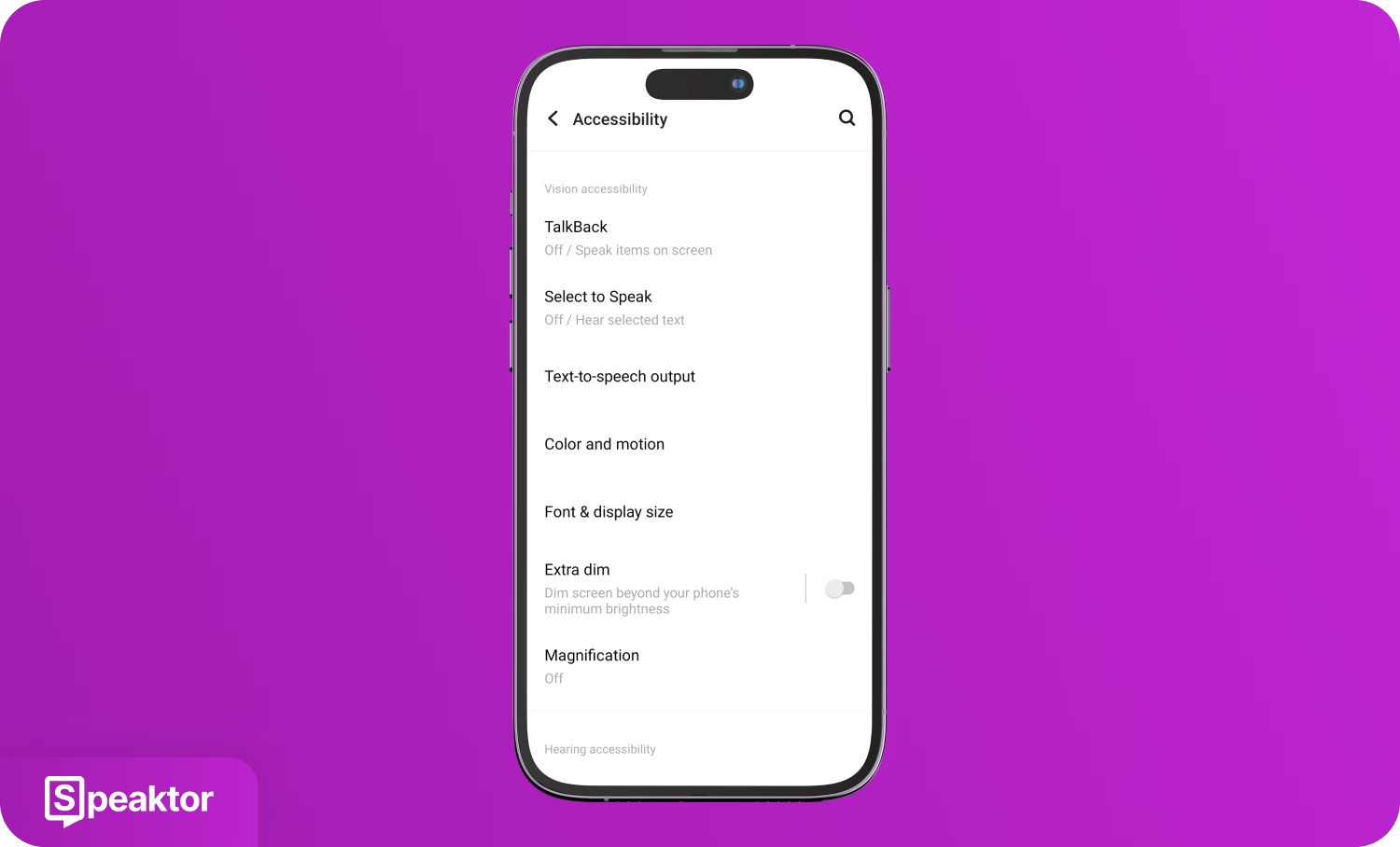
2. Toggle on the Feature
Toggle on the “Select to Speak shortcut” option and allow it to have full control of your device to enable text-to-speech.
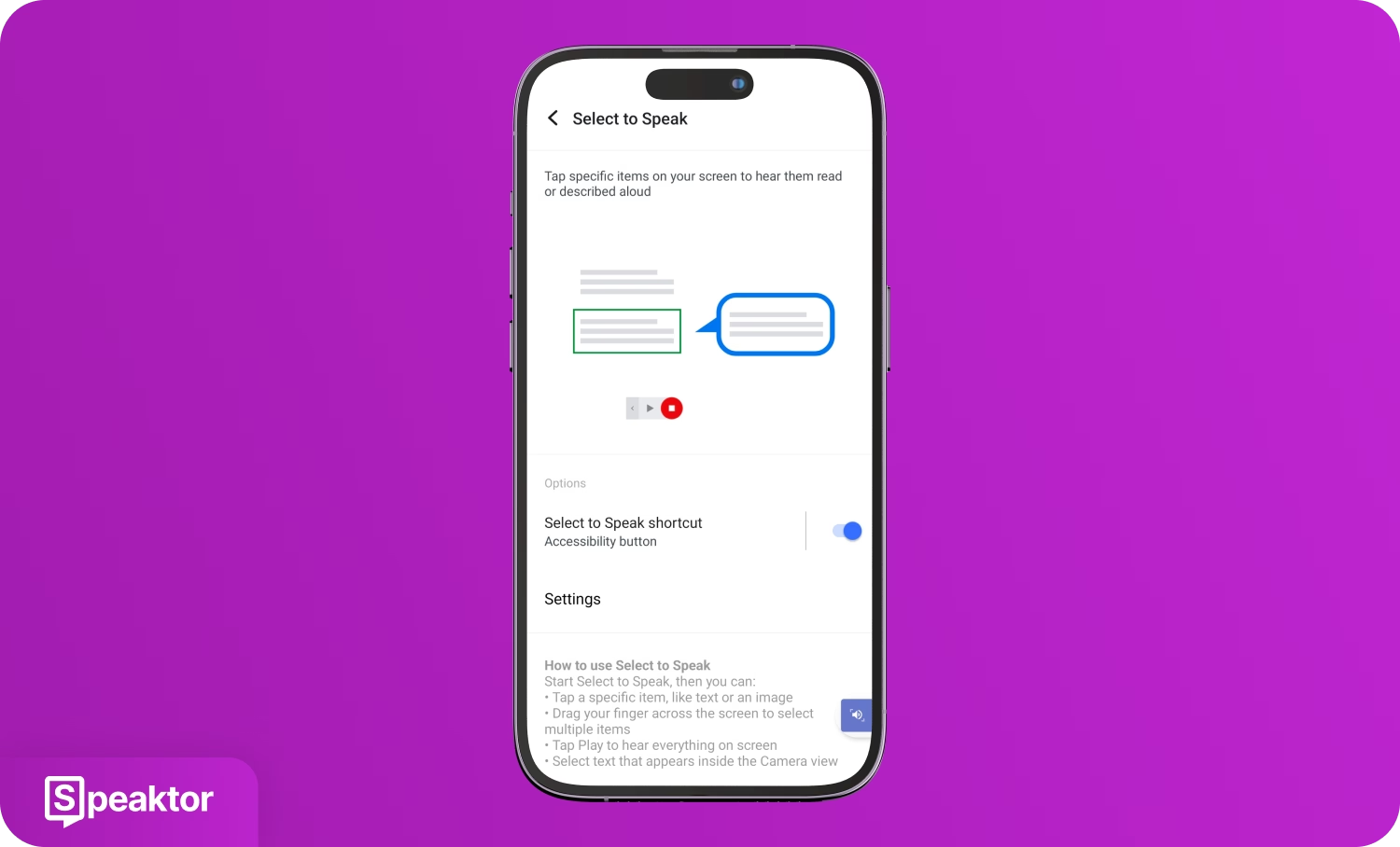
3. Type Your Text
Go to a text application, like “Notes,” and type what you have to say out loud.
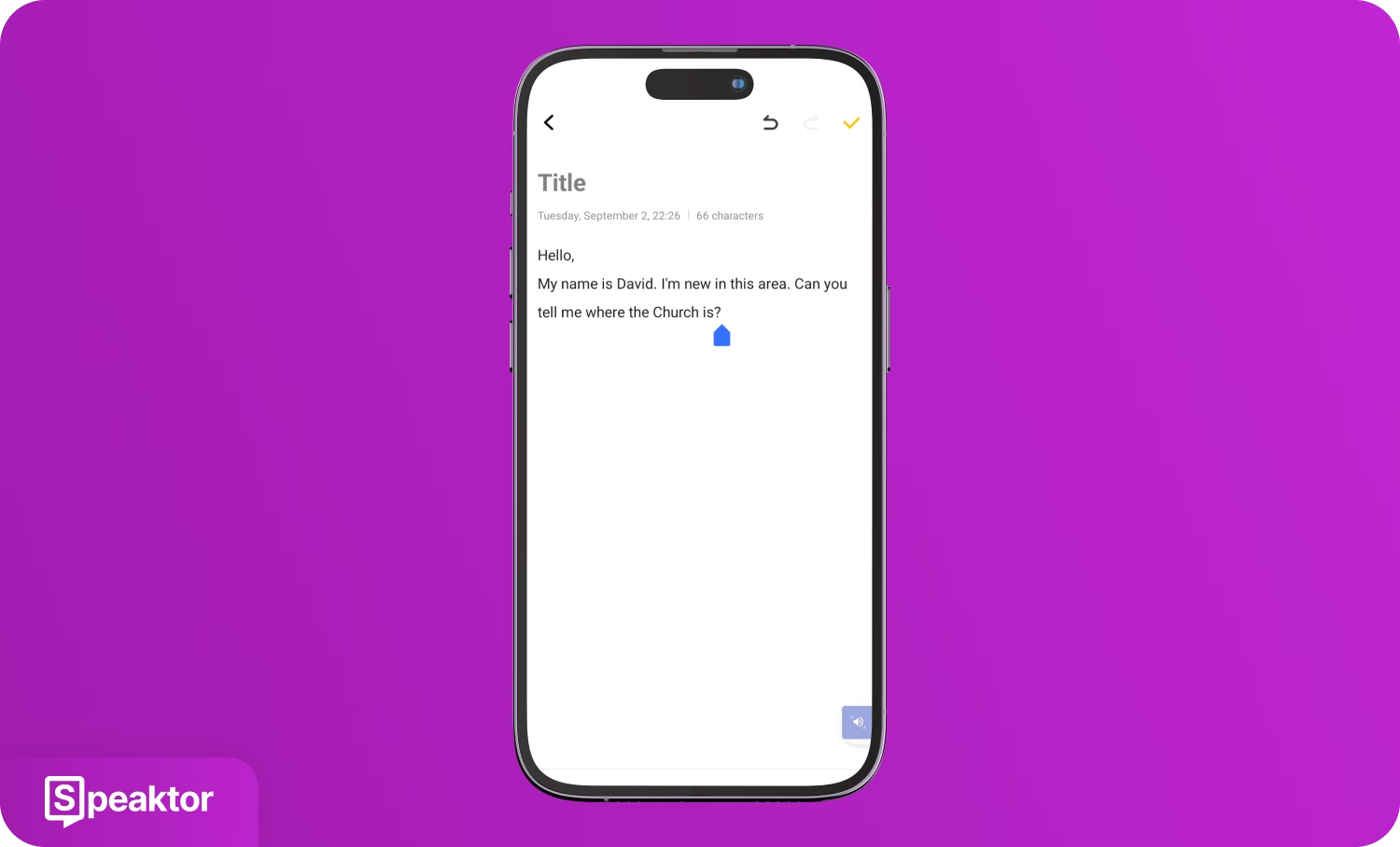
4. Begin the Narration
Click on the “Accessibility” button (Speaker icon) at the bottom right of your screen and tap your text. The device will instantly start speaking what you wrote in the “Notes” app.
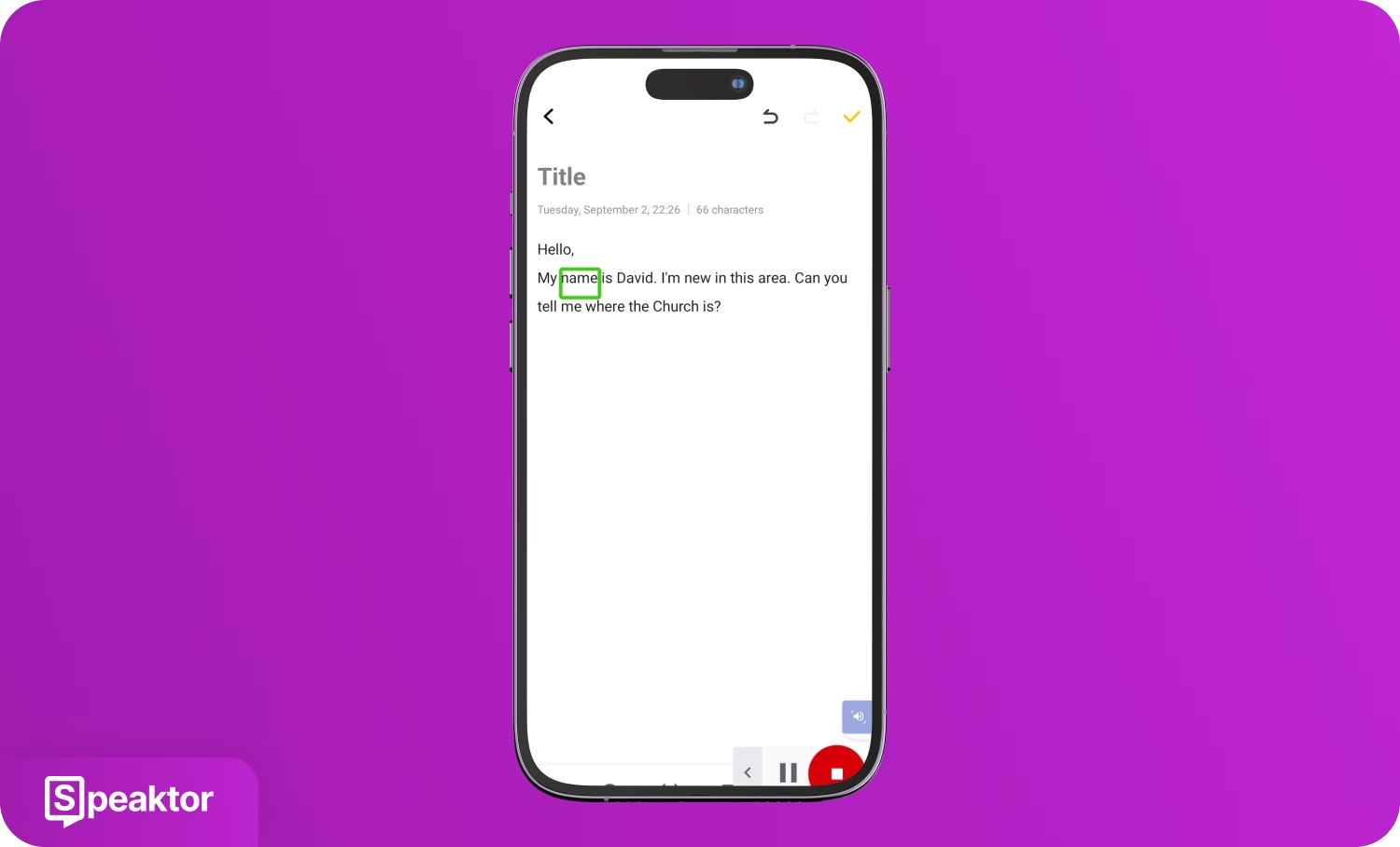
How Can Mute People Use Text-to-Speech on iOS?
If you’re an iPhone or iPad user, use the built-in “Spoken Content” feature to convert your written text into audio. Just type your text in the “Notes” app, select it, and tap on the “Speak” button to hear your text out loud.
Quick Steps Guide
- Open the Text-to-Speech Feature from Settings: Select the “Spoken Content” feature in the “Accessibility” tab in “Settings.”
- Turn on Speak Selection: Toggle on the “Speak Selection” button to allow it to read your text aloud.
- Enter Your Dialogue in a Text App: Type the text you want the device to speak in a text application.
- Start the Speech Narration: Select the text and tap on the “Speak” button to read aloud your written text.
Here are the steps in detail to understand how speech-impaired people use text-to-speech on iOS devices.
1. Open the Text-to-Speech Feature from Settings
Go to the “Settings” app on your iOS, select “Accessibility,” and click on the “Spoken Content” option.
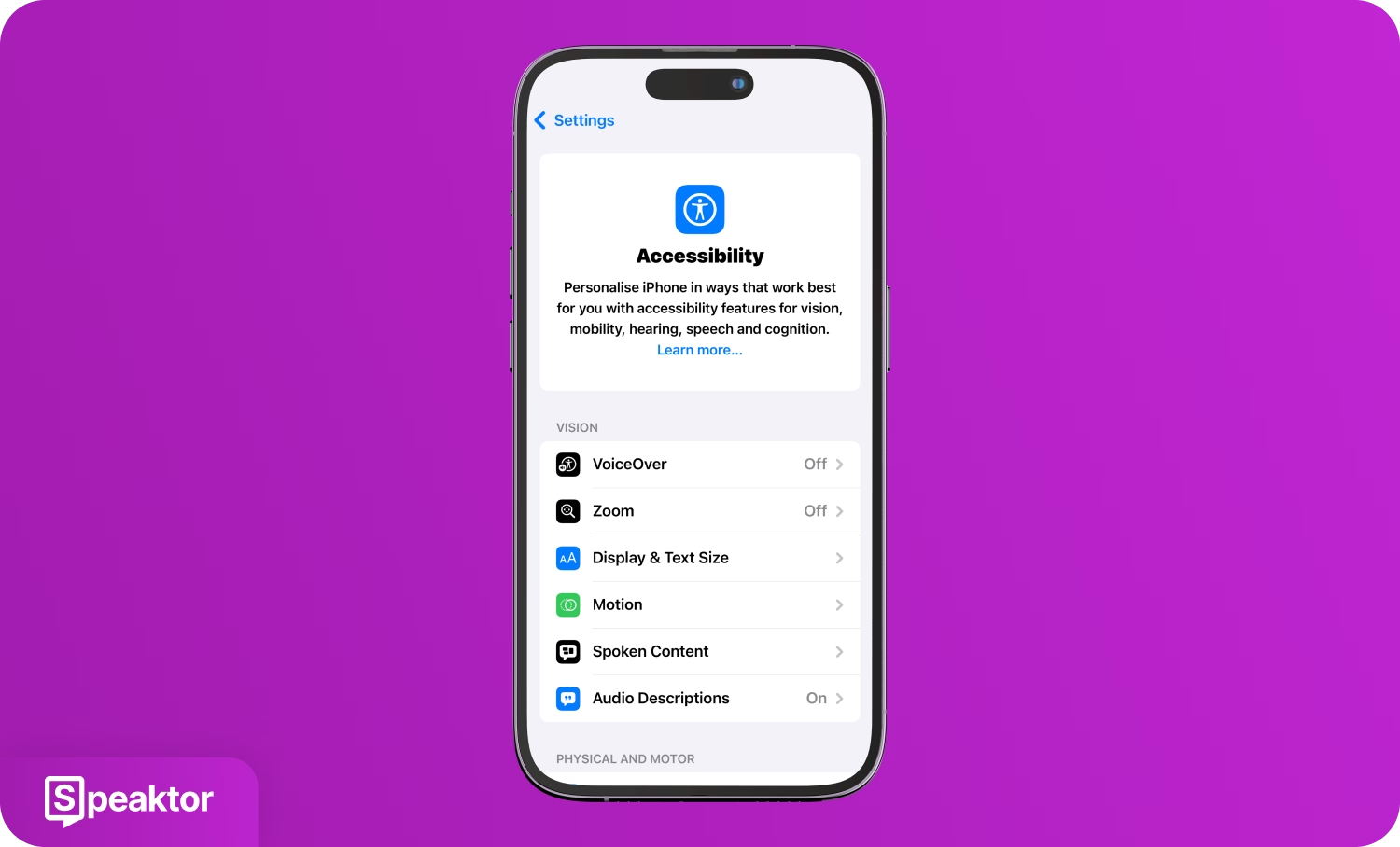
2. Turn on Speak Selection
Turn on the “Speak Selection” button in the “Spoken Content” window to read aloud your selected text.
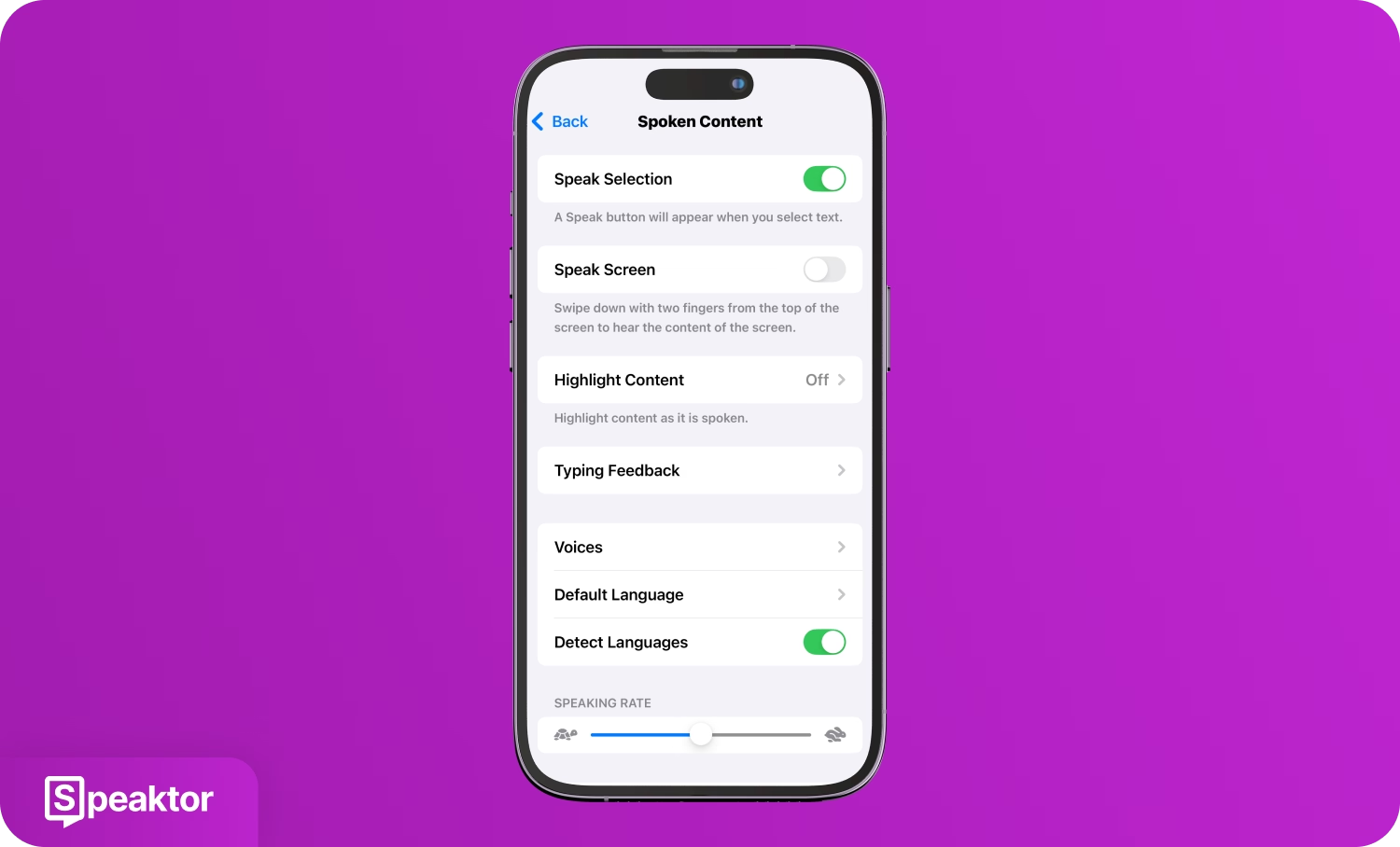
3. Enter Your Dialogue in a Text App
Choose a text application on your iOS, like “Notes,” and enter the text you want the device to speak.
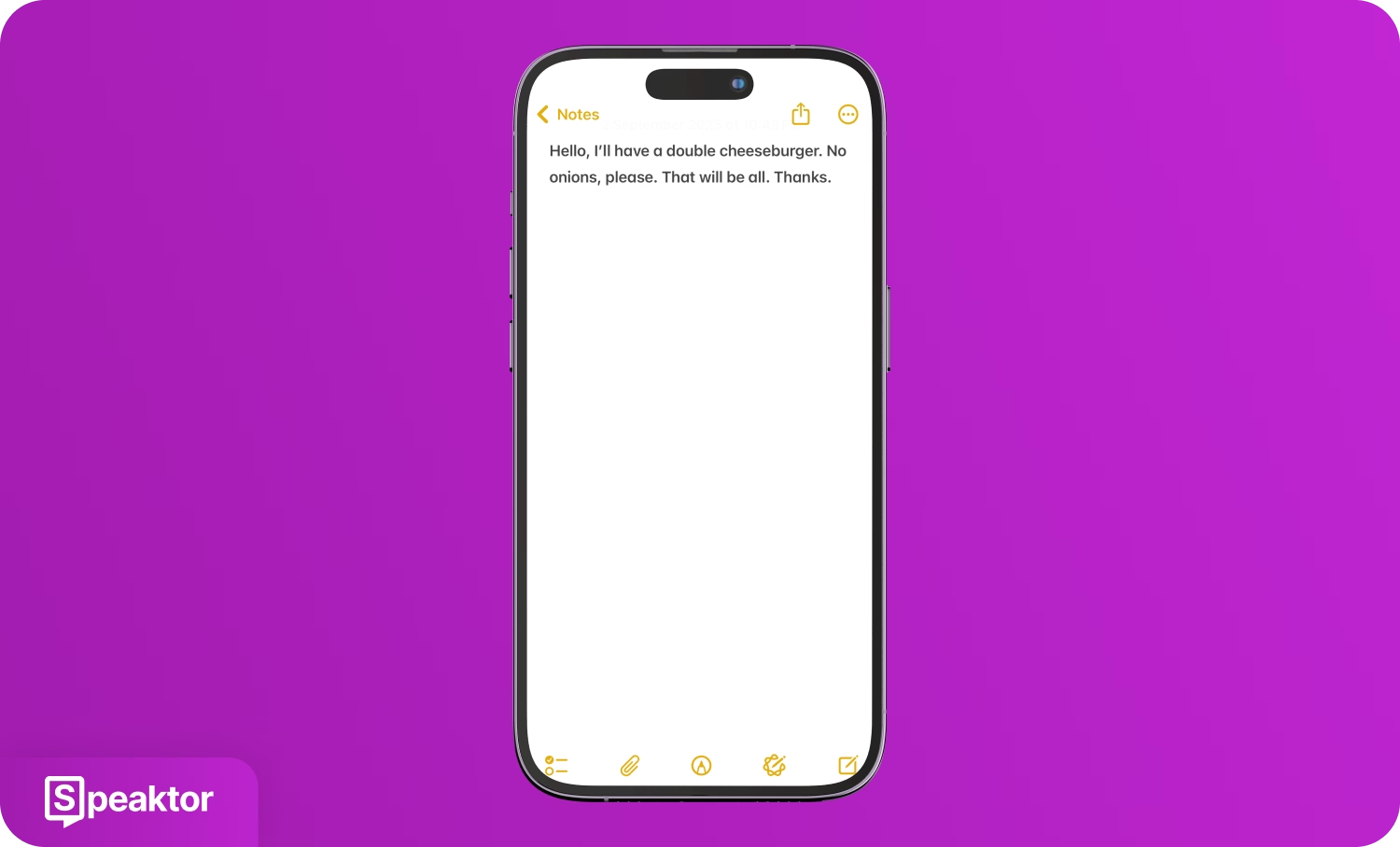
4. Start the Speech Narration
Select the text you have written and scroll right horizontally until you find the “Speak” option. Tap on the “Speak” option to make the device read aloud your written dialogue.
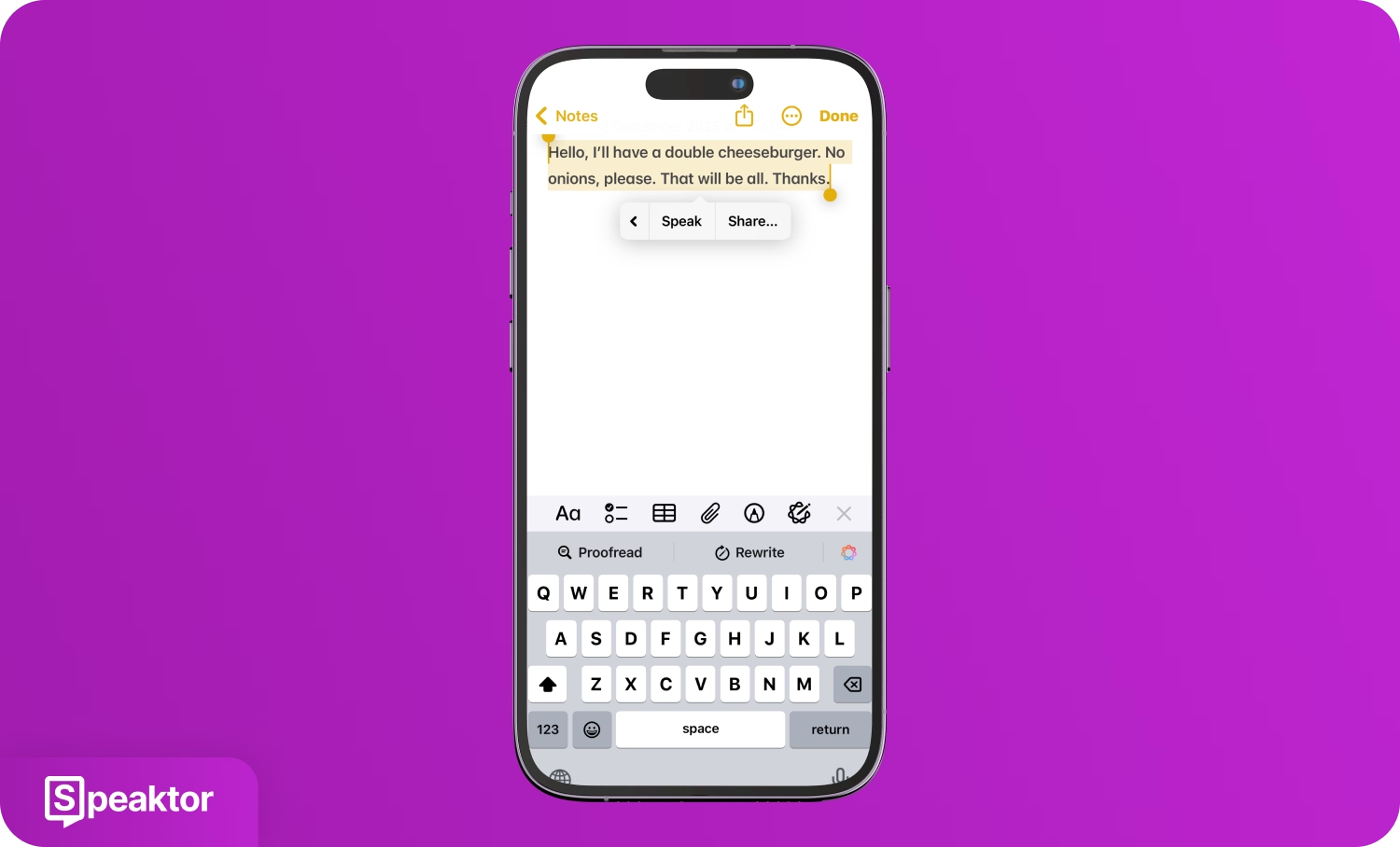
How Can Mute People Use Text-to-Speech on Desktop?
Speech-impaired people can use text-to-speech on a desktop by enabling the Windows “Narrator” or Mac’s “Speak Selection” feature, typing text in any application, and having it read aloud instantly. Both Windows and Mac computers have built-in narrator functions that can read any text you type in your documents or emails. These features help you communicate during your video calls, presentations, or in-person meetings.
Text-to-Speech for Free on Windows
Windows offers a built-in “Narrator” feature that reads text aloud from any application on your screen. Once you start the Narrator, it will speak any text you select in applications like Notepad, Word, or web browsers.
Quick Steps Guide
- Start the Windows Narrator: Start the Windows Narrator from Settings or using the keyboard shortcut.
- Enter Your Text: Open a text application like Notepad or Word and type your text.
- Begin the Narration: Select the text you want the Narrator to speak.
Here are the steps explained in detail to understand how speech-impaired people use text-to-speech on Windows.
1. Start the Windows Narrator
Start the Windows Narrator using the keyboard shortcut “Windows key + Ctrl + Enter” or by going to “Windows Settings > Accessibility > Narrator” and toggling on the “Narrator” button.
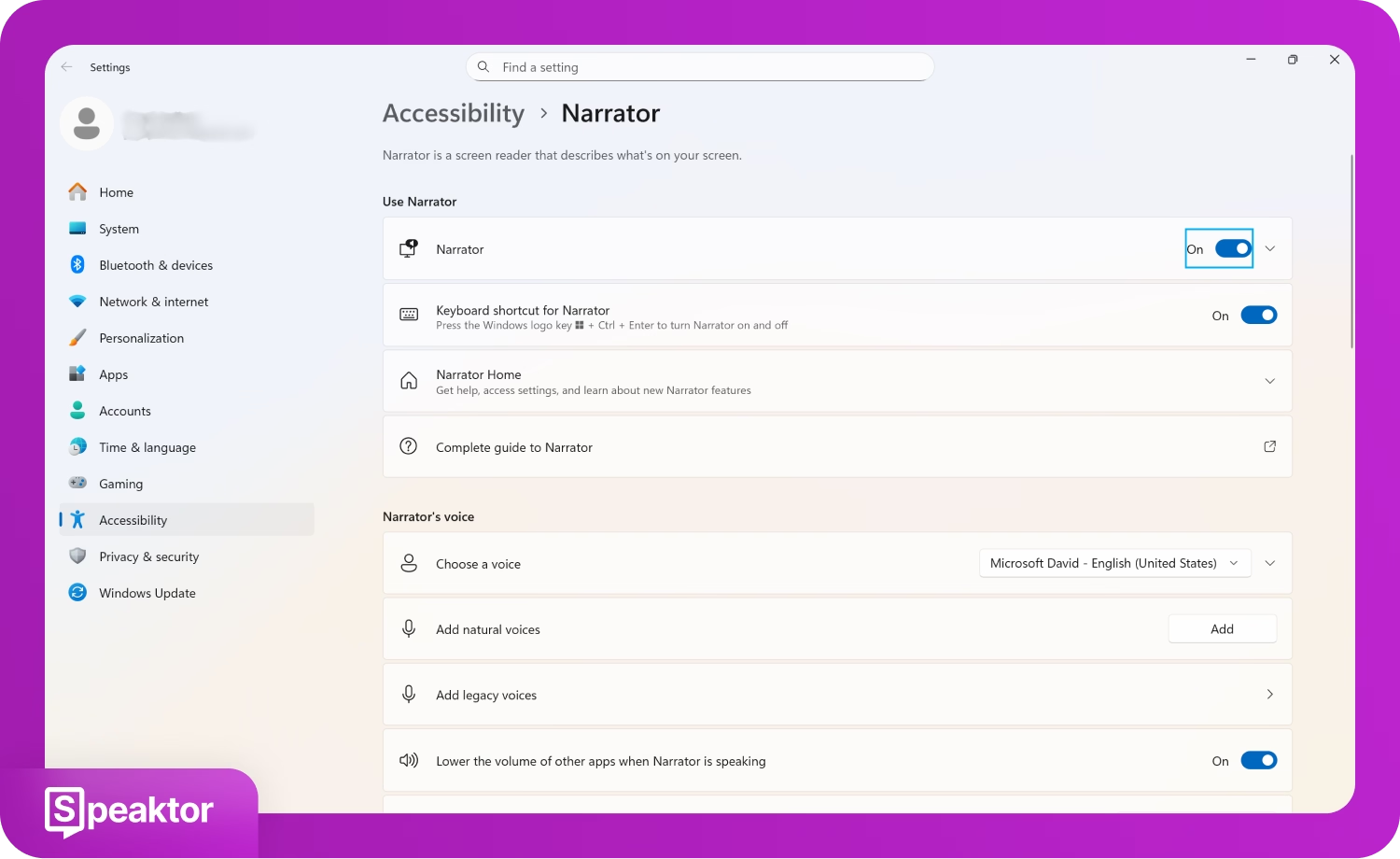
2. Enter Your Text
Open a text editor application on your Windows desktop, like Notepad or Word, and type the text you want to say out loud.
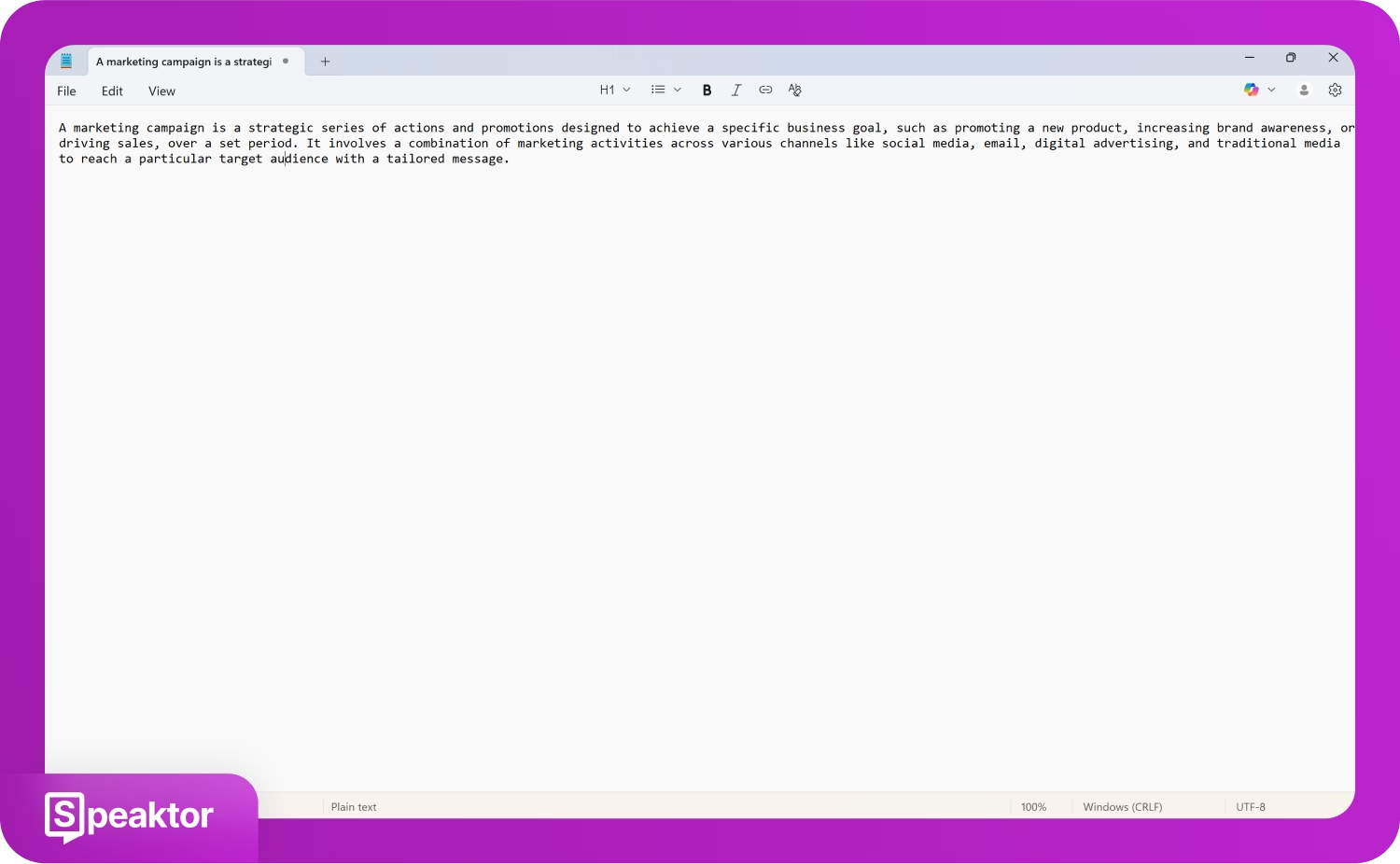
3. Begin the Narration
Minimize the Narrator window once it starts, and go to your text written in Notepad. Simply double-tap the text, and the Narrator will begin speaking it out loud.
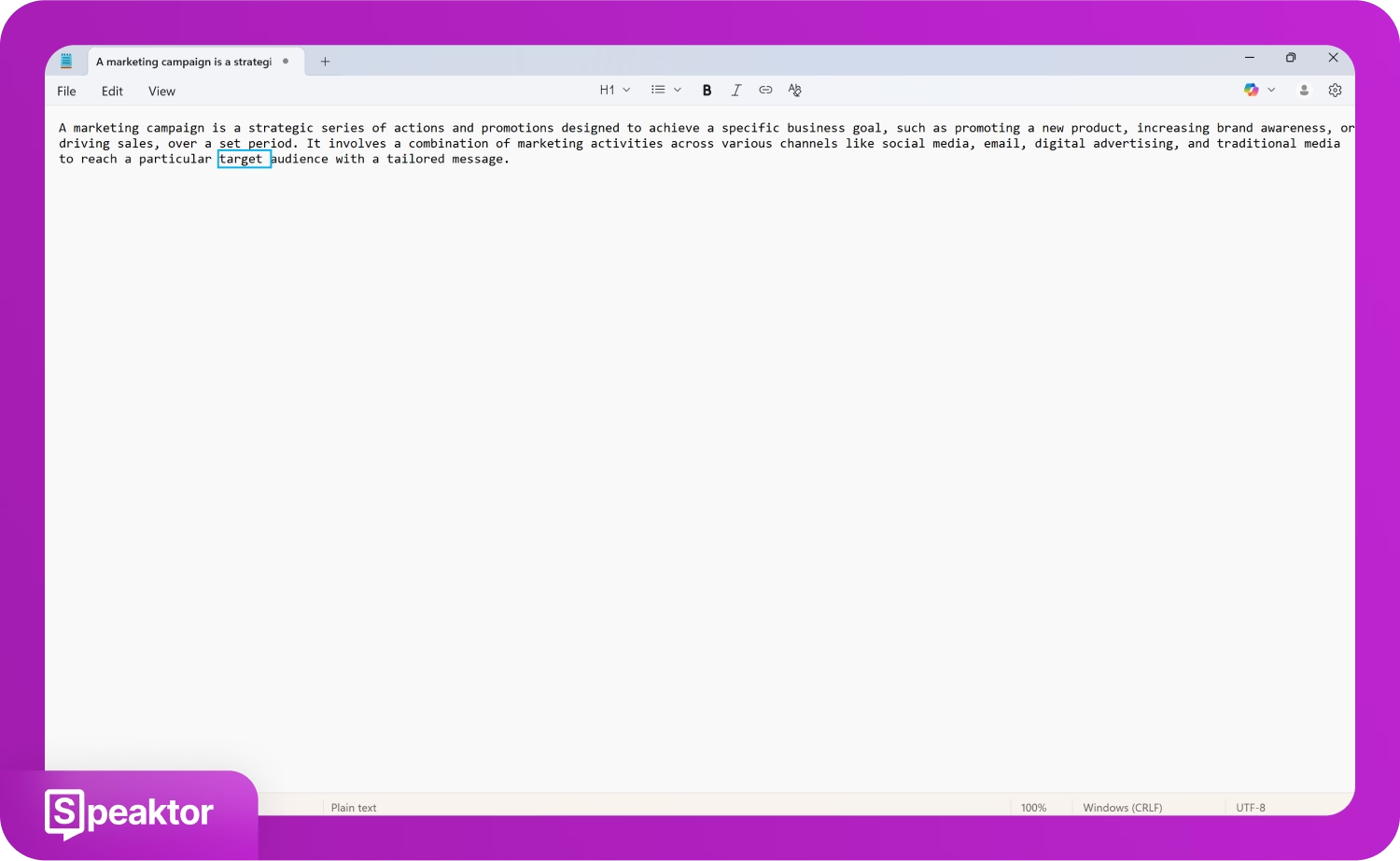
Is There a Free Text-to-Speech App for Mac?
Yes, Mac devices come with a built-in “Speak Selection” feature that turns any selected text into speech. You can activate this tool under the Accessibility settings.
Quick Steps Guide
- Access the Spoken Content Feature: Go to the “Spoken Content” feature in the System Settings of your Mac device
- Turn on the Feature: Turn on “Speak Selection” to allow your Mac to speak the selected text.
- Enter Your Message: Type your message in a text app.
- Make your Mac Speak the Text: Initiate the Mac to speak your text using the keyboard shortcut.
Here are the detailed steps to convert any text into speech on your Mac device.
1. Access the Spoken Content Feature
Go to “System Settings” on your Mac, click on “Accessibility,” and choose the “Spoken Content” option.
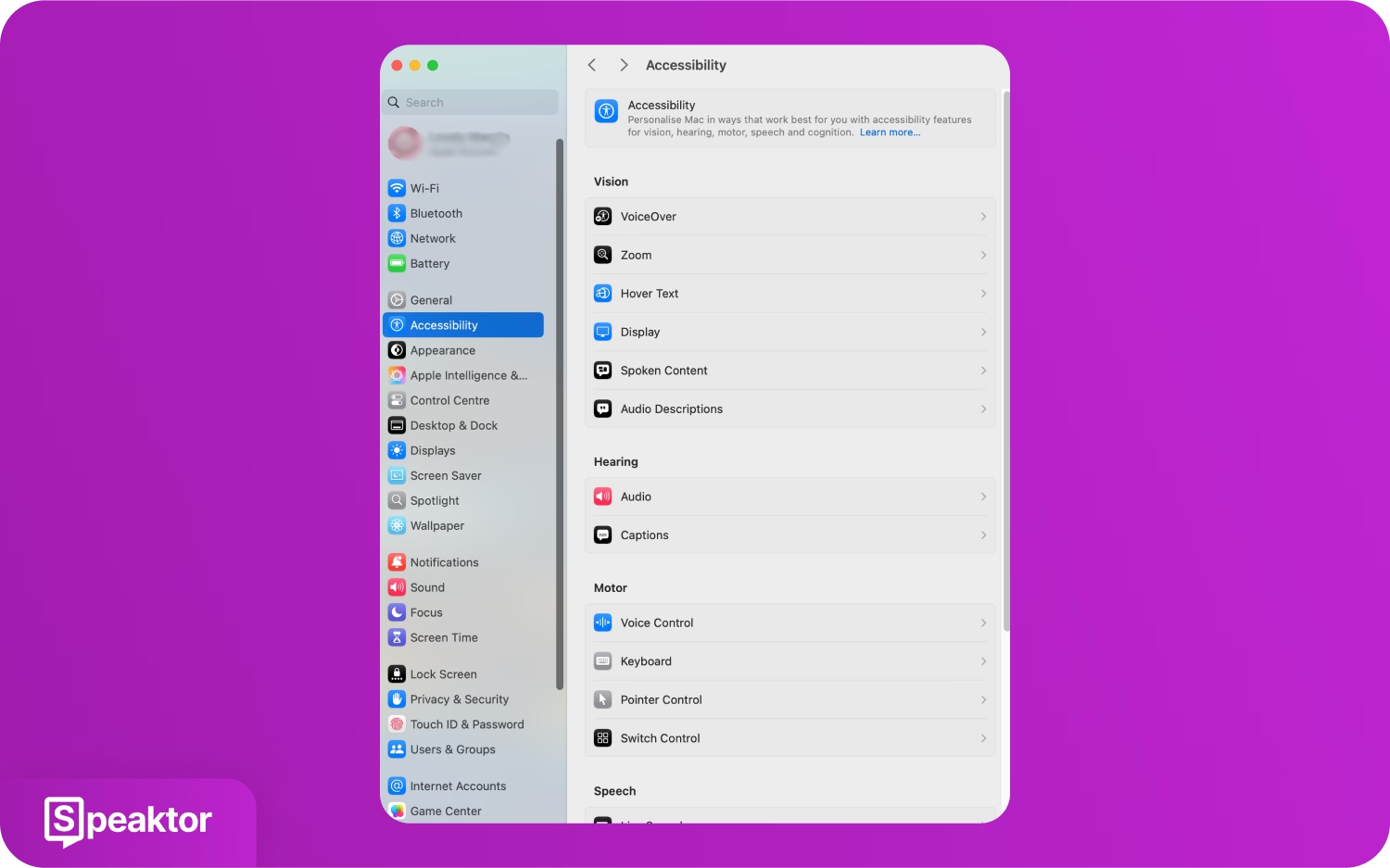
2. Turn on the Feature
Toggle on the “Speak Selection” button in the Spoken Content window.
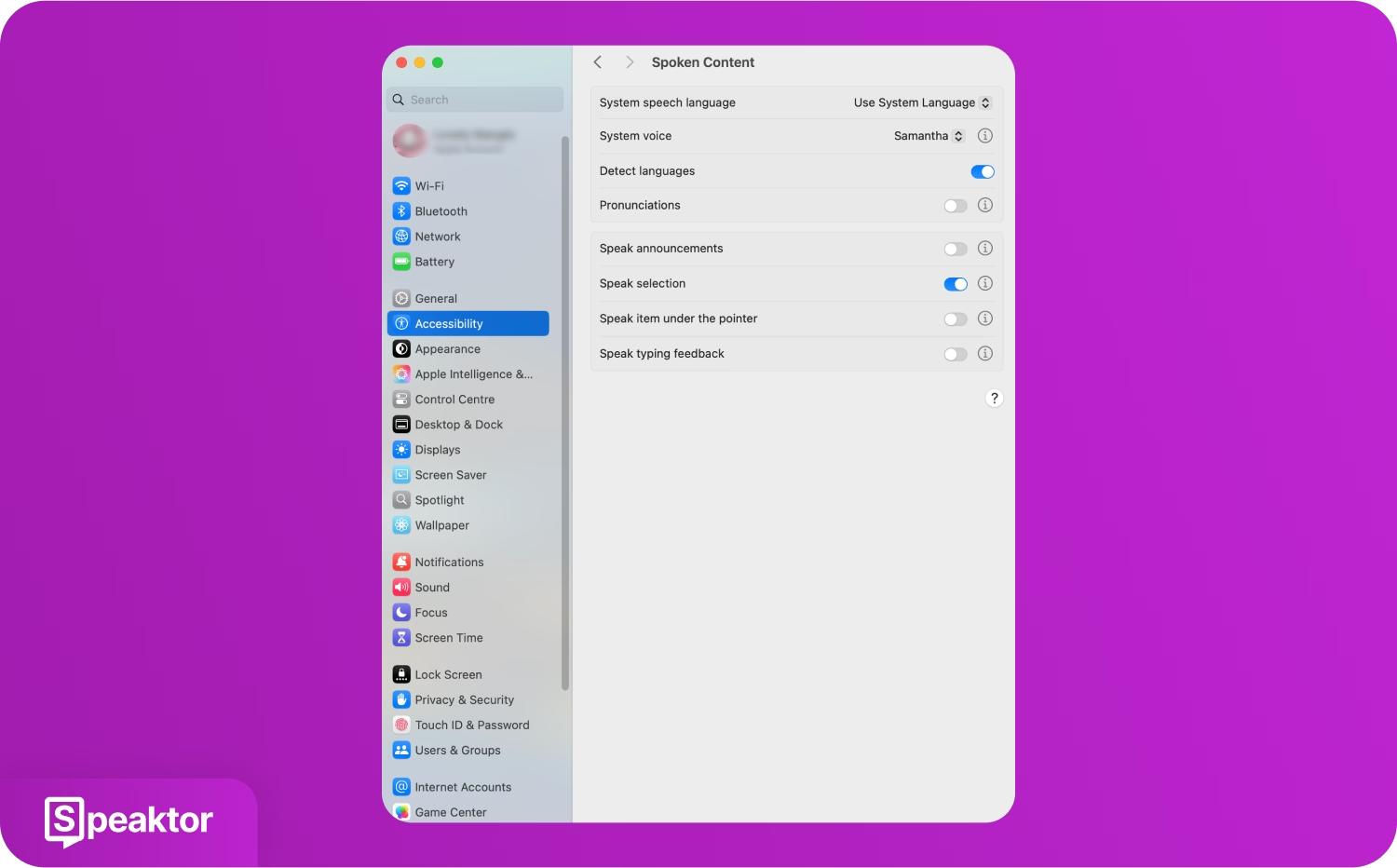
3. Enter Your Message
Go to any text application, like “Notes,” and type what you want to say out loud.
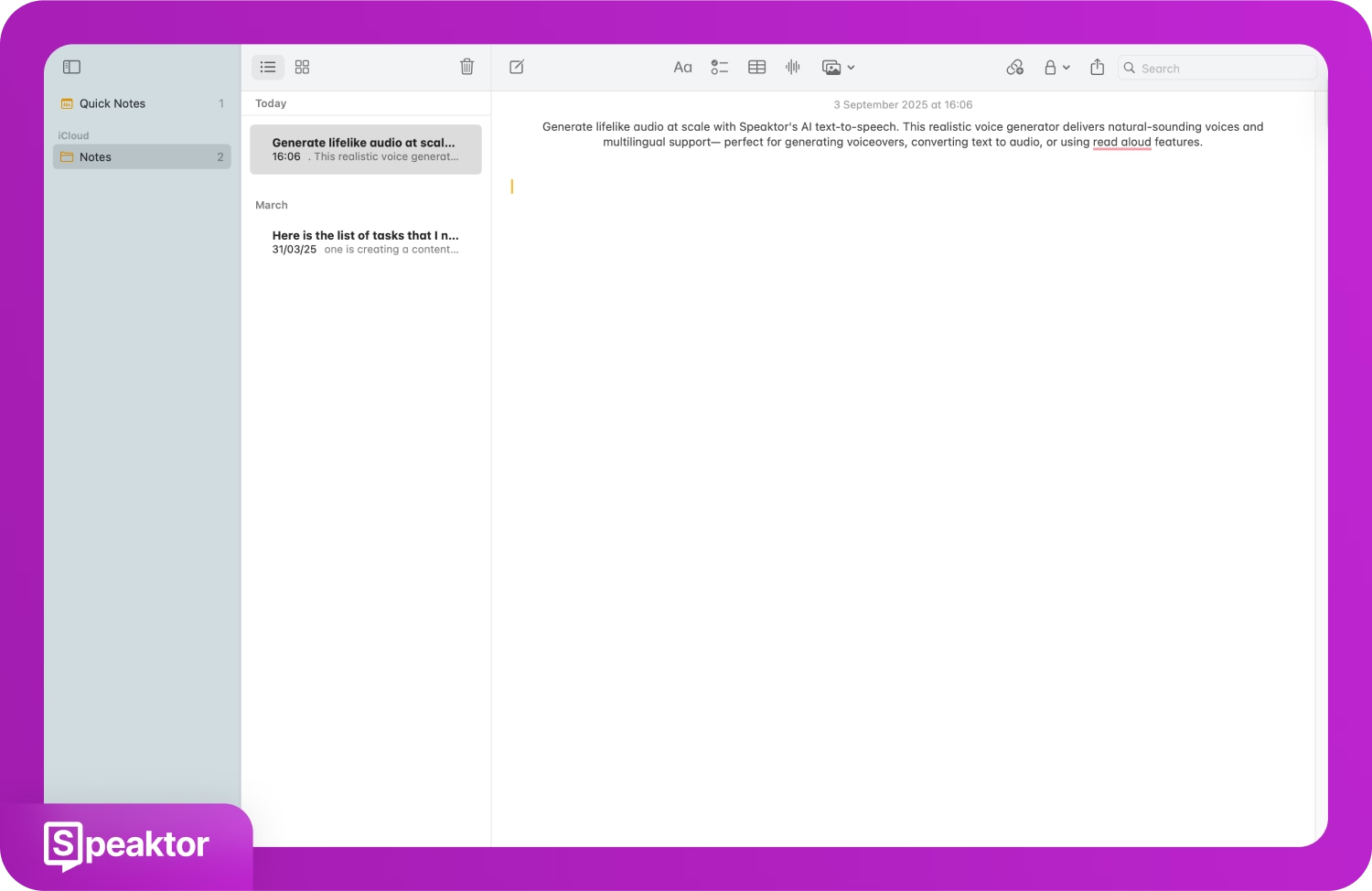
4. Make your Mac Speak the Text
Press the shortcut key “Option + Esc” on your keyboard to have your Mac device start speaking your text out loud.
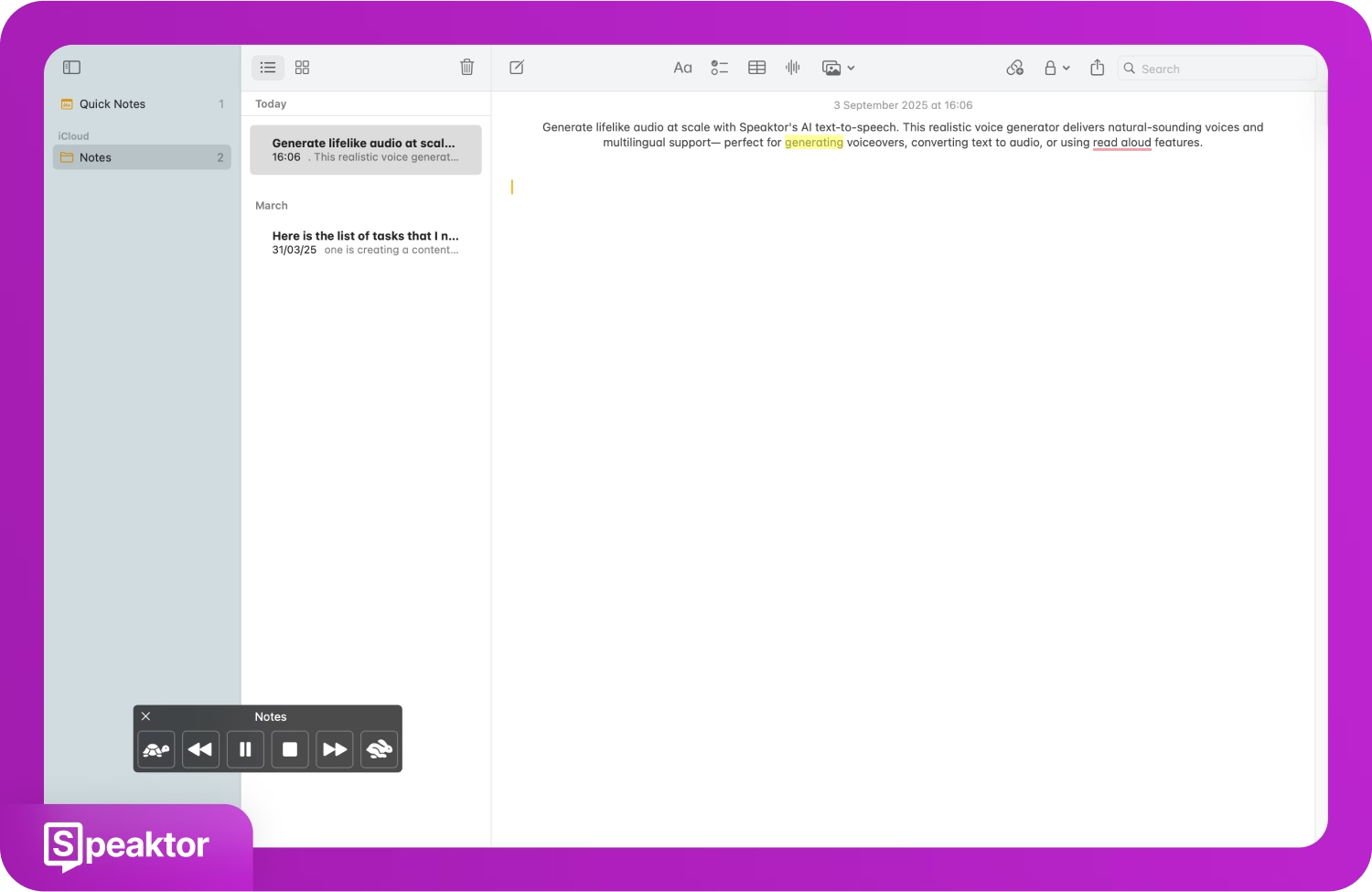
How Can Mute People Use Text-to-Speech Apps?
Speech-impaired people can use third-party tools like text-to-speech apps to convert their written text into audio for better communication. According to MarketsandMarkets, the text-to-speech market size is expected to reach USD 7.6 billion by 2029. This increases the demand for AI voice generator tools for speech-impaired people and helps them communicate better.
Speaktor is an AI text-to-speech app that offers to convert your text into natural-sounding voices in 50+ languages and dialects within seconds. The app works on both mobile devices (Android and iOS) and desktop computers (Windows and Mac). Speaktor provides high-quality AI voices with emotional tones and even allows you to download the files for later use. Whether you are a student, content creator, or marketer, you can make your voice reach a multilingual global audience with Speaktor’s text-to-speech feature.
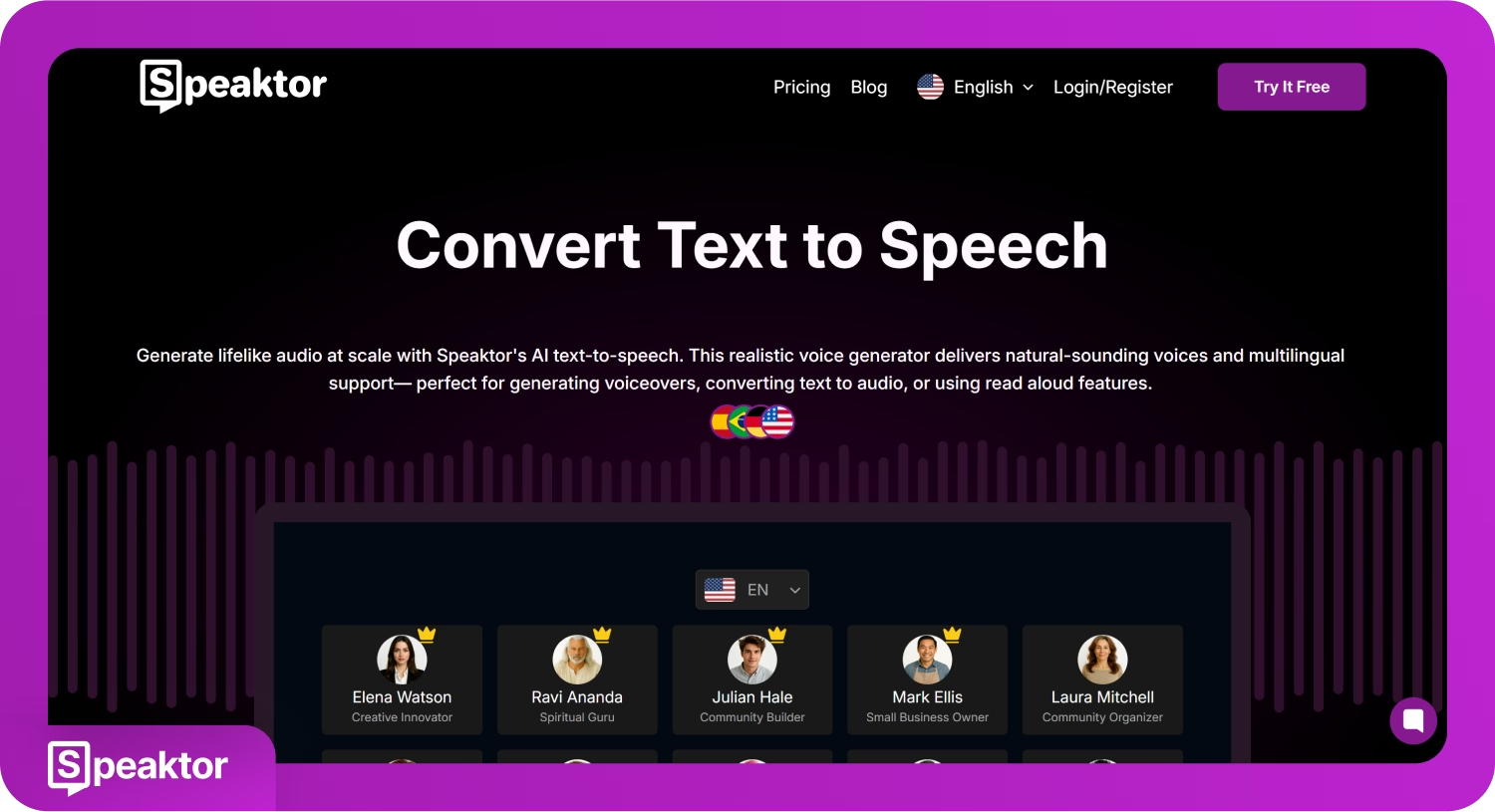
Quick Steps Guide
- Choose the Text-to-Speech Option: On the Speaktor dashboard, click on the “Type and Listen to Your Text” option.
- Type Your Text: Enter your text or upload a file in the “Read Aloud” window.
- Select an AI Voice: Choose an AI voice of your choice from the available options and click on the “Play” button.
- Download the AI Speech: Once generated, listen to your AI speech and download it on your device.
Follow the detailed steps below to convert your text to natural-sounding speech with Speaktor.
1. Choose the Text-to-Speech Option
Select “Type and Listen to Your Text” or “Read Aloud” under the “Tools” section on the left of the Speaktor dashboard to enter your text.
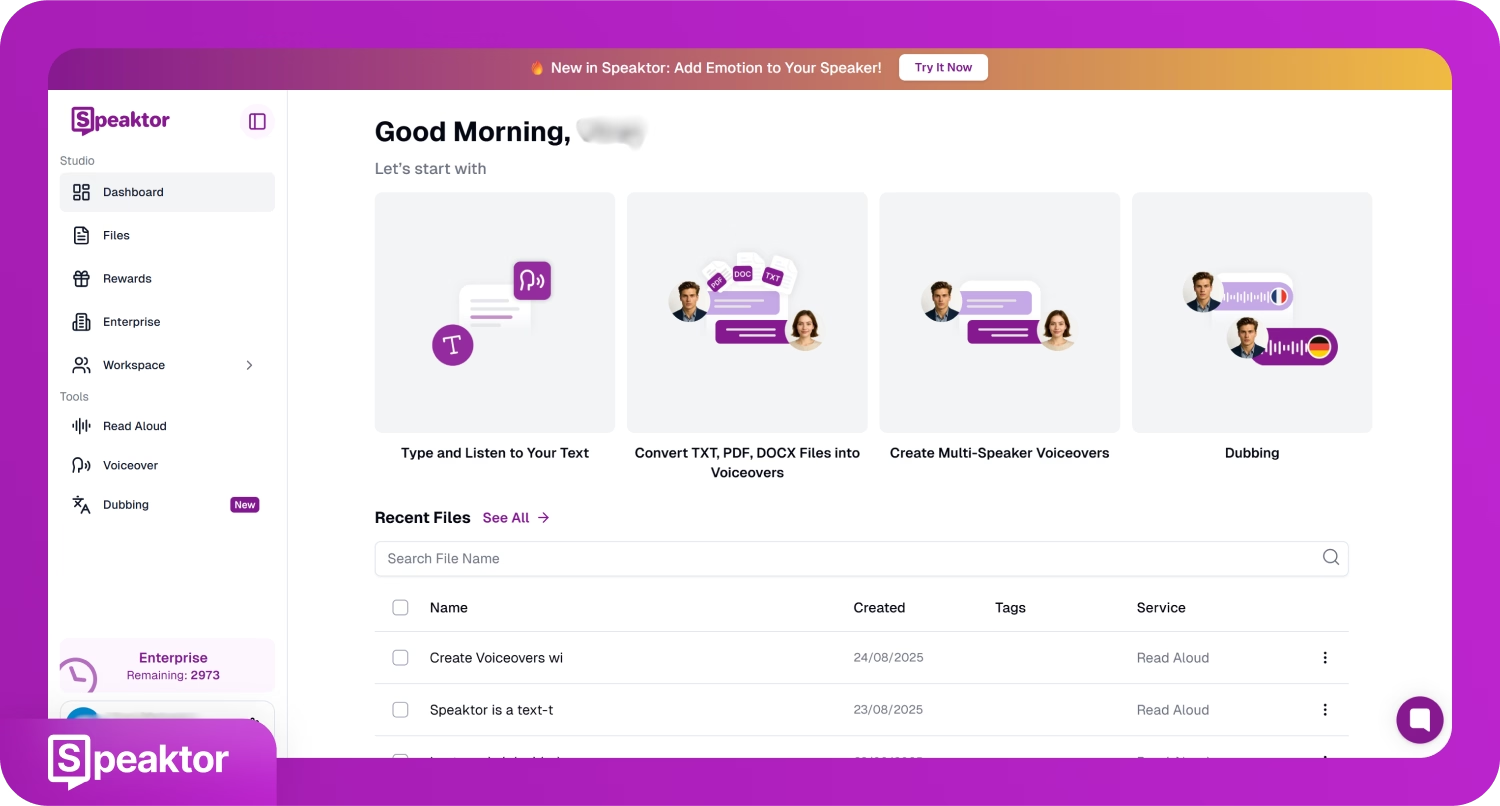
2. Type Your Text
Type or paste your text in the “Read Aloud” window, or upload a PDF, DOCX, or TXT file from your device to input your text. Then, click on the “Next” button.
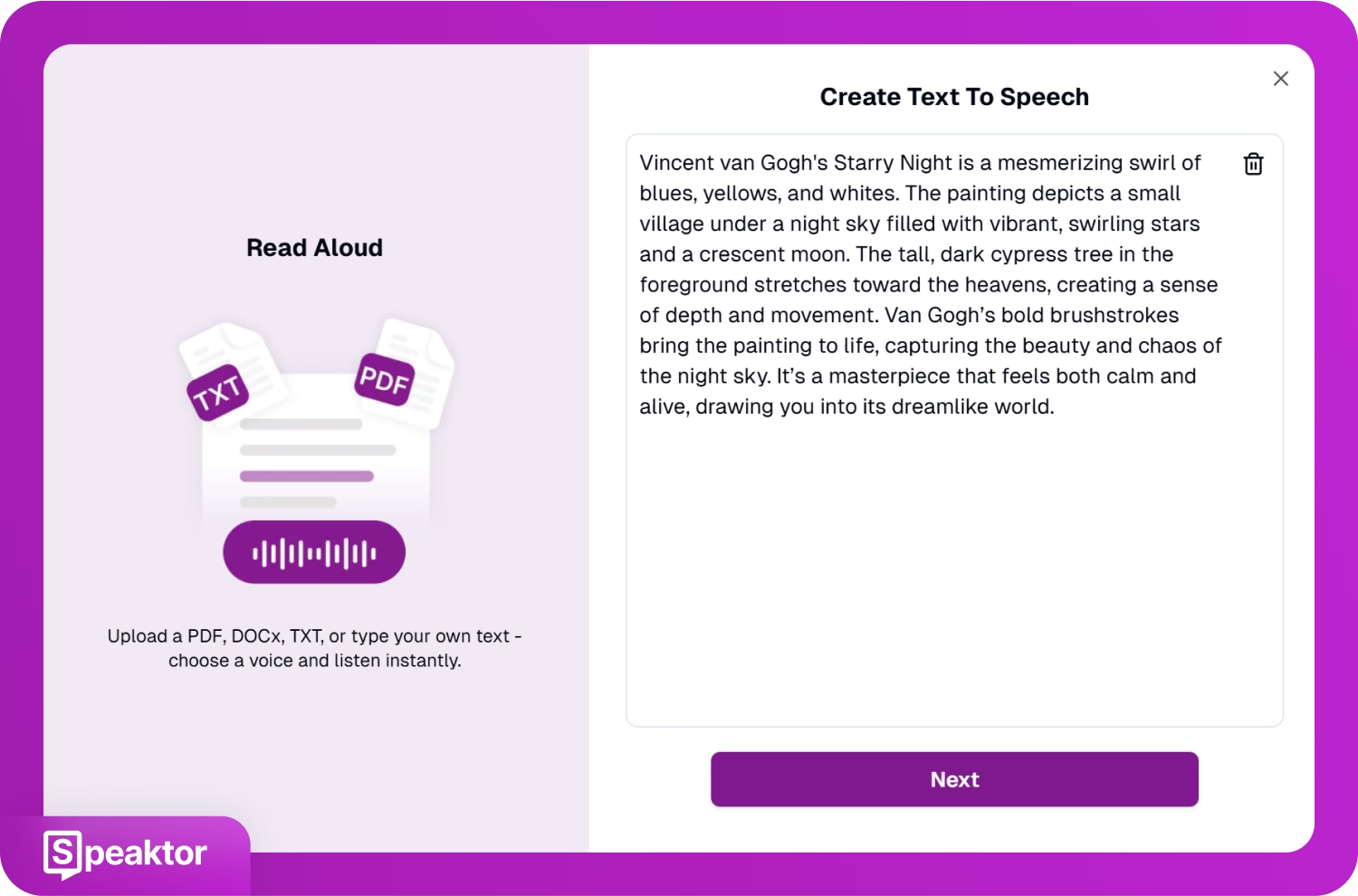
3. Select an AI Voice
Test and select your preferred voice from the list of PRO and Lite AI voices. Once selected, click on the “Play” button.
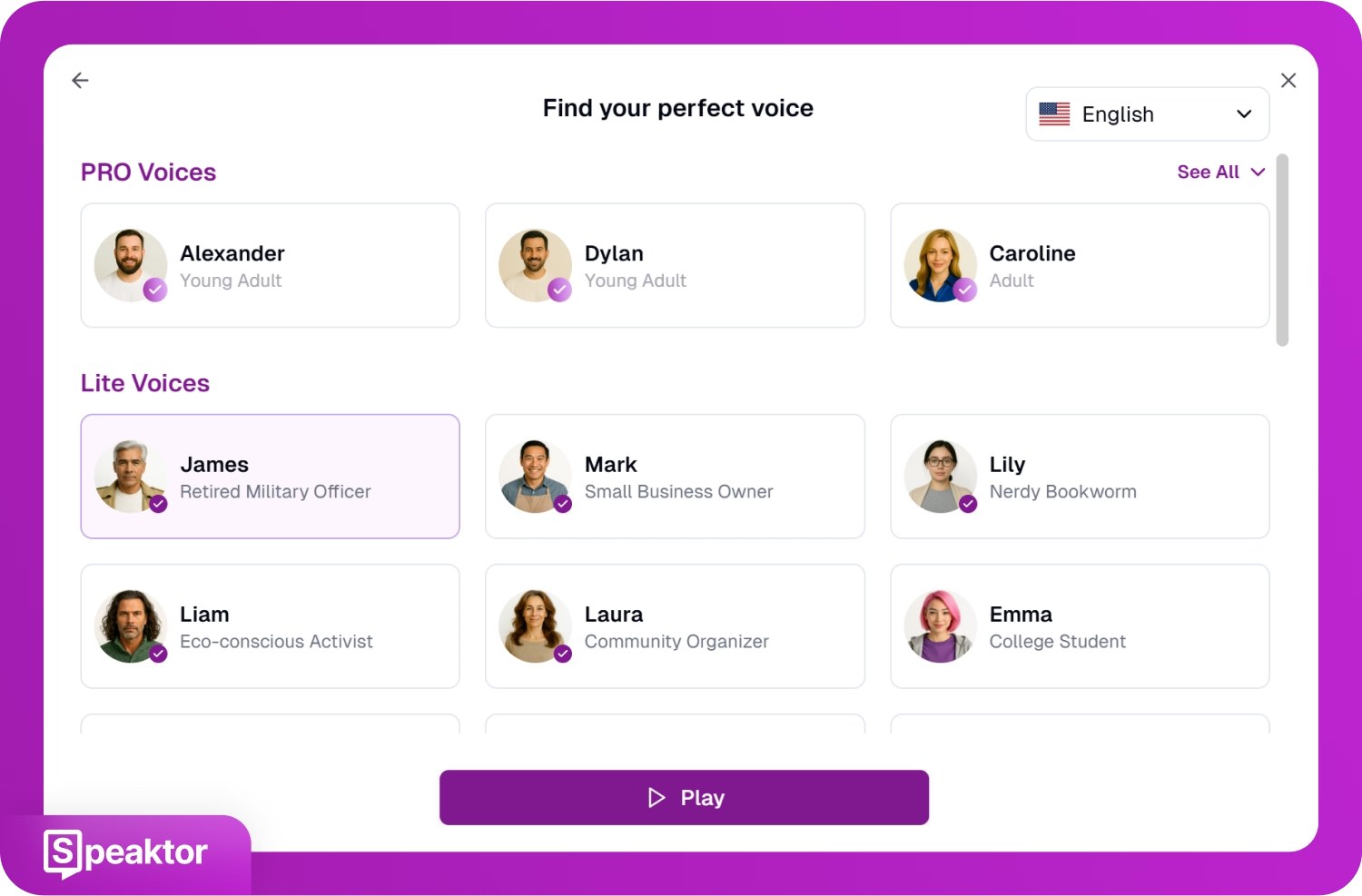
4. Download the AI Speech
Listen to the speech and edit the text if needed, then select the “Download” option on the top-right to save the AI voice to your device.
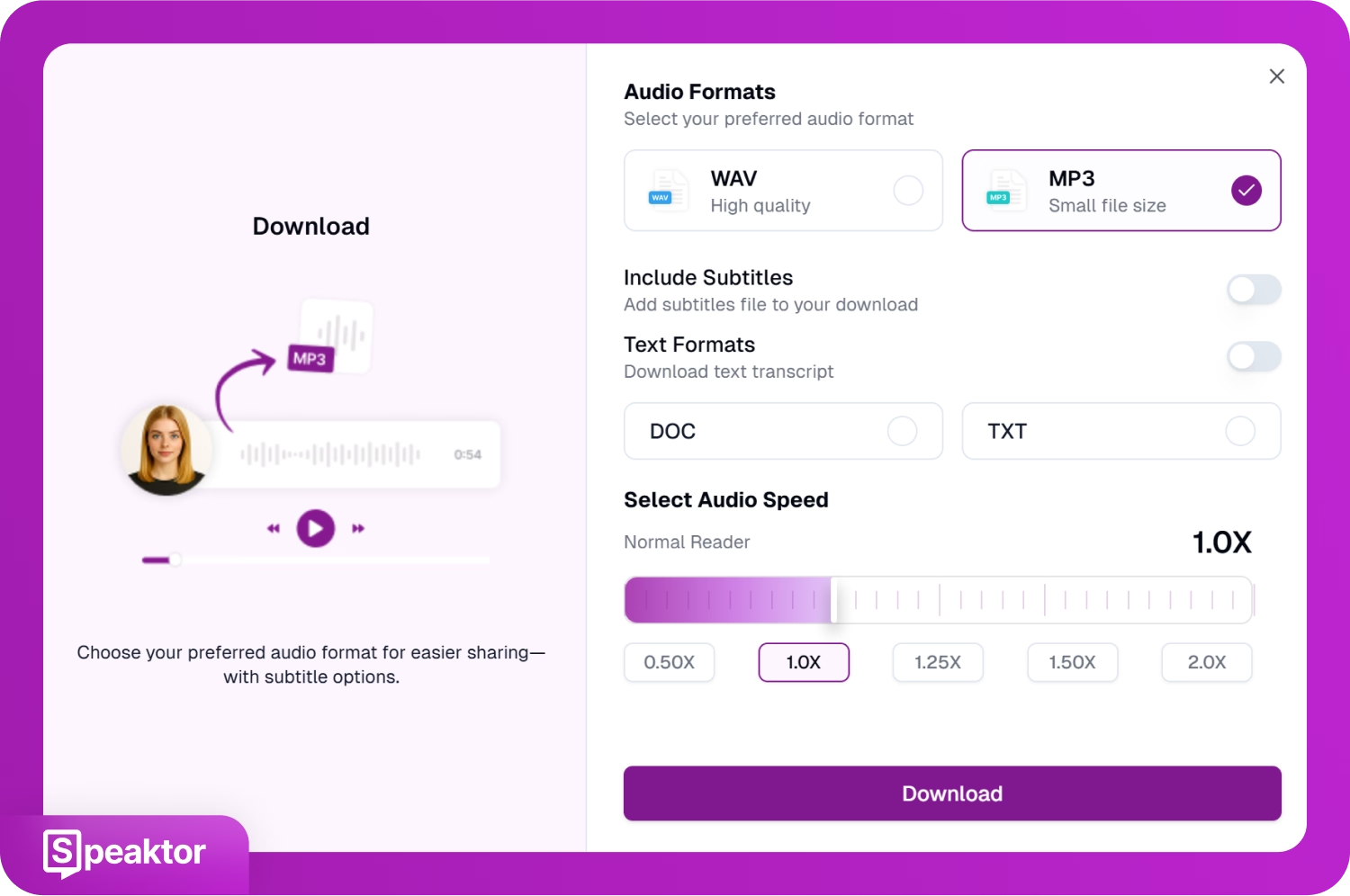
Key Features
- Speech Translation: Once your speech is generated, you can translate your text into another language, and Speaktor will generate the AI speech in your selected language.
- Download in Different Formats: Speaktor allows you to download the AI-generated speech in MP3 or WAV file format with subtitle options. You can even download the text transcript in TXT or DOC format and adjust the audio speed before the download.
- Multiple Language Support: With Speaktor’s AI text-to-speech feature, you can convert your text into natural-sounding audio in 50+ languages within seconds.
- Add Emotions to Speech: With Speaktor’s PRO voices, you can add emotions to your AI speech, like angry, calm, cheerful, dramatic, and more. This makes your speech sound human rather than just a plain AI voiceover.
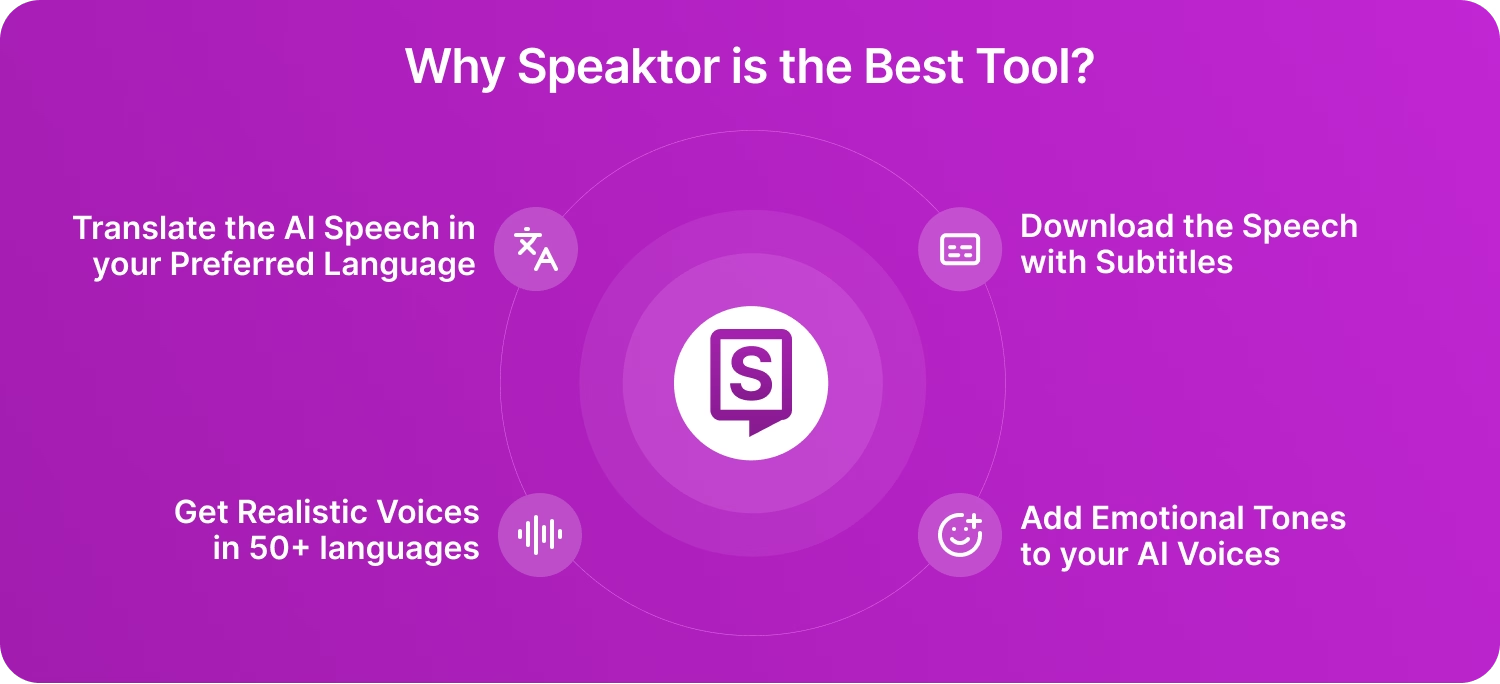
Built-in Text-to-Speech vs. Third-Party Text-to-Speech: Which Should be Used?
Choosing between the built-in text-to-speech features or third-party apps like Speaktor depends on your needs, additional feature expectations, and how frequently you use TTS. The built-in text-to-speech features on your devices are good for daily basic convenience. But third-party tools like Speaktor provide better voices, more languages, and extra features like emotion control. Here is a quick look at the comparison of the built-in TTS features and Speaktor.
| Text-to-Speech Tool | Translation Support | Emotion Feature | Multi-Speaker Voiceovers | Supported Languages |
|---|---|---|---|---|
| Speaktor | ✅ | ✅ | ✅ | 50+ |
| Android | ❌ | ❌ | ❌ | 80+ |
| iOS | ✅ | ❌ | ❌ | 45+ |
| Windows | ❌ | ❌ | ❌ | 45+ |
| Mac | ✅ | ❌ | ❌ | 60+ |
Why Is Text-to-Speech for Mute People Important?
Text-to-speech for speech-impaired people is important because TTS features help them communicate better in situations where people do not understand sign language. Simple tasks in their daily life become easy, like ordering food, asking for directions, shopping, job interviews, etc. They feel confident in social situations by expressing their thoughts clearly. Meta states that almost half of the 7000+ languages of the world are in danger of disappearing. Text-to-speech technology can play a role in preserving them by keeping them alive digitally and opening doors for inclusivity in terms of communication and access to thousands of languages for speech-impaired people.
Text-to-speech is beneficial even for students and professionals, given that around 17.9 million U.S. adults and 1 in 14 children reported a voice, speech, or language disorder, according to NIDCD. Speech-impaired students can take part in classroom discussions and ask questions during lectures. Even in offices, speech-impaired employees can share their ideas in meetings and communicate with their clients and colleagues effectively. This technology helps them compete equally, eliminating communication barriers.
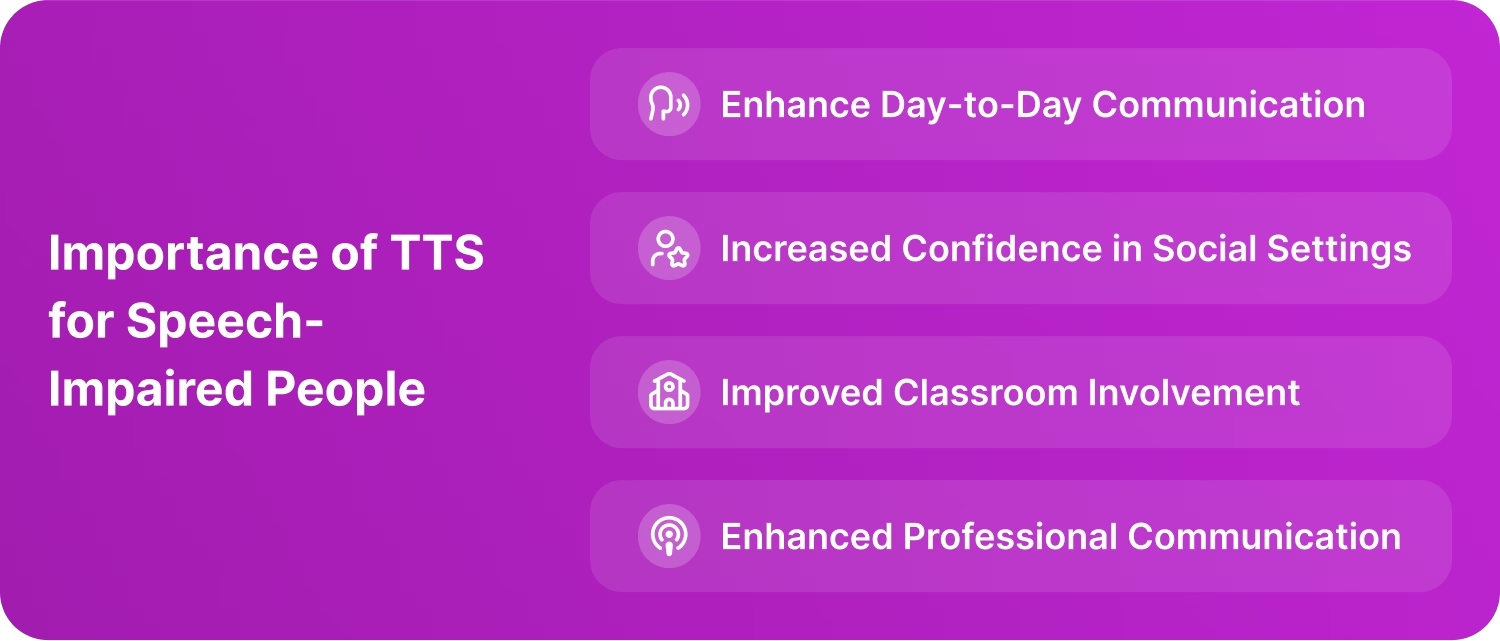
Conclusion
Text-to-speech technology encourages speech-impaired people by providing them with a voice. This voice makes it easier for them to perform daily tasks, like ordering food, attending a meeting, or asking questions in class. The built-in TTS features in Android, iOS, Windows, and Mac devices provide basic functionality, but AI voice tools like Speaktor come with advanced features and offer natural-sounding AI voices in 50+ languages. Speaktor lets you express your thoughts effortlessly with natural AI voices, emotional tones, multiple languages, and downloadable audio. You can use it for daily communication or generate AI voices for your social media videos on YouTube, Instagram, TikTok, etc. Try Speaktor today and make daily communication effortless with its text-to-speech feature.
Frequently Asked Questions
Yes, speech-impaired people use text-to-speech tools to convert their written text into audio. They can use the built-in text-to-speech features on their devices or third-party AI voice generators like Speaktor for effective communication.
Yes, Speaktor is a free text-to-speech app for Android. Speaktor offers a free trial of up to 30 minutes and converts any written text to natural-sounding AI speech in 50+ languages within seconds.
TTS for speech-impaired people refers to text-to-speech technology used to convert written text into spoken audio. TTS gives a voice to individuals with speaking disabilities to communicate better with people around them. They can use the built-in TTS features on their mobiles and desktops or third-party TTS apps, like Speaktor, that convert your text to natural-sounding audio in 50+ languages.
Yes, it is possible for some speech-impaired people to learn to speak. This depends on the cause of their muteness and the availability of treatment. They can use built-in TTS features on their devices or text-to-speech software like Speaktor to have their written text spoken out loud for better communication.
Yes, you can use your phone to speak for you. Your Android or iOS smartphone provides a built-in text-to-speech feature or lets you use third-party apps like Speaktor to convert your written text into a realistic voice.

