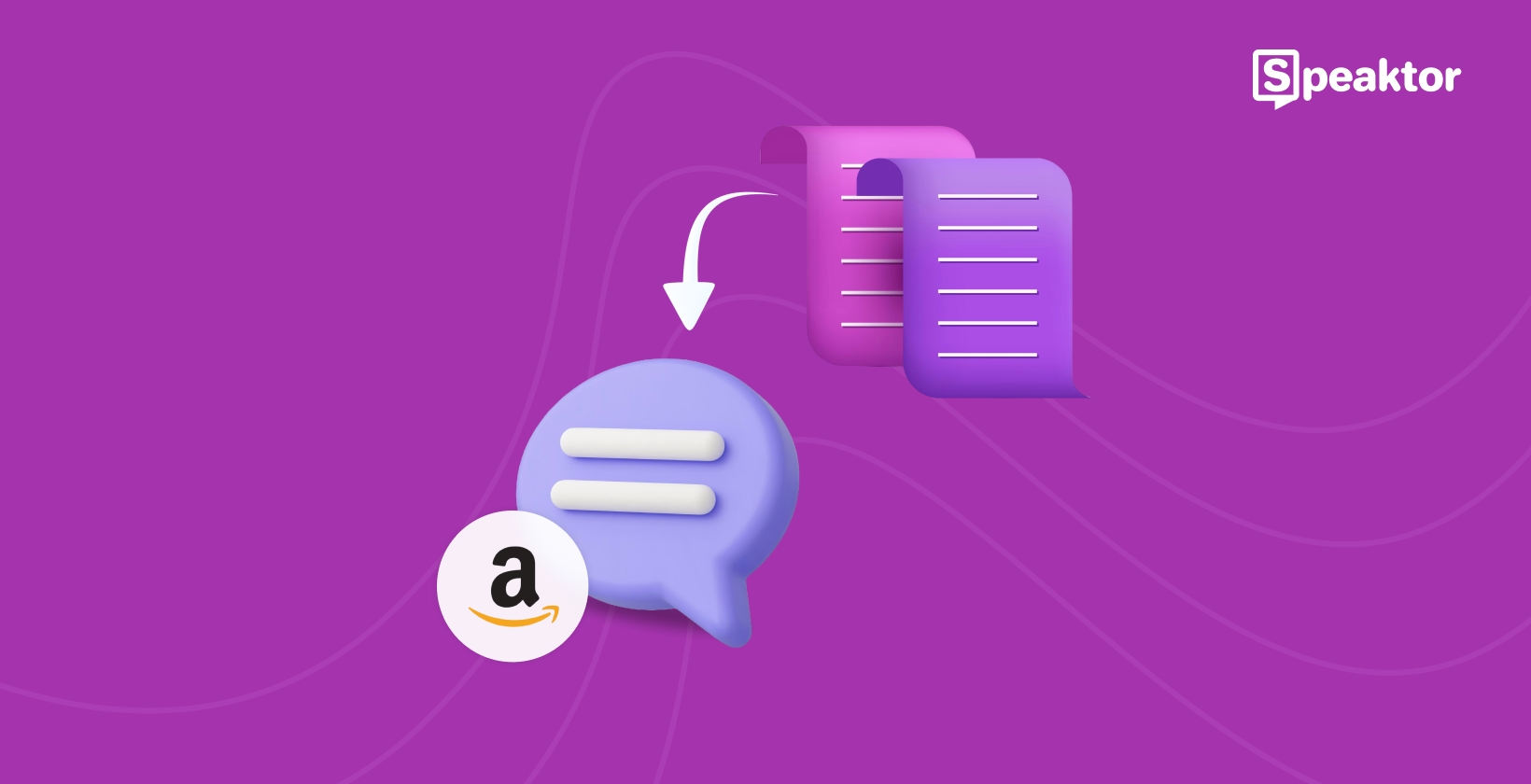Amazon offers a range of text-to-speech features across devices like Alexa, Echo, Kindle, and Audible. This feature converts written content into lifelike audio to enhance accessibility and convenience.
Whether it’s your Kindle narrating a book during your commute or Alexa reading meeting notes as you cook, Amazon’s text-to-speech technology adapts to your needs.
This guide explains using text-to-speech on Amazon devices to enhance your daily routines and business workflows.
What Is Text-to-Speech on Amazon?
The text to speech Amazon devices offer makes it easier to consume content hands-free. It is primarily delivered through Amazon Polly, a cloud-based service that supports over 60 voices in 29 languages.
Amazon's text-to-speech accessibility tools process input text and synthesize it into audio using advanced algorithms. They also allow customizable voice options for better user interaction and accessibility. Some devices that have this feature are:
- Alexa: Use Amazon Alexa text-to-speech feature for reminders, notifications, and Kindle book narration.
- Kindle: Ideal for auditory learners and visually impaired users as they can listen to eBooks instead of reading them.
- Amazon Audible: Professional audiobook narration with select text-to-speech functions.
- Echo Devices: Conversational audio for tasks like answering questions and reading news updates.
Using Text-to-Speech on Amazon Alexa
Amazon Alexa is one of the most widely adopted voice assistants, with over 100 million devices sold globally. It offers a text-to-speech feature that is easy to set up and can open a world of audio possibilities. Whether you're looking to have your favorite books read aloud or need voice-activated access to your daily notifications, Alexa makes multitasking easier and information more accessible.
1. How to Enable Text-to-Speech on Alexa
Whether you're visually impaired, multitasking, or simply prefer listening to reading, Alexa’s text-to-speech capabilities transform written content into clear, natural-sounding speech. And getting started takes just a few taps on your Alexa app. Here is Amazon Alexa’s text-to-speech guide to enable this feature:
Open the Alexa app and click on the Hamburger menu to open Settings.
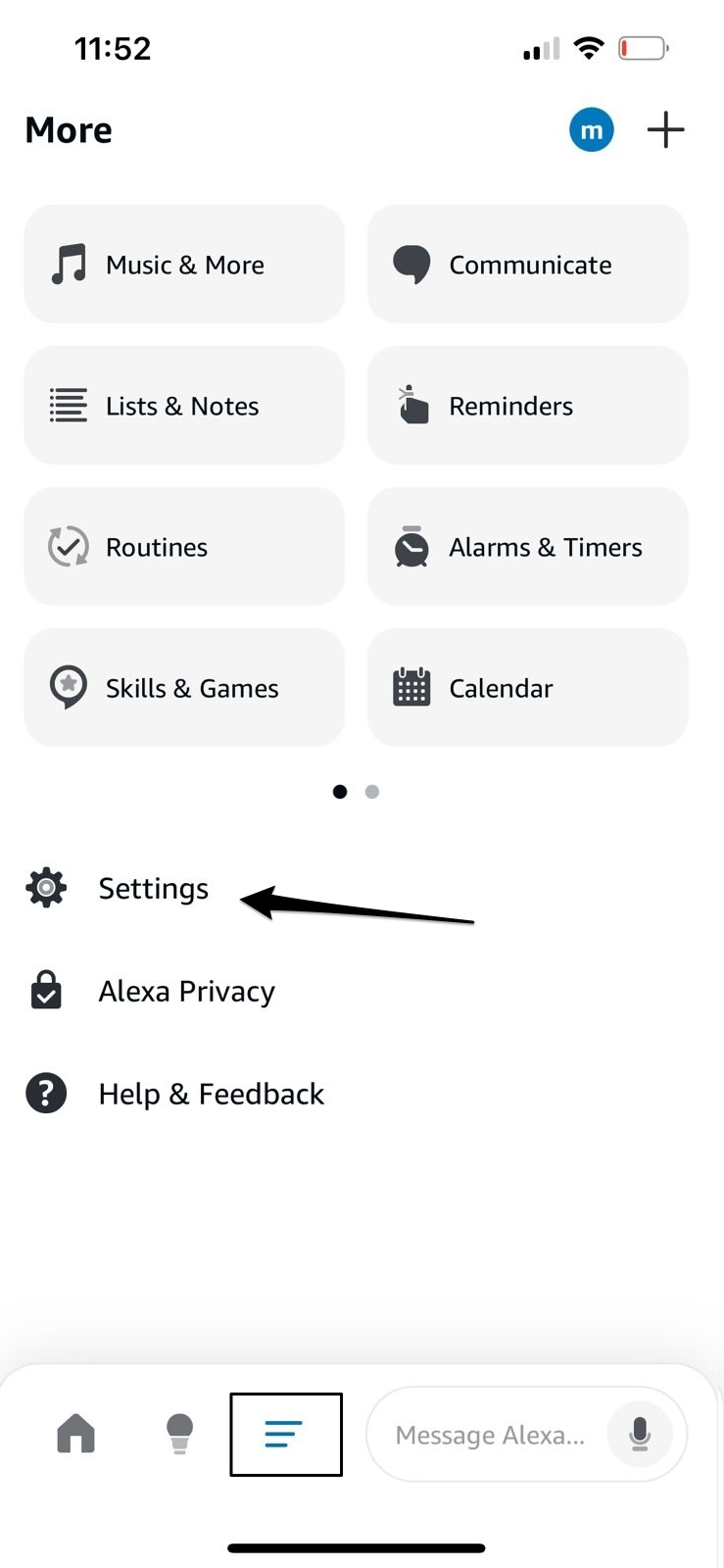
Go to accessibility.
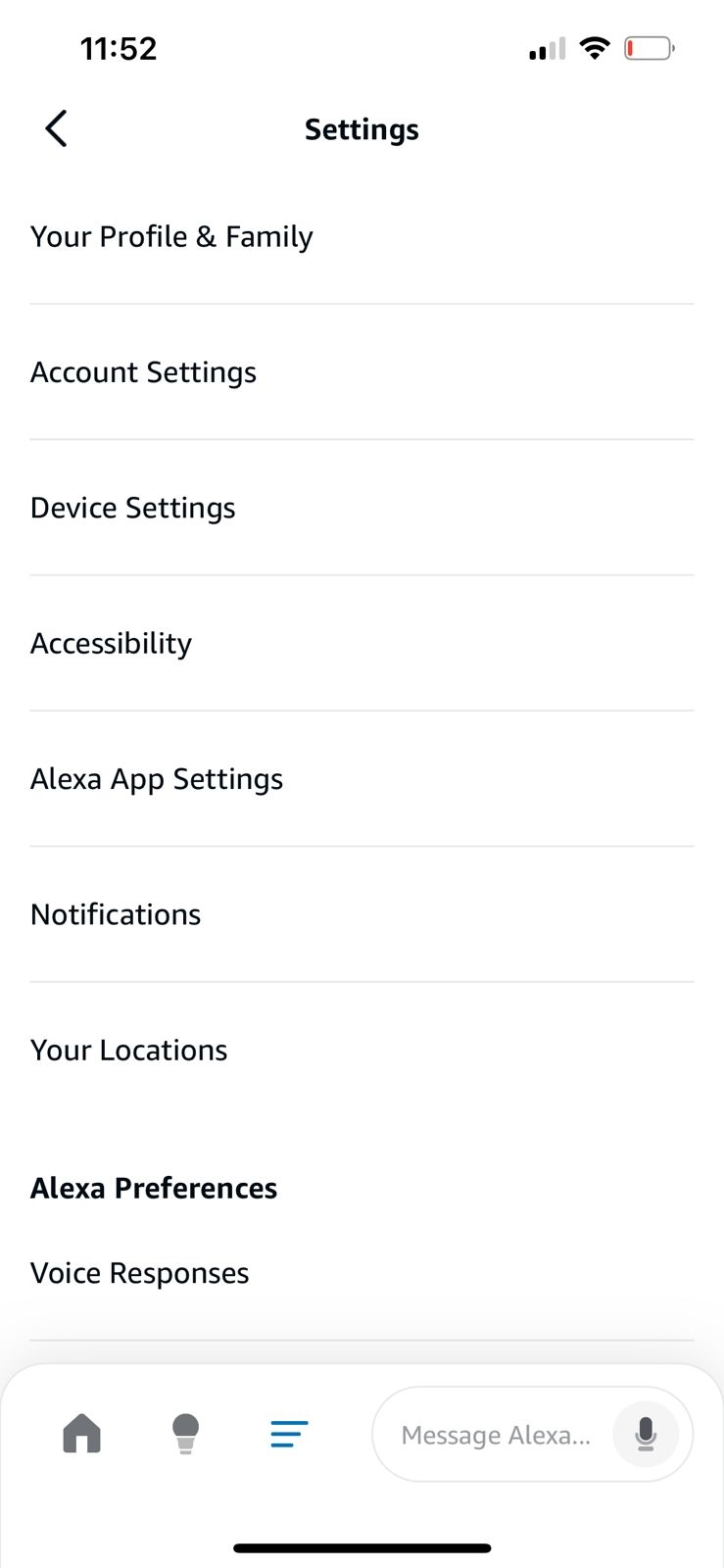
Enable the Tap to Alexa feature.
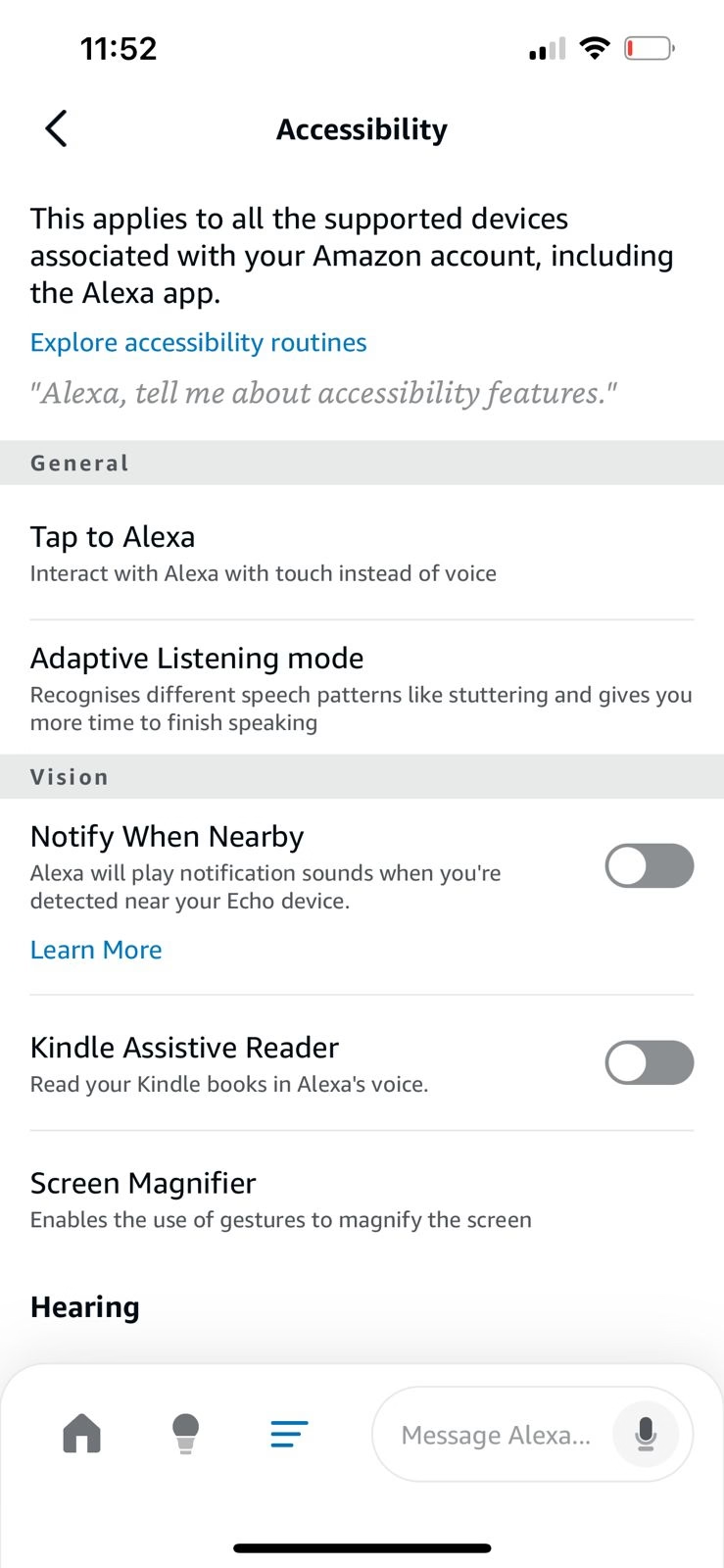
Use this feature to type commands or save favorite phrases for Alexa to speak aloud.
You can enable it for all devices, including Echo Show and Fire Tablets, or only a few.
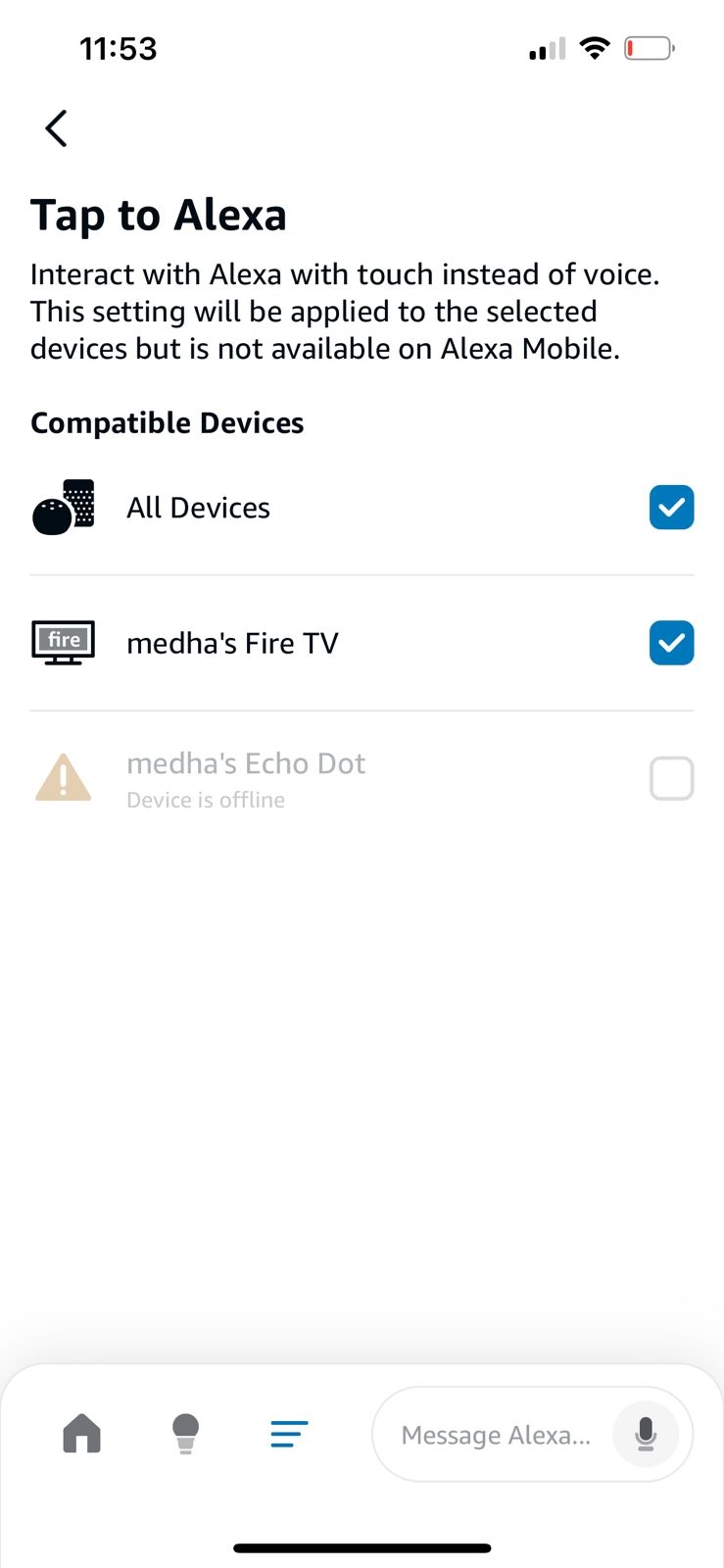
For example, type "Read my Kindle book," and Alexa will do that. You can also ask Alexa to read reminders or notifications by typing them in.
2. Alexa Skills for Reading and Accessibility
Alexa skills are voice-activated apps that add functionality to Alexa-enabled devices. As of January 2021, Alexa skills in the US alone were 80,111. Use Alexa Skills for reading:
- eBooks: Users can read their Kindle books aloud by simply typing the command.
- Reminders: When reminders are set (e.g., "Remind me to take out the trash at 7 PM"), Alexa will announce them at the designated time.
- Notifications: By typing commands like "What are my notifications?" Alexa can read your updates aloud, ensuring you never miss an important message.
3. Multitasking with Alexa’s Text-to-Speech
Alexa’s text-to-speech capabilities make multitasking effortless by providing voice-enable access to information while you focus on other tasks. With simple commands, it can streamline your daily activities, such as:
- Listening While Cooking: Alexa can read recipes or give you cooking tips as you cook. For example, say, "Alexa, read my spaghetti recipe," so you don’t have to keep looking at your device.
- Exercising with Alexa: Request playlists, workout instructions, or quotes. Say, "Alexa, play my workout" or "Alexa, give me a motivational quote" to get pumped and on track.
- Commuting Convenience: Alexa can read news briefs, Kindle books, and notifications, whether driving or commuting. Say, "Alexa, give me the news," or "Alexa, read my Kindle book," so you don’t have to take your eyes off the road.
Text-to-Speech on Amazon Kindle
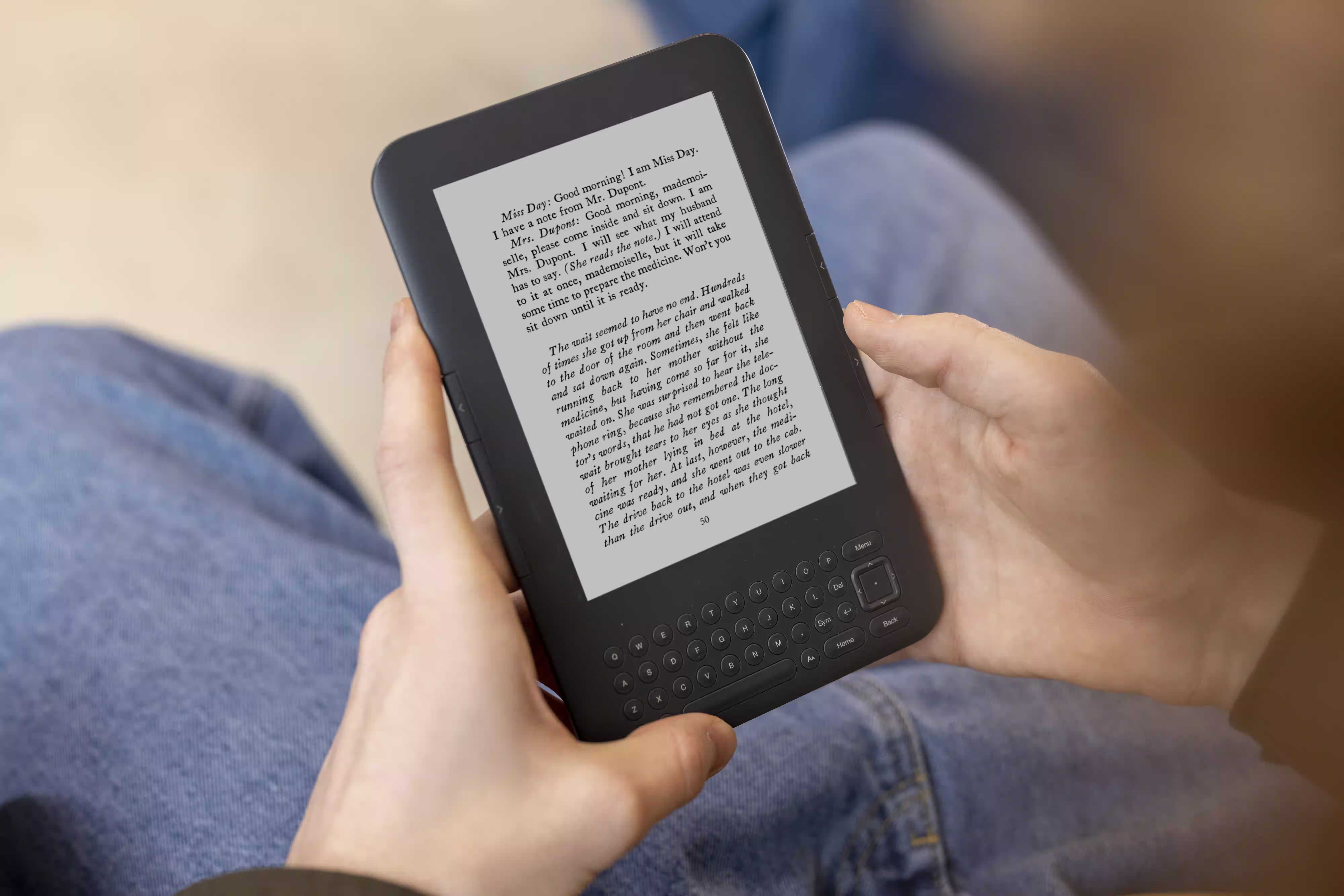
Amazon Kindle's text-to-speech capability allows users to listen to eBooks being read aloud in a synthesized voice. Most Kindle eBooks support the text-to-speech feature. With just a few simple taps on the screen, users can activate this feature and let the voice assistant tools for reading take over
1. Kindle TTS Features for eBooks
To enable text-to-speech for reading aloud on compatible devices, follow these steps:
- Open the eBook you want to read.
- Tap the screen to bring up the menu.
- Select the Text-to-Speech option in the settings.
- You can also adjust settings like reading speed and voice preferences to tailor their listening experience.
2. Accessibility Tools on Kindle
Globally, at least 2.2 billion people have a near or distance vision impairment. Kindle reading accessibility tools like OpenDyslexic Font for easier reading, X-Ray for character and content overviews, and dark mode make it easier for people to consume content. In particular, text-to-speech on Kindle addresses this critical need.
Additionally, Kindle integrates WhisperSync (now called Sync), which allows seamless transitions between reading and listening. If a user starts an eBook on Kindle and switches to the audiobook version, Sync tracks their progress, ensuring they can pick up right where they left off. This feature provides a flexible and user-friendly way to consume content.
3. Kindle Alternatives: Audible for Narration
While Kindle’s text-to-speech offers basic narration, Amazon Audible text-to-speech elevates the listening experience with professionally narrated audiobooks. Audible’s high-quality recordings feature expressive narrators who bring stories to life, making it ideal for those who value immersive storytelling.
When deciding between the two, use Kindle’s text-to-speech for multitasking or when Audible support isn’t available on your device. Choose Audible for a richer, more engaging experience, especially with fiction or intricate narratives where human narration adds emotional depth.
Exploring Text-to-Speech on Amazon Echo Devices

Amazon Echo is one of the US's most popular voice-activated smart speakers. It uses Alexa’s text-to-speech technology to deliver natural-sounding audio for various tasks.
Amazon Echo text-to-speech features make accessing information effortlessly, from reading audiobooks and delivering reminders to providing real-time updates. Whether enhancing daily routines or improving accessibility, it is a practical solution for anyone seeking hands-free, voice-driven convenience.
1. Setting Up Text-to-Speech on Echo
To enable text-to-speech for Amazon Echo devices, turn on the Tap to Alexa feature on the Alexa app. Once it’s set up, Alexa can read various content aloud. For example, you can ask Alexa for the latest news, read eBooks from your Kindle library, or even turn on lights and adjust thermostats.
2. Echo’s Integration with Smart Home Features
Amazon Echo integrates with different smart home devices, including thermostats, lights, plugs, pet feeders, door locks, cameras, and more. Alexa lets you control these devices by adjusting settings, turning them on or off, activating features like dimming lights, dispensing pet food, or arming security systems. Users can group devices like a "Music Group" to play audio across multiple Echo devices. Echo also supports multiple profiles, offering users personalized calendars, music, and shopping accounts.
3. Voice Assistant Tools for Productivity
The text-to-speech capabilities of Echo devices significantly enhance productivity by allowing users to engage in voice-enabled reading and notifications. This feature enables hands-free access to critical information, such as reminders or updates, which can be particularly useful while multitasking or when physical interaction with devices is impractical.
How Speaktor Enhances Your Text-to-Speech Experience

Speaktor is a text-to-speech tool that adds more functionality and customization to Amazon's text-to-speech capabilities. Here’s what it has and how it fills in the gaps where Amazon features fall short:
- Cross-Platform Compatibility: Use Speaktor on your phone, tablet, or desktop. You can access it anywhere and anytime. Listen to content at home, on the go, or at work.
- Customizable Voices: Users can choose from multiple natural-sounding voices, tailoring the listening experience to their preferences.
- Advanced Accessibility Features: Speaktor is particularly beneficial for individuals with visual impairments or learning disabilities. Its ability to vocalize written content makes it an indispensable tool for those who struggle with reading.
- Language Support: With support for over 50 languages, Speaktor caters to a global audience. It’s an ideal choice for users who need text-to-speech services in different languages or dialects.
Using Speaktor with Amazon Devices
To achieve a great text-to-speech experience by pairing Speaktor with Kindle, Echo, or other Amazon devices, consider the following tips:
- Convert Non-Supported Formats into Audio Files: With Speaktor, you can easily convert documents or text files not directly supported by Amazon devices into audio files. After converting, pair your Echo with Bluetooth or upload the files to a compatible service to listen to anywhere.
- Create Playlists for Efficient Listening: Organize the audio files you create with Speaktor into neat playlists, then ask Alexa to play them on your Echo. It’s a great way to keep your listening experience organized and hassle-free.
- Use Alexa Routines: Set up custom Alexa routines to automatically play certain audio files or read content from Speaktor at specific times. This is ideal for setting reminders, receiving daily news updates, or listening to educational content.
- Leverage Multi-Room Audio: Have multiple Echo devices? Use the multi-room audio feature to play Speaktor-generated audio across your entire home to enjoy your content wherever you are.
- Integrate with Other Apps: Get creative by linking Speaktor with apps like Zapier to automate tasks between Speaktor and your Amazon devices. For example, you could set up an automation to convert incoming emails into audio and play them through your Echo.
Benefits of Combining Speaktor with Amazon Text-to-Speech
Combining Speaktor with Amazon's text-to-speech capabilities can significantly enhance user experience and productivity. Here are the benefits of combining these two technologies:
- Multitask Like a Pro: Speaktor lets you convert text into speech, so you can listen to articles, emails, or reports while tackling other tasks.
- Perfect for Professionals: Use Speaktor to rehearse presentations or craft audio content on the go. Convert scripts or notes to audio and practice anywhere.
- Personalize Your Listening Experience: Speaktor offers options to tweak text-to-speech settings, including speed, voice style, and language, so you can choose a voice that feels just right and adjust the pace for better understanding.
- Fine-tune with Amazon’s Features: Amazon’s text-to-speech tools let you take personalization even further. Select from a range of voices and adjust parameters like pitch and speed to suit your preferences.
How to Get the Most Out of Amazon’s Text-to-Speech Tools
By combining these strategies, you can optimize the text-to-speech features on your Amazon devices, enhancing your overall experience and productivity while enjoying a wide range of content in audio form. Consider the following tips that enhance functionality and integrate with other Amazon services:
- Combine text-to-speech with Audible: Ask Alexa to read your Audible library aloud so you can switch between reading and listening.
- Utilize Sync: Own both Kindle and Audible versions of a book? WhisperSync lets you switch effortlessly between reading on Kindle and listening via Audible, resuming right where you left off.
- Pair with Productivity Tools: Link Alexa to your calendar or task list and set reminders and alerts. Alexa can announce meetings or deadlines for you so you stay on track.
- Customize Text-to-Speech Settings: Adjust Alexa’s voice speed, pitch, and volume to suit your preferences. Experiment with different voices for a more personalized and pleasant listening experience.
- Use Kindle’s Read-Aloud Feature: For Kindle eBooks, use the read-aloud option (if supported) to have books narrated to you—ideal for commutes or multitasking.
Conclusion
Amazon’s text-to-speech makes life easier and more accessible. Whether you’re using Alexa for reminders, Kindle for eBooks, or Echo for smart home control, these features fit into your daily life. Add Speaktor to them for a more personalized and powerful text-to-speech and listen anywhere.