
How to Use Kindle's Read Aloud Feature: A Complete Guide
Transcribe, Translate & Summarize in Seconds
Transcribe, Translate & Summarize in Seconds
Reading is the gateway to knowledge, imagination, and discovery. But today, finding the time to sit down and read a book amid busy schedules is seen as a luxury. According to a Pew Research study , 27% of Americans did not read a book last year—primarily due to a lack of time.
So, how do you make time for books when life gets in the way? Kindle, the most popular e-library, addresses this issue by introducing the Read Aloud feature. With this feature, you can have Kindle read out loud your favorite books—turning any ebook into an audiobook-like experience. In this article, we’ll explore:
- Kindle text-to-speech capabilities,
- How to enable text-to-speech for Kindle books,
- Limitations of Kindle reading assistant,
- Best alternatives to Kindle voiceover function, and more.
Understanding Kindle's Text-to-Speech Capability
Kindle is Amazon’s flagship e-reader and digital book ecosystem. It is designed to make reading more convenient and accessible in a digital format. Presently, the Amazon Kindle Store has over 4 million e-books, audiobooks, and comics available for purchase.
Apart from the carry-anywhere e-library, Amazon enhances Kindle accessibility features by adding text-to-speech capabilities to it. This way, users can listen to their Kindle books instead of reading them.
Unlike audiobooks, which are professionally narrated, Kindle’s Read Aloud feature uses synthetic voices to read aloud the text on the screen.
Which Kindle Devices Support Text-to-Speech?
TTS on Kindle devices provides a convenient way to consume books hands-free, but not all models have Kindle voice reading settings. You can find the Kindle read-aloud settings on the following devices:
- Kindle Fire & Fire HD Tablets (3rd Gen and later) – Built-in speakers, native TTS support
- Kindle Paperwhite (7th Gen & later) – Requires Bluetooth headphones & VoiceView
- Kindle Oasis (All models) – Requires Bluetooth headphones & VoiceView
- Kindle App (iOS & Android) – Uses device accessibility tools (iOS Speak Screen, Android TalkBack)
Step-by-Step Guide to Enable Read Aloud
Here’s how to make Kindle read to you:
Step 1: Check If Your Kindle Book Supports Read Aloud
- Go to Amazon.com and find your Kindle book.
- Scroll down to the Product Details section.
- Look for “Text-to-Speech: Enabled” .
- If it says “Enabled” , Kindle can read the book aloud.
- If it says “Not Enabled” , you’ll need to use other methods like Alexa or Speaktor.
- If it says “Enabled” , Kindle can read the book aloud.
- If it says “Not Enabled” , you’ll need to use other methods like Alexa or Speaktor.
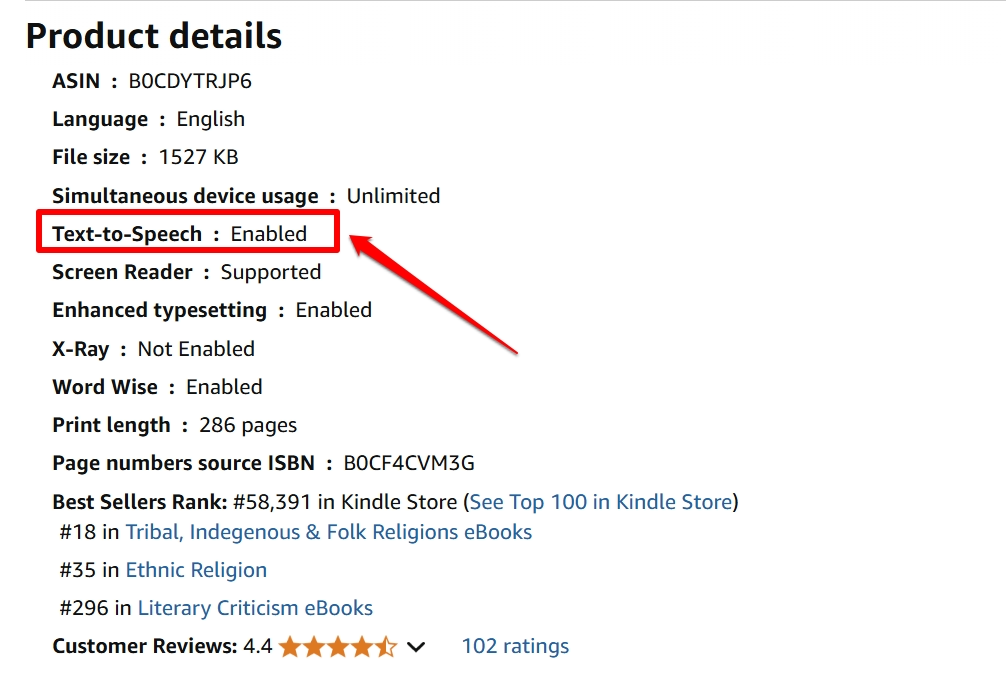
Step 2: Enable Kindle Read Aloud on Kindle Fire Tablets
Not all Kindle models provide the Read Aloud feature. If you have a Kindle Fire (Fire HD, Fire HDX, or newer models), follow these steps:
- Open your Kindle book and tap the screen to bring up the menu.
- Tap the “Aa” (Text options) button .
- Look for the "Text-to-Speech" or "Read Aloud" option.
- Tap "Turn On" .
- Tap the Play button at the bottom of the screen to start reading.
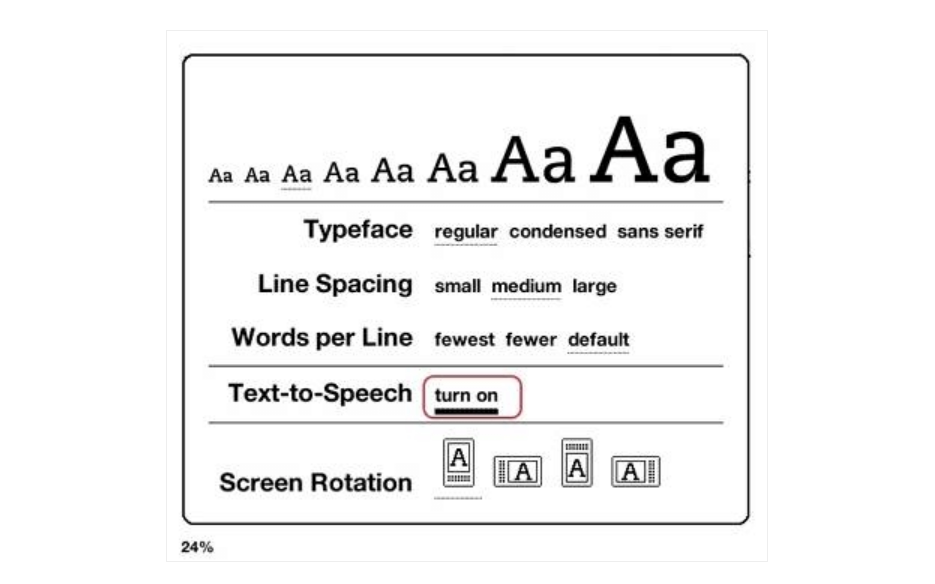
Once Kindle starts reading aloud, you can pause, adjust speed, and jump forward/backward using the controls on your screen. For a more immersive experience, you may also connect your headphones or speaker to the Kindle.
Limitations of Kindle's Read Aloud Feature
Kindle’s Read Aloud feature comes with several limitations that affect its usability. Here are a few of them:
Device-Specific Issues
The Read Aloud feature is only available on certain Kindle devices. E-Ink Kindle models, including the Kindle Paperwhite, Kindle Oasis, and Kindle Basic, do not support Read Aloud.
This limitation is due to hardware constraints—these devices lack built-in speakers or headphone jacks. Users with e-ink Kindles must instead use VoiceView, an accessibility screen reader designed for visually impaired users.
VoiceView requires a Bluetooth speaker or headphones, and its interface is less user-friendly than Kindle's standard TTS.
Content Restrictions
The Read Aloud feature is only available for books where the publisher has enabled Text-to-Speech. This means that even if you own an eBook, it may lack Read Aloud functionality simply because the publisher has disabled it. This restriction exists because some publishers prefer to restrict TTS access to encourage audiobook sales.
In addition, certain book formats do not support Read Aloud at all. Kindle audio playback can only process plain, formatted text, which means:
- Scanned PDFs, graphic-heavy eBooks, and image-based documents are unreadable.
- Books with intricate layouts, footnotes, or tables may be misread or skipped entirely.
- Foreign language books with complex scripts may not be supported.
Voice Quality Constraints
Kindle’s Read Aloud feature relies on a basic synthetic voice, which lacks the natural expressiveness found in professional audiobooks. Unlike modern AI-generated speech, which mimics human tones and inflections, Kindle’s voice engine sounds robotic, flat, and monotonous. The artificial voice fails to capture the emotional depth of a story, making it less engaging, especially for fiction books that rely on tone and character voices.
Another issue is pronunciation errors. Kindle Read Aloud frequently mispronounces words, especially proper names, scientific terms, and homonyms. For example, it might read "lead", as in leadership, the same way it reads "lead" the metal.
Similarly, words that change meaning based on context are often read incorrectly, disrupting comprehension.
Professional Text-to-Speech Alternatives
If you want a more natural, flexible, and feature-rich text-to-speech experience for Kindle books, here are a few professional TTS alternatives you can consider.
1. Speaktor
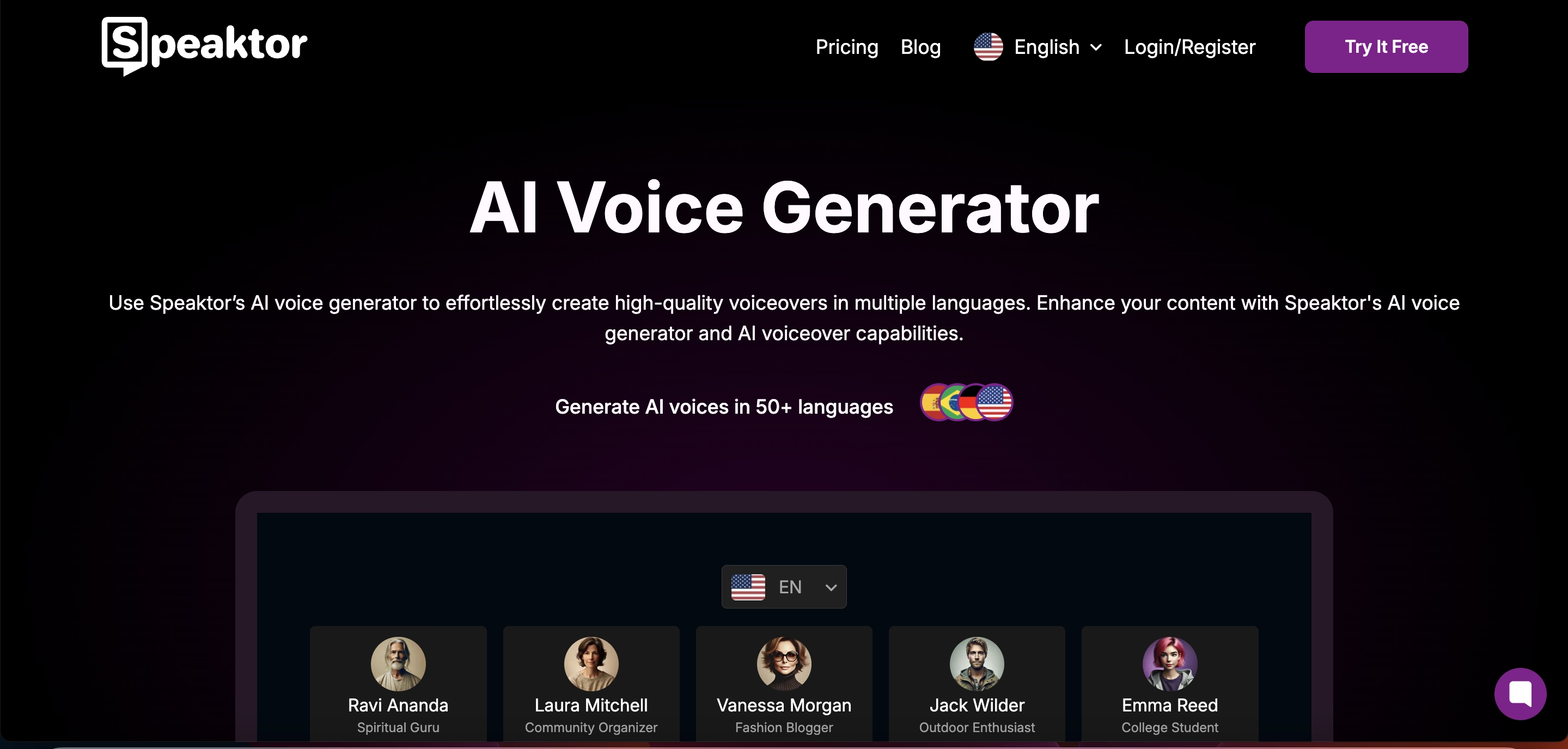
Speaktor is a cloud-based AI text-to-speech platform that transforms digital text into high-quality, natural-sounding speech. Unlike Kindle's Read Aloud feature, which is limited to supported books and has a robotic-sounding voice, Speaktor provides advanced speech synthesis with multiple voice options, language support, and flexible usage.
It is simple and intuitive to use. Here’s how to use Speaktor to read Kindle books:
- Open your Kindle book on a computer or tablet.
- Use copy-paste or convert the book to a readable format (PDF) .
- Upload the text to Speaktor’s platform and start listening.
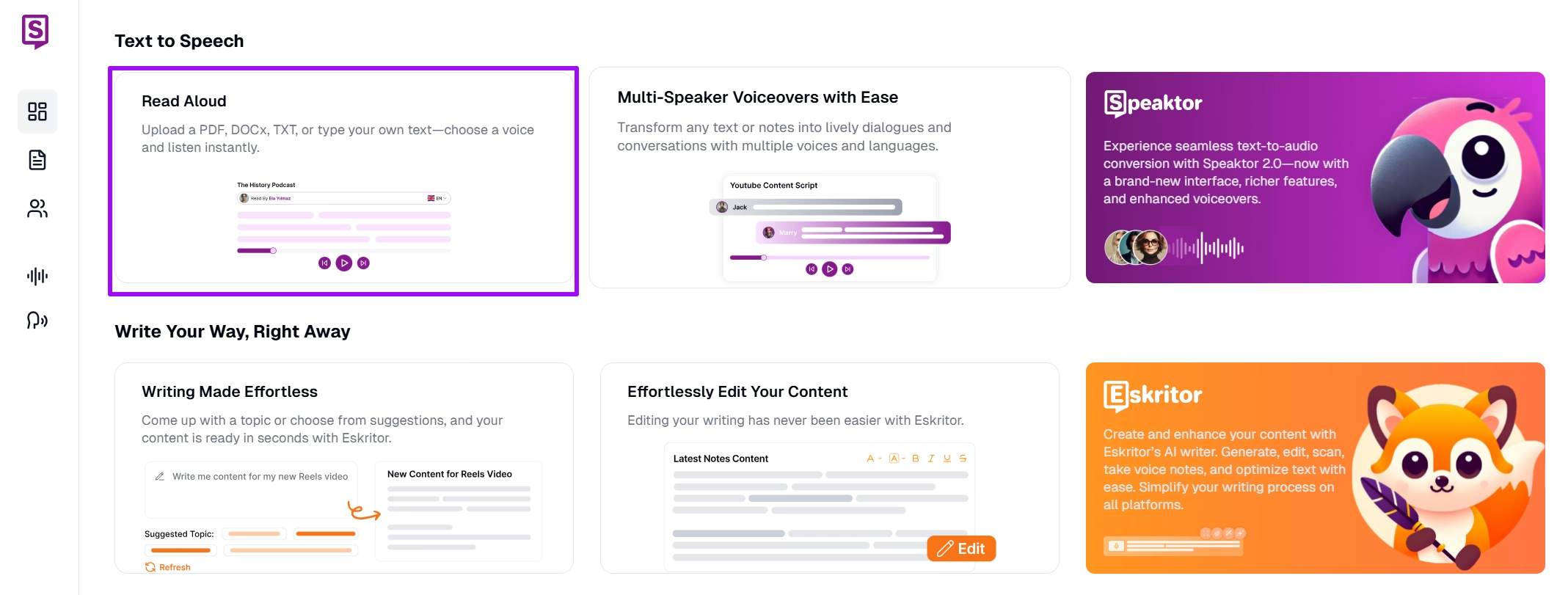
Top features:
- Uses AI-powered voice synthesis to generate lifelike narration with smooth intonations.
- Supports 50+ languages, dialects, and regional accents.
- Offers 50+ voice profiles, including male and female, to customize the listening experience and ensure accurate pronunciation.
- Reads aloud from PDFs, eBooks, web pages, word documents, and copy-pasted text.
- Supports scanned images and text.
- Available on both desktop and mobile, users can listen to text on the go.
- It lets you adjust reading speedfor a more personalized listening experience.
- It lets you download audio in MP3, WAV, MP3+TXT, and WAV + SRT formats.
- Provides offline accessibility—download audio versions of books to listen without an internet connection.
2. Speech Central
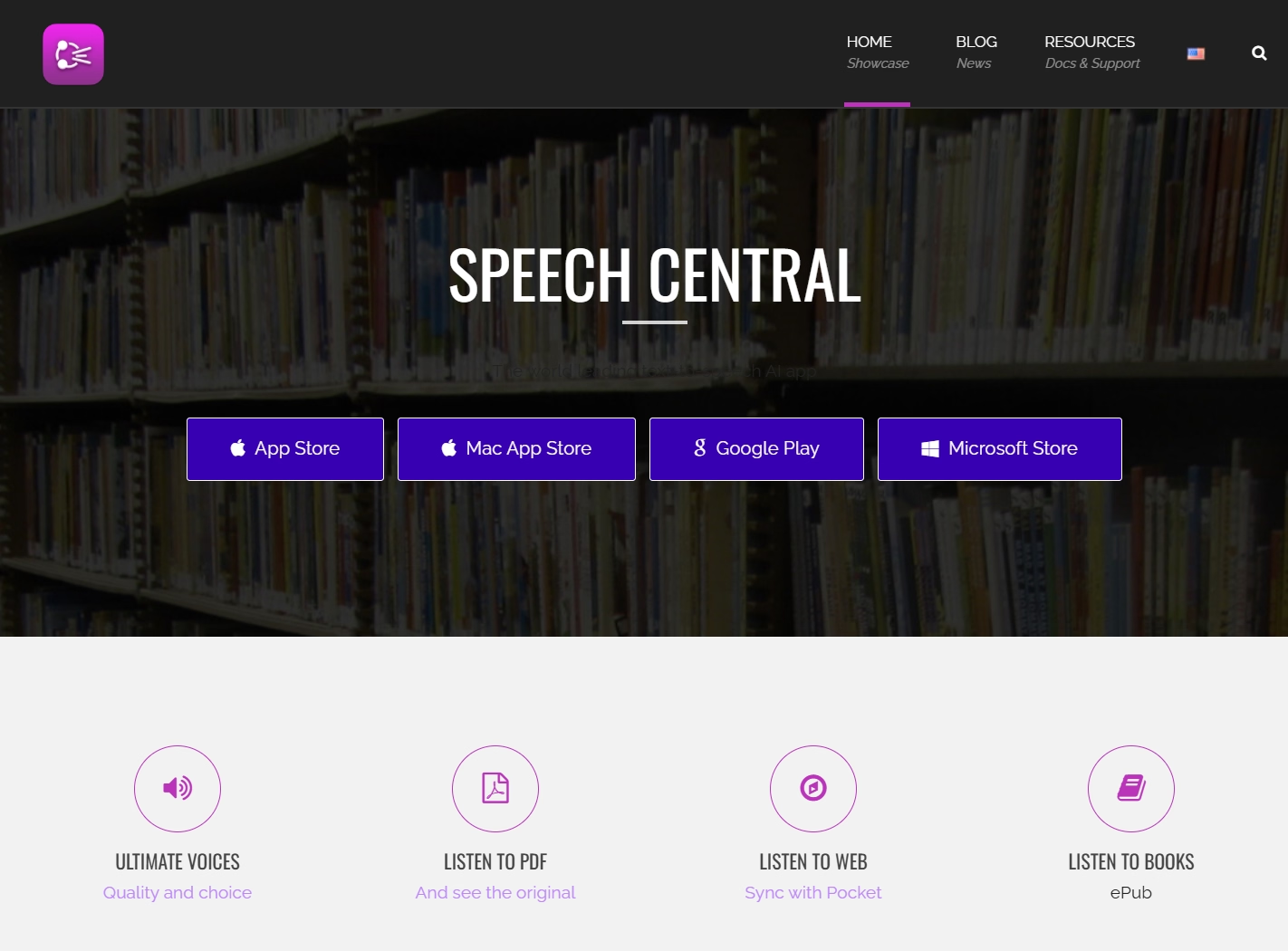
Speech Central is a powerful text-to-speech app that works across Windows, Mac, iOS, and Android. It is designed to read long-form content like Kindle books aloud while offering deep customization options.
The workflow is very similar to that of Speaktor—copy and paste the Kindle book to Speech Central to start playback.
Top features:
- Extracts text directly from Kindle books.
- Supports over 40 languages with high-quality voices.
- Reads eBooks, articles, PDFs, and web pages.
- Supports synchronized playback—continue reading across multiple devices.
3. NaturalReader
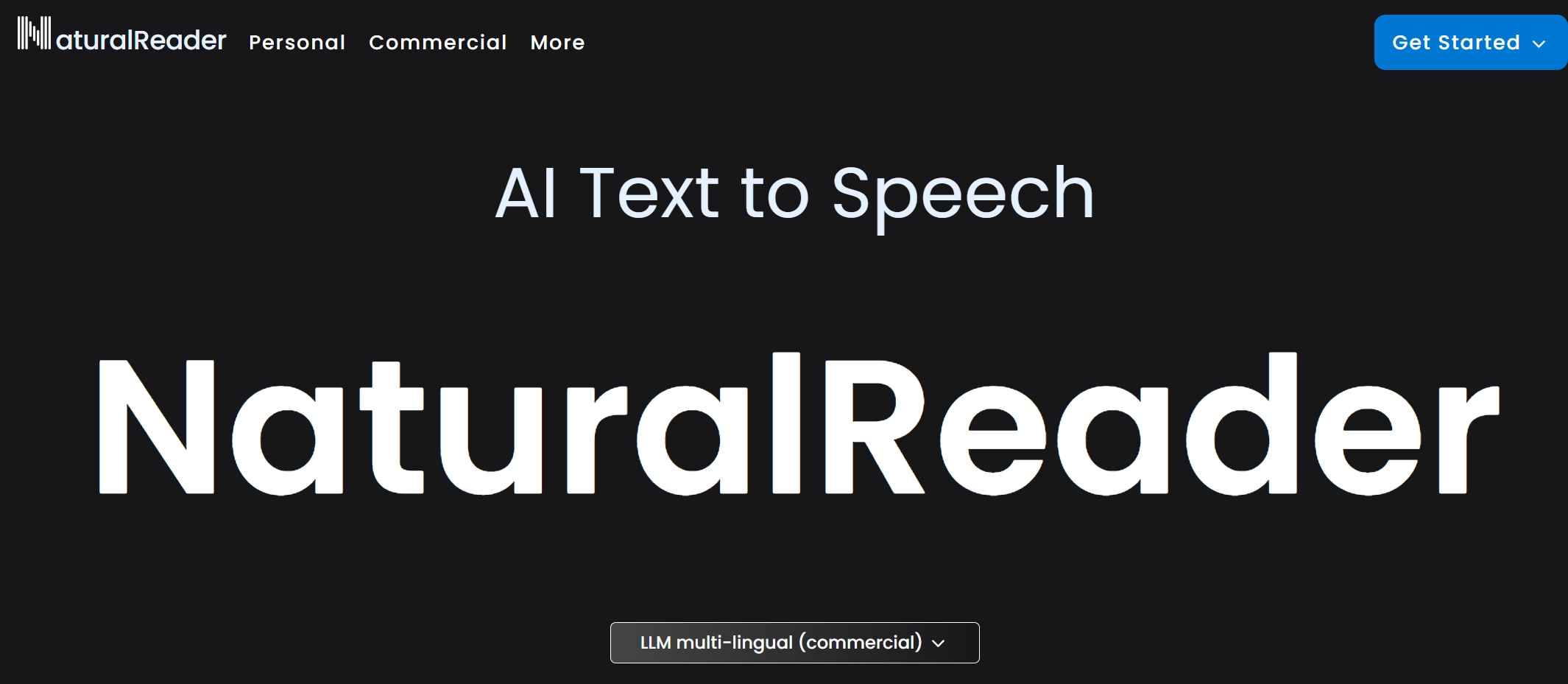
NaturalReader is a popular AI-powered text-to-speech software known for its exceptionally lifelike voices. It’s perfect for Kindle users who want audiobook-quality narration.
Here’s how to use NaturalReader to enhance Kindle audiobook features
- Convert your Kindle book to a text-friendly format (PDF or Word).
- Upload the file to NaturalReader’s website or desktop app.
- Choose your preferred voice and reading speed.
- Listen online or download the narration for offline use.
Top features:
- Ultra-realistic AI voices
- Can read Kindle books by extracting text.
- Reads scanned PDFs and image-based text
- Multiple reading modes—listen in natural, fast, or slow-paced narration.
- Convert books into MP3 files for offline listening.
4. Alexa

Alexa is Amazon’s voice assistant that can read aloud Kindle books via the Echo devices and the Alexa app. Unlike Kindle’s built-in Read Aloud feature, Alexa offers a more natural reading voice, voice commands for navigation, and Whispersync for Voice integration, letting you seamlessly switch between reading and listening.
Here’s how to use Alexa to read Kindle books:
- Say, [“Alexa, read my Kindle book [book title].”][strong]
- Alexa will start reading from where you last left off.
Top features:
- Reads Kindle books hands-free on Amazon Echo devices and the Alexa app.
- Offers natural-sounding AI voices, better than Kindle’s Read Aloud robotic tone.
- Supports Whispersync for Voice to sync progress between Kindle and Audible versions.
- Allows voice-controlled navigation (pause, resume, skip, rewind).
- Available for free on TTS-enabled Kindle books.
5. VoiceView
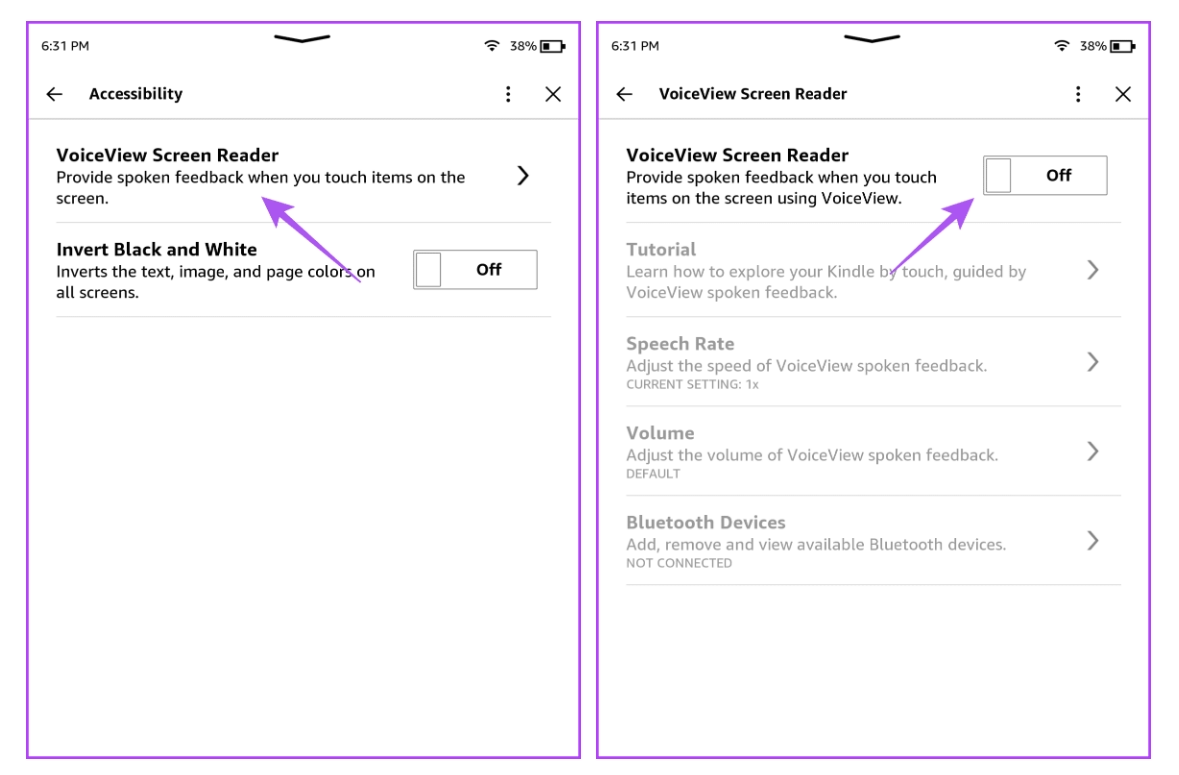
VoiceView is Kindle’s built-in screen reader, designed for visually impaired users to navigate Kindle books with text-to-speech functionality. VoiceView requires Bluetooth headphones or speakers since Kindle e-Ink devices lack built-in audio.
Here’s how to use VoiceView to read Kindle books:
- Enable VoiceView by pressing the Power button for 9 seconds on your Kindle.
- Tap the screen with two fingers and hold for a few seconds until VoiceView activates.
- Navigate using gesture-based commands to open a book and start reading.
Top features:
- Works on Kindle Paperwhite, Kindle Oasis, and other e-Ink Kindles.
- Reads books aloud with basic text-to-speech capabilities.
- Supports gesture-based navigation for visually impaired users.
- Free accessibility feature built into Kindle devices.
Conclusion
Kindle’s Read Aloud feature makes reading more accessible and convenient. However, not all Kindle books support TTS, and the robotic voice quality may not provide the best listening experience.
If you’re looking for a more natural-sounding, AI-powered text-to-speech solution, Speaktor offers lifelike voice narration, multiple language support, and a seamless reading experience that surpasses Kindle’s built-in TTS. With Speaktor, you can convert any text into high-quality speech, making it an excellent alternative for those who prefer human-like narration without the limitations of Kindle’s Read Aloud feature.
Try Speaktor today and experience the next level of AI-powered text-to-speech!
Frequently Asked Questions
Yes, once the Kindle book is downloaded, the Read Aloud feature works offline on supported devices. When using a third-party tool like Speaktor, an internet connection is required for text-to-speech conversion in the first phase. After generating the audio, you can download it as an MP3 file and listen to it anytime, anywhwere like an audiobook, without internet.
Yes, you can use Bluetooth speakers with Kindle Paperwhite and Oasis via VoiceView. Kindle Fire tablets, which have built-in speakers, also allow external connections through Bluetooth or a 3.5mm headphone jack (on older models).
No, Kindle’s TTS can only read plain-text ebooks. It does not support scanned PDFs, comics, graphic-heavy ebooks, or image-based content. You may need OCR (Optical Character Recognition) software to extract text from such files for third-party TTS tools like Speaktor.
Yes, Kindle Read Aloud works on books borrowed from Kindle Unlimited or Amazon Prime Reading, provided TTS is enabled. It also works on books borrowed from OverDrive or Libby if the publisher allow TTS on borrowed books.

