So, what makes a top iPhone AI voiceover app? This guide covers essential features and introduces the best options to help you work more efficiently.
Essential Features in iOS Text-to-Speech Apps
Aside from making content accessible, iOS text-to-speech apps save time, cut costs, and improve user experience- if you pick the right one. Here are key features to look for in an AI voice generator for iPhone:
Natural-Sounding Voices
Realistic, human-like audio is one of the most essential aspects of text-to-speech apps. Voices should have the right pauses, changes in tone, and even breathing sounds to sound natural. Look for options that offer male and female voices to suit different project needs.
Multilingual and Voice Variety
High-quality text-to-speech software should support multiple languages and accents to help users reach broader audiences. This allows businesses to create a consistent user experience worldwide without hiring separate voice actors. With a realistic voice generator for the iPhone, you can quickly turn scripts into natural-sounding voices in several languages.
Adjustable Speech Rate and Tone
Different projects need different voices—some require high energy, while others need a steady, professional tone. Look for text-to-speech apps with options to adjust speed, pitch, and tone to customize audio for each project.
Top AI Voice Generators for iPhone
The best iPhone AI voiceover apps generate natural, realistic sounds, support multiple languages, offer customization, and have a simple interface. Here are some of the top picks:
#1. Speaktor
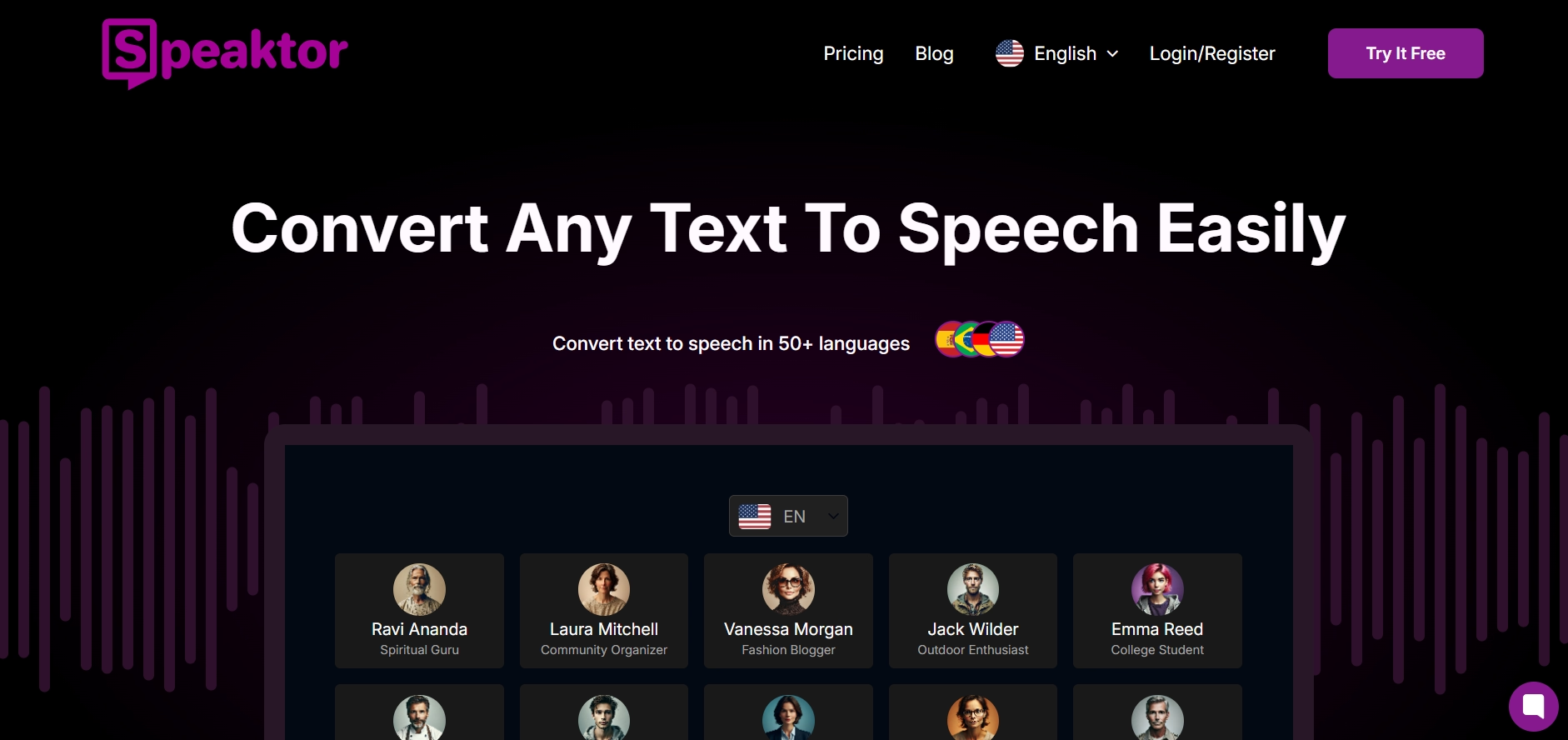
Speaktor is a full-featured text-to-voice generator for iPhone that combines ease of use, accuracy, and affordability. Speaktor’s AI produces high-quality, lifelike audio, supports languages like Dutch, German, Portuguese, and Hindi, and has an intuitive interface.
You simply upload your script, select the language, and let the app work. Speaktor is perfect for users on tight deadlines needing quick, realistic results.
#2. ElevenLabs
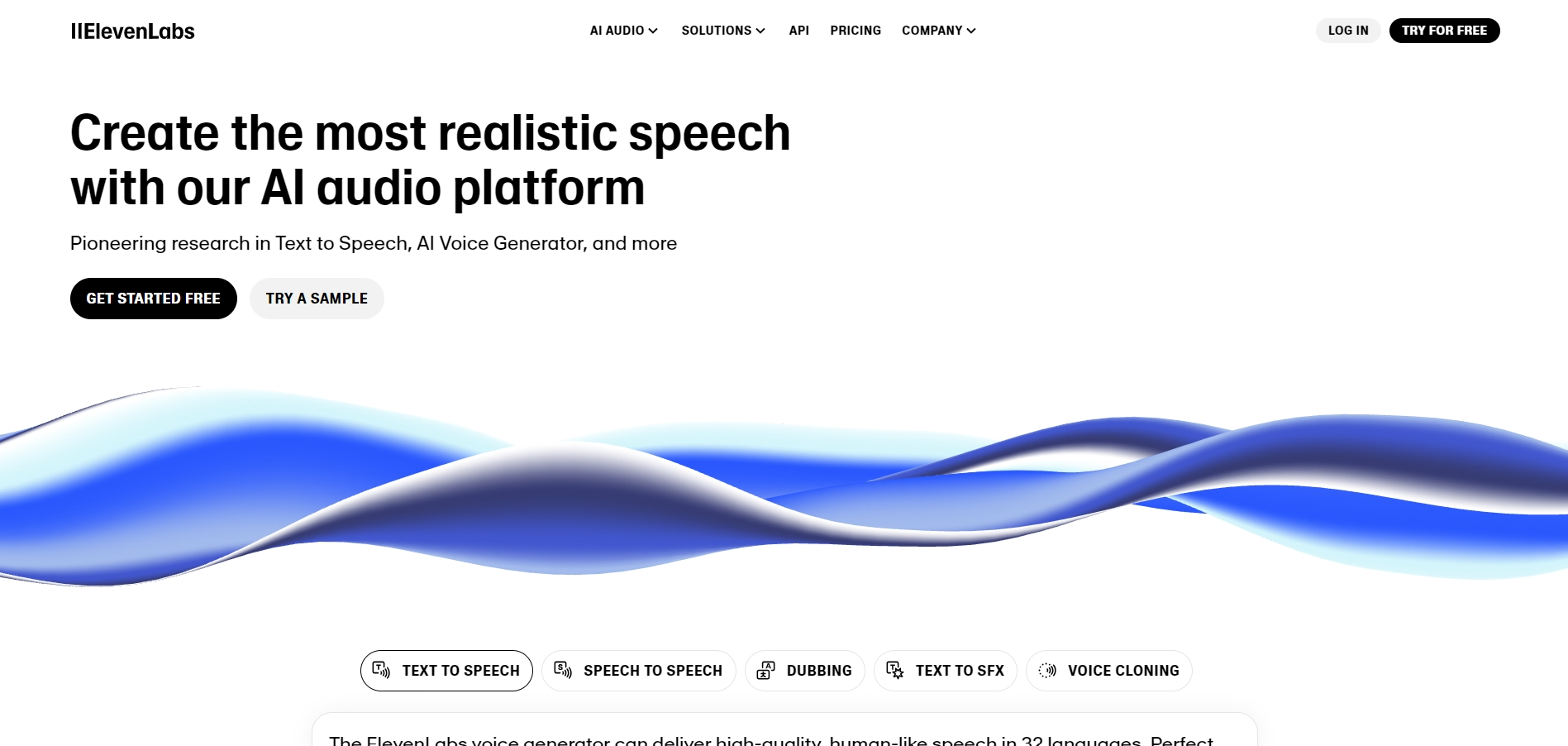
ElevenLabs offers a library of over 300 voices, including well-known personalities, allowing you to pick voices that fit your project.
The app’s OCR support lets you scan and read text from web pages, images, PDFs, and more. However, ElevenLabs currently supports only a limited number of languages, and the app may struggle with long scripts.
#3. Speechify
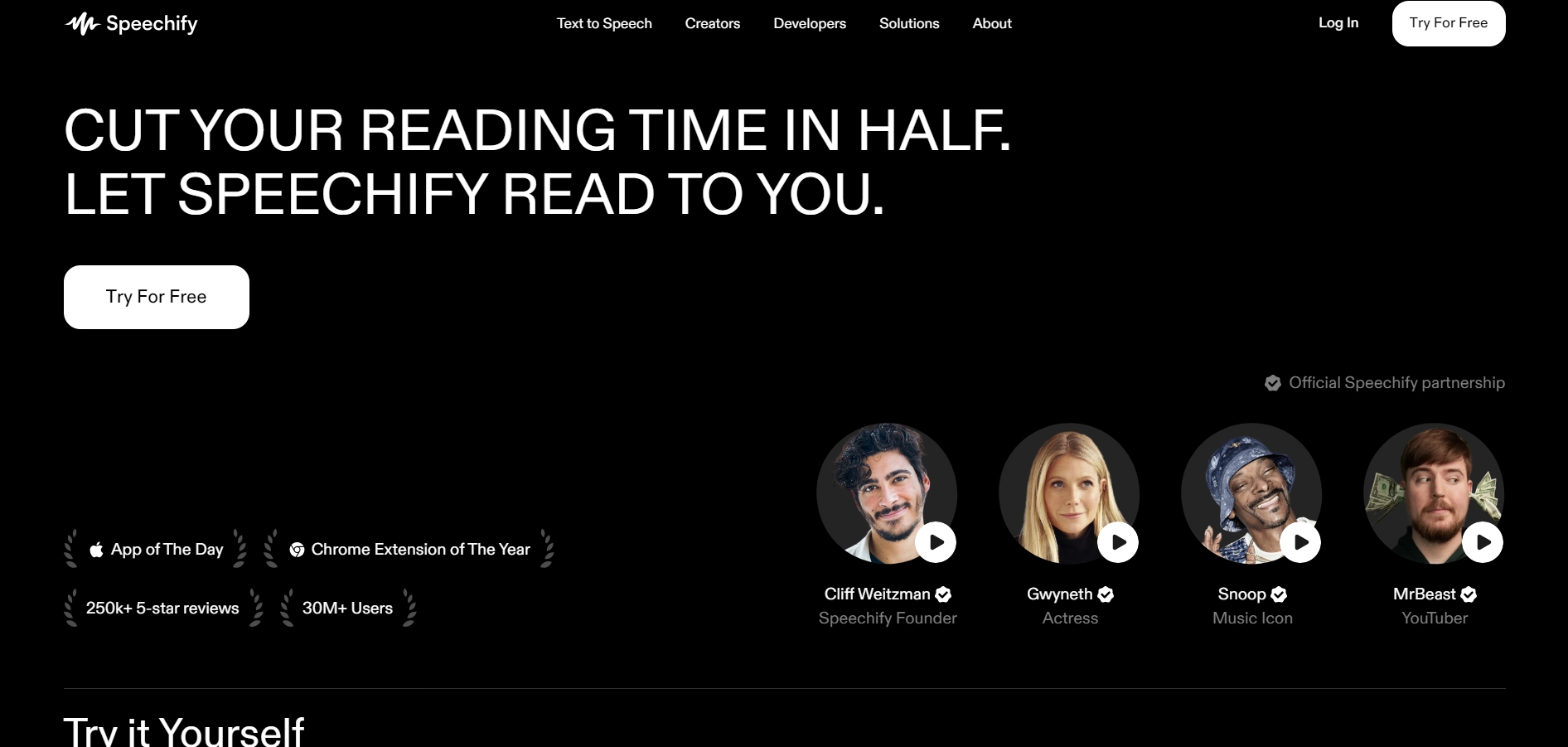
Speechify is a solid text-to-voice software that converts books, articles, and PDFs into audio in languages like Italian, French, and German.
Its offline mode allows you to use it without an internet connection, but the premium plan can be pricey. While the voices sound natural, the interface can be confusing for new users, and voice options are limited.
iPhone AI Voiceover Apps for Content Creators
iPhone AI voiceover apps convert written scripts into professional audio, offering a faster and more affordable alternative to hiring voice actors. These tools also allow for easy changes to voice style, gender, language, and accent, allowing you to adapt audio to different audiences.
Streamlining Voiceovers with AI
The applications of AI voices are boundless, from increasing digital accessibility and efficiency to delivering personalized experiences. The best TTS app, like Speaktor, with its intuitive interface, multiple language and accent support, cross-platform compatibility, and others, makes it easier for content creators to produce high-quality videos without much effort.
Also, working through the conversion process on Speaktor is pretty simple. Open the Speaktor app on your iPhone, sign in, select the preferred language, and upload the text file. As the upload is complete, Speaktor will take a few seconds to minutes, depending on the length of your text.
Speaktor, although it produces a natural-sounding output, it is essential to make necessary tweaks in your scripts for even better results. Here is what you can do:
- Break your scripts into small paragraphs and use line breaks to allow for natural pauses in the voiceovers.
- Minimize technical terms, avoid complex sentences, and keep the sentences simple and in an active voice.
- Include commas strategically in your script to maintain a natural rhythm in your voiceover.
Also, apps like Speaktor allow you to edit the tone, accents, pauses, etc. This way, you always end up with the natural-sounding voiceovers within minutes.
iPhone Text Reader Features for Accessibility
Apple has integrated several accessibility features to allow disabled or visually impaired individuals to use iOS devices more efficiently and effectively. These include voiceover, magnifier, live text, live speech, and personal voice.
- VoiceOver : The VoiceOver feature provides spoken feedback and audible descriptions of display elements, such as texts, images, icons, and buttons, to allow visually impaired people to use a smartphone with ease. It also supports Braille displays, enabling users to access iOS with Braille input and output.
- Magnifier : Magnifier is a portable magnifying glass that leverages the device camera to zoom into the text or object into focus and allows users to read even the finest of prints. It allows people with low vision to engage more independently with surroundings and printed materials.
- Live Text : This accessibility feature in iOS lets users interact with the text content within images. They can select, cut, copy, and translate text directly from there. It extends its utility across multiple contexts and apps so users can access essential information and not rely solely on braille or text-to-speech output.
- Live Speech : This feature is available across all Apple devices and allows users to type anything they want their device to speak out loud. It is convenient for people with speech disability or who prefer to communicate without speaking.
- Personal Voice is one of Apple's newer features. Users can record their voices using a few prompts, and the device creates a voice that sounds like them. It is specially developed for people who risk losing their voices due to ailments like Parkinson's or Huntington's disease.
While iOS has these accessibility features, apps like Speaktor take it further, allowing you to turn scripts into lifelike audio in multiple languages and accents.
Improving Accessibility with Text Readers
iOS certainly has a few handy text reader features to assist people with speaking or visual impairment, but you can take it to the next level with apps like Speaktor. With it, users do not need to talk in front of the camera.
They can just write a quality script and let the platform's AI and NLP algorithms work their magic, generating human-like speech within minutes.
Recording voices in multiple languages, accents, and dialects adds flexibility. And the best part is you do not need to pay loads to access these features. Speaktor only charges $4.99 monthly for 300 minutes, while $12.99 for 2400 minutes of speech synthesis .
Comparing the Best Text-to-Speech Apps for iPhone
Consider your needs and budget to find the best text-to-speech app for iPhone. Here are some crucial factors to help you decide:
Critical Considerations for Selecting the Right App
Aside from important things like natural-sounding voices, language support, and others, you must gauge your needs and budget accordingly to select the right app. These are as follows:
- Quality and Realism : Look for natural-sounding, fluent, and clear voices. Test samples or read reviews to check quality.
- Customizations : Choose an app with options to adjust language, gender, pitch, and tone for more realistic output.
- Integration : Ensure the app works on multiple platforms, such as iOS, Android, and web.
- Cost and Value : Compare features and pricing to ensure you’re getting good value.
- Security and Privacy : Verify that your data is safe, especially if sharing personal information with the app.
Conclusion
With the best text-to-speech app for iPhone, you can turn your written scripts into a fully flowing narrative, ready to be added as a voiceover to a video without hundreds of takes, or hire a production team.
Among the available options, Speaktor has features like multiple language support, an easy-to-use interface, and accurate output. You can also generate a voice output within minutes, and that too, at an affordable cost.





 Dubai, UAE
Dubai, UAE