Video narration makes your content more engaging. In fact, 66% of marketers say their videos perform better with a voiceover. A good voice adds personality, makes your message clear, and helps your audience connect with your brand.
Yet, creating a consistent voiceover for videos isn’t easy. Keeping the tone and messaging uniform can be difficult, especially if you rely on external creators. In this guide, we’ll explore how you can overcome this challenge, offer best practices, and provide the best video narration software.
What is Video Narration?

A video narration is a recorded audio track that plays alongside a video, explaining or enhancing what’s being shown. Studies show that viewers retain 95% of a message when they watch it on video, compared to 10% when reading it in a text.
The purpose of the narration depends on the type of video. In movies, narration adds depth to give viewers a better understanding of the story beyond what’s happening on screen. For sales videos, it helps companies tell compelling stories about their products. This can create an emotional connection that encourages purchases.
Types of Video Narration
Choosing one of the right video narrative styles relies on the story you want to tell and how you want to connect with your audience. Some popular video narration techniques include tone, on-camera, and off-camera.
On-camera narration features the speaker on screen directly addressing the audience. This style is common in documentaries and news reports. Off-camera uses the speaker’s voice without showing it. This style is often used in documentaries and commercials.
Narration also varies by perspective. First-person narration shares events as if experienced firsthand, with personal thoughts and emotions. The third-person style offers a detached, observational view. Likewise, the tone can be neutral and factual or a commentary that provides analysis and context.
Real-world examples of successful video narration
Apple’s product launch videos stand out for using simple, off-camera narration that explains features, paired with visuals that emphasize innovation. National Geographic takes a different approach. It uses third-person narration to combine storytelling with factual insights, which makes their documentaries engaging and educational. Nike’s “You Can’t Stop Us” campaign uses impactful visuals and energetic narration. It inspires viewers and its customers with themes of resilience and teamwork.
Each of these examples highlights how the right narration style can amplify a video’s message. And with 84% of video marketers reporting that video has directly increased sales, it’s clear that narration plays a pivotal role in driving results.
Essential Elements of Professional Video Narration
Creating a professional video narration involves several key elements. It requires a voice that suits the tone of the message and aligns with the audience’s expectations. Here are a few of them:
Voice Personality Elements
The voice behind your video shapes how your audience connects with your message. It brings your script to life, engages your viewers, and delivers your message in a way that resonates. Choosing the right voice means matching your content's tone, pitch, and delivery. For example, use a steady voice for documentaries and an energetic one for tutorials.
Script
A well-crafted script is the foundation of an effective video narration. It should be clear, concise, and tailored to your audience. Video script writing should focus on delivering the message in simple, relatable language. And if it is for voiceovers, it must feel natural to listen to. To keep listeners engaged, vary sentence lengths for a natural rhythm and ensure the pacing allows the audience to absorb the information without feeling rushed.
Technical Requirements
Producing clear voiceovers starts with the right equipment. A condenser microphone works best in studios for its sensitivity, and dynamic microphones handle noisier spaces. Acoustic treatment, like foam panels or curtains, helps reduce echoes and noise. Use essential gear, including an audio interface, headphones, pop filters, and shock mounts, for a professional-quality recording. Together, these tools create a setup for polished, clean audio.
Quality Standards
Consistency in audio levels, clarity, and pacing is a must for professional narration. Avoid sudden volume shifts, ensure clear audio free of noise, and maintain a pace that keeps listeners engaged. Regular reviews help identify issues while editing refines the recording by adjusting volume, removing noise, and improving flow. These steps guarantee a polished, engaging final product.
Creating Your Video Narration Strategy
A clear strategy forms the basis of effective video narration. It makes sure that every element—from the voice characteristics to the delivery platform—aligns with your goals and speaks to your audience. Developing a plan allows you to stay consistent, connect with viewers, and deliver a message that resonates.
Defining Your Content's Voice Characteristics
The voice you choose sets the tone for your video. Is it authoritative, warm, or conversational? Is it authoritative, warm, or conversational? A corporate explainer might need a steady, professional voice. An educational video for kids might need something fun and upbeat. Define these traits early so your voice aligns with your brand.
Audience Analysis and Voice Selection
Know your audience before you choose your voice. Who are you talking to—what age group, interests, or demographics do they represent? For example, a younger audience will want a casual tone, and a professional will want a more formal one.
Platform Considerations for Implementation
Different platforms have different expectations for narration. Social media videos often call for shorter, snappier voiceovers, while webinars or tutorials can allow for a more detailed, slower pace. Personalize your narration to the platform so your message is compelling and engaging.
Consistency Guidelines
Maintaining consistency in tone, pacing, and style builds credibility and keeps your brand recognizable. Use the same voice or tone across all videos in a series or campaign to create a uniform viewer experience. Having guidelines for voiceovers helps you achieve consistency even when working with multiple creators.
How to Create Professional Video Narration with Speaktor
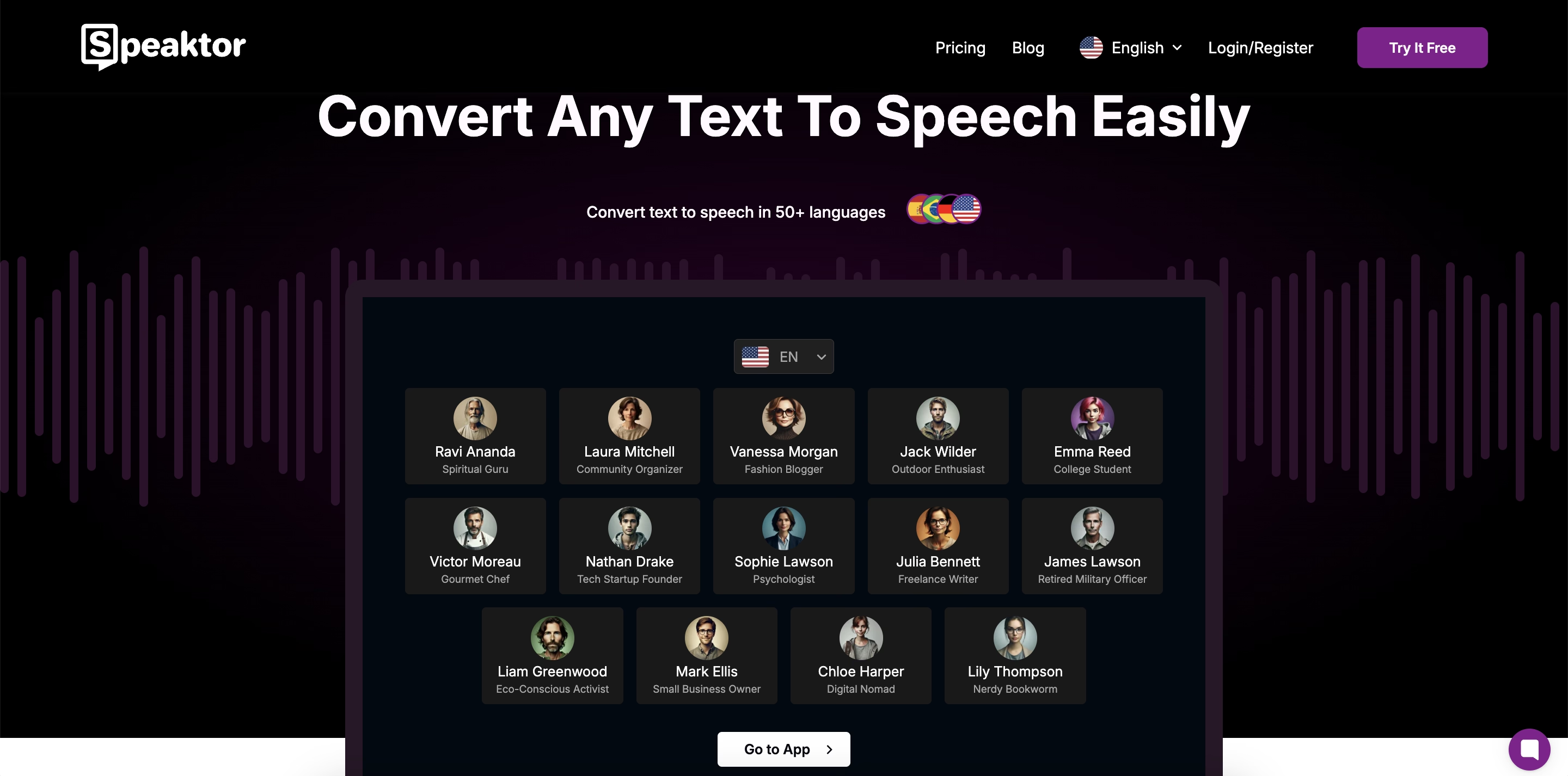
Speaktor is an AI-powered text-to-speech tool that converts written content into natural-sounding audio. It’s valuable software for creating professional video narrations that are always on point with your brand or style.
Getting Started with Speaktor
Sign up on Speaktor's website using your email or Google account. Once registered, configure your settings, such as language and use case. Speaktor provides flexibility in how you input your content. You can upload your script in PDF, TXT, and DOCX formats or type it directly into the platform.
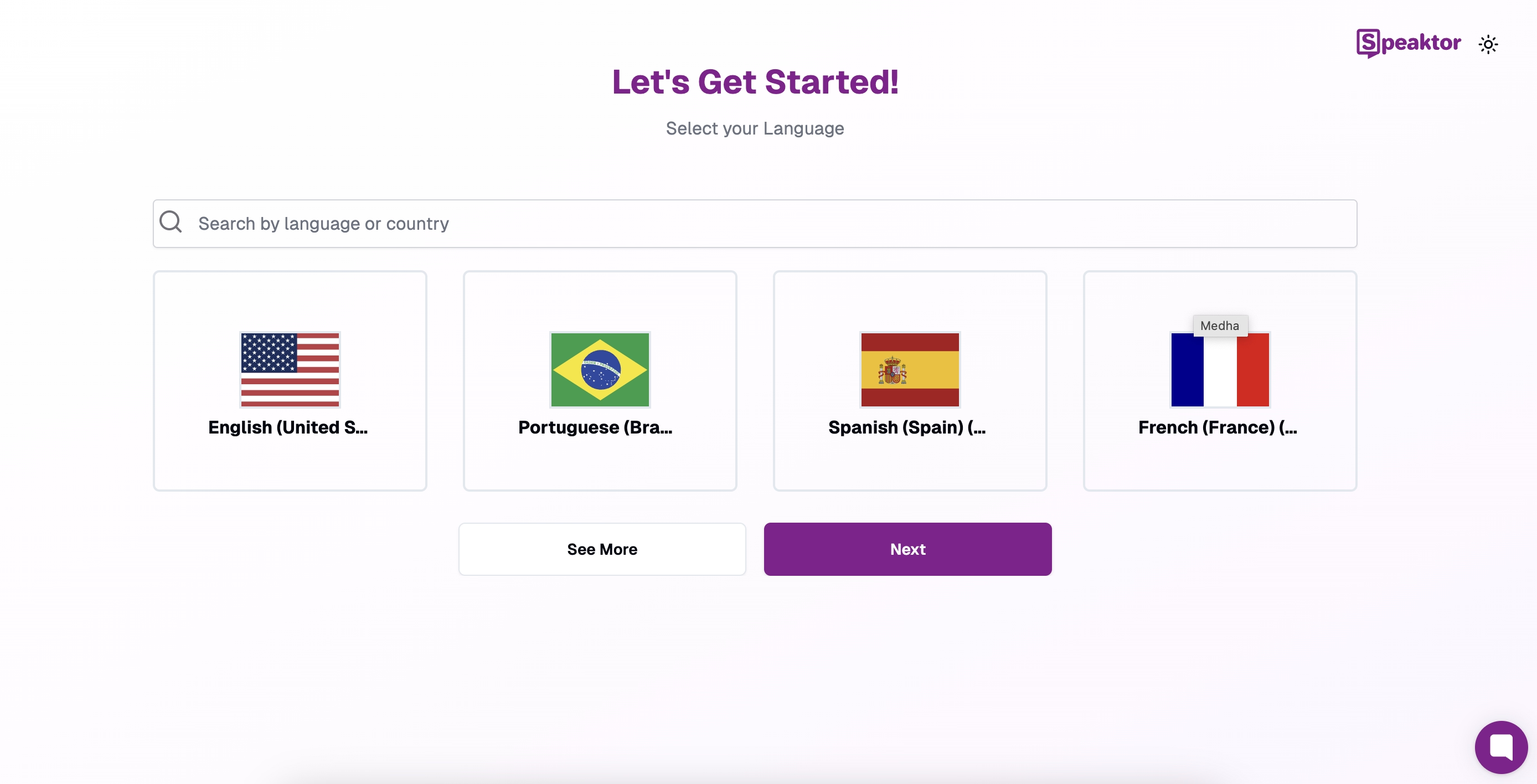
Voice Customization Features
Speaktor offers lifelike voices in over 50 languages. You can choose between “voices that best align with your video's tone and target audience. It also lets you select different accents and adjust the reading speed to match the desired pacing of your narration.
Implementation Steps
After customizing the voice settings, generate the audio by clicking Read Aloud. Once the conversion is complete, save or download the file. Here’s a detailed step-by-step guide to get the right voiceover for your video narration.
Step 1: Script preparation
Start by preparing the script. Use the best practices for video narration mentioned above. Once done, log into your Speaktor dashboard and choose Create Voiceover.
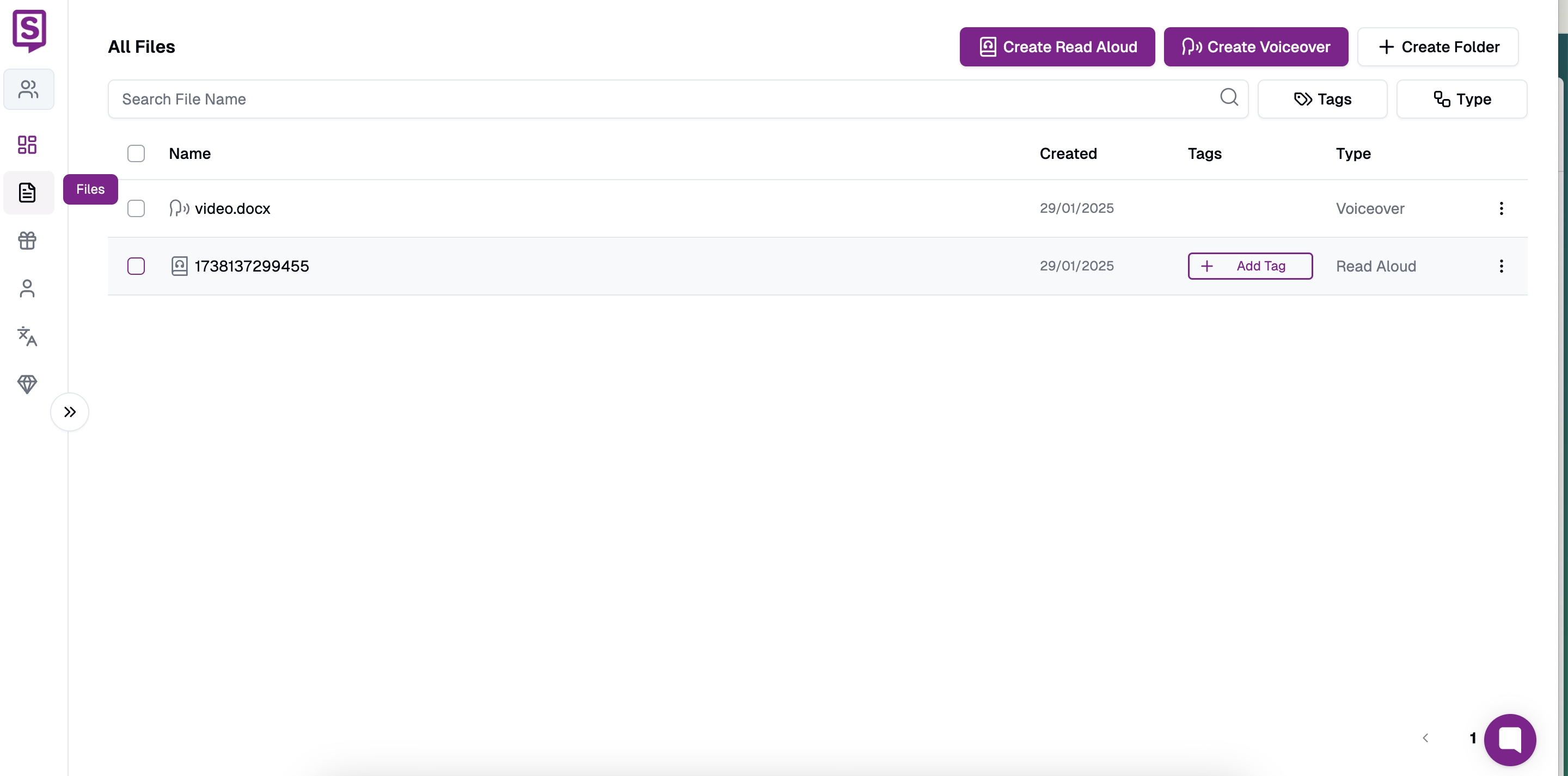
Step 2: Select the voiceover
Next, select how you want to create your voiceover. You can turn text into a voiceover, create an AI voiceover, or even turn an Excel spreadsheet into a voiceover. The option will largely depend on how to narrate videos.
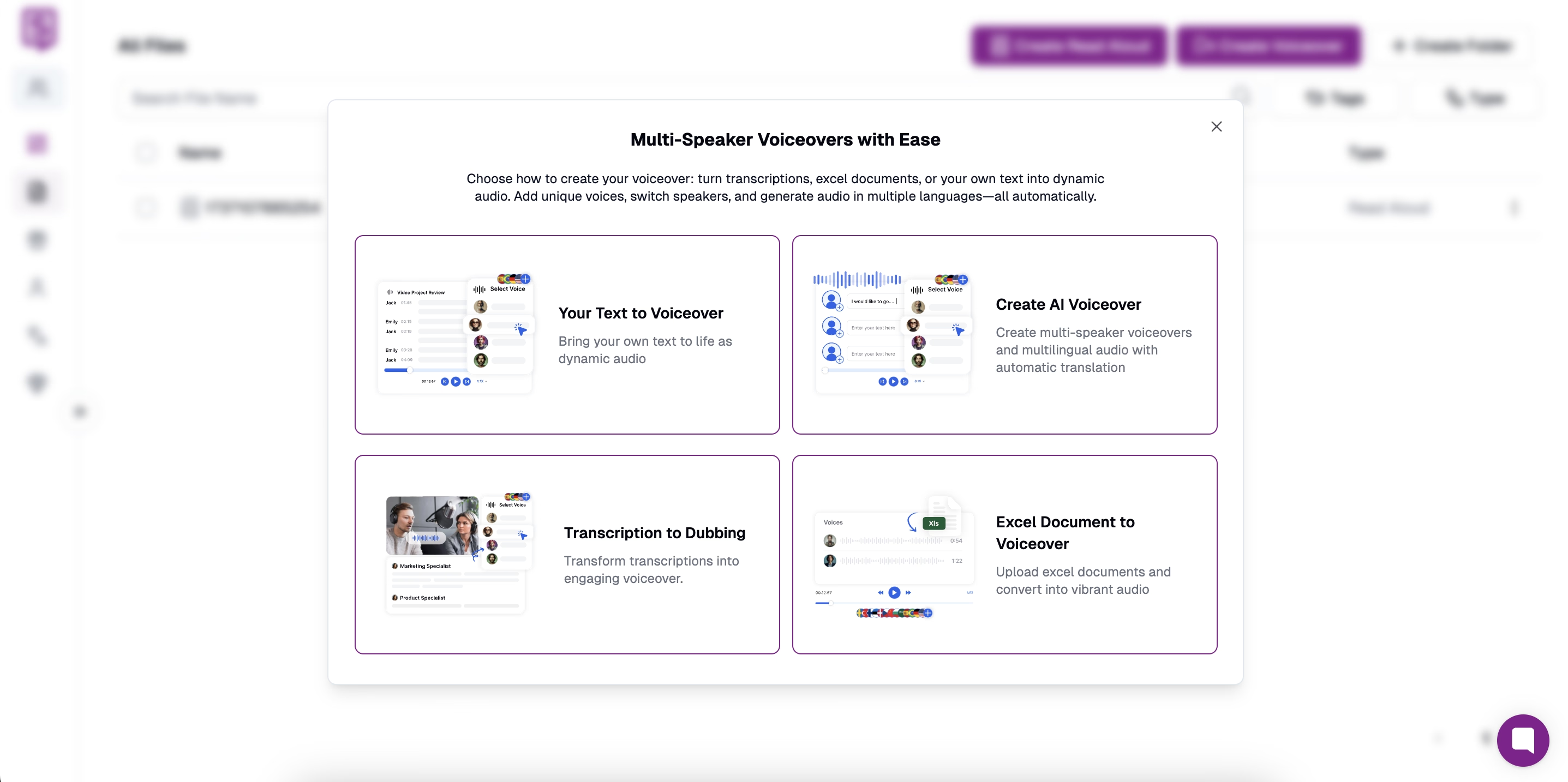
Step 3: Upload your file
For the sake of this example, we’ve chosen text to voiceover. Now, upload your file.
Step 4: Customization settings
Choose how you want the video voiceover recording. In this example, we’ve chosen Don’t Split. Still, it’s best to apply a few video storytelling tips to understand which format will work for you. Click Upload.

Click on Select Voice to choose the language and voice. Customize the settings like playback speed, adding or splitting blocks, etc.
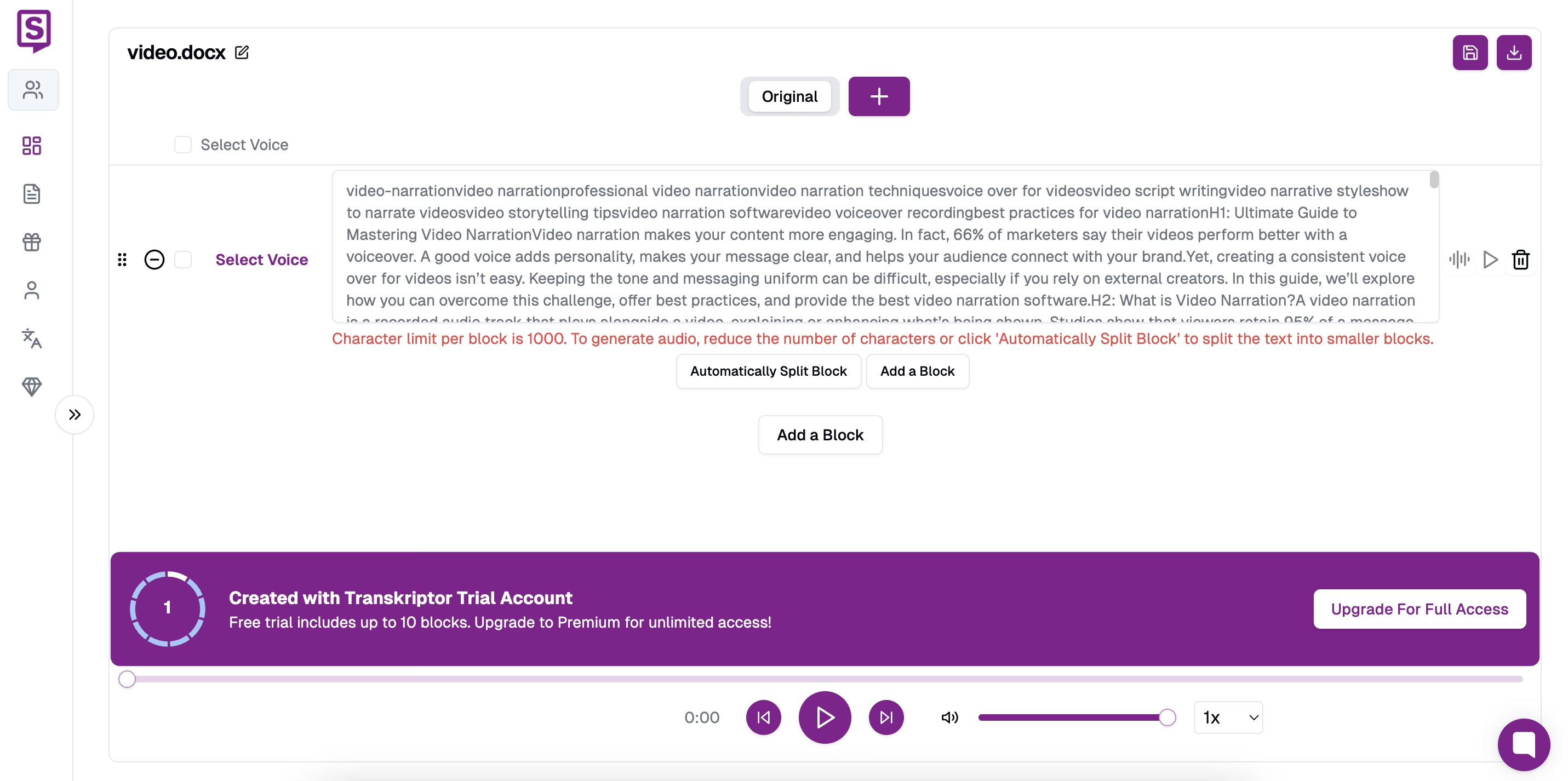
Step 5: Export and implementation
Click the floppy icon to save in Speaktor or the download button to download the file for offline use.
Conclusion
Creating video narration is a process that requires attention to detail and strategic planning. From choosing the right voice to aligning it with your audience and platform, every decision shapes how your message is received. Tools like Speaktor simplify this process. It offers customization options and flexibility to ensure the narration matches your content’s tone and purpose. By following the steps outlined in this guide, you can create clear, engaging, and consistent narrations that leave a lasting impression on your audience.


