
How to Create Product Demo with AI
Transcribe, Translate & Summarize in Seconds
Transcribe, Translate & Summarize in Seconds
TL;DR
Follow these 6 steps: define your audience, write the script, design visuals, add narration, layer subtitles, and track performance
Different AI tools work best at each stage; e.g., Jasper for scripts, Pictory for visuals, Speaktor for narration, Transkriptor for subtitles, and Vidyard/Wistia for analytics
The real gains come from how you use them together: one workflow, one stack, repeatable results
Creating a strong product demo doesn’t require a studio, a production team, or weeks of editing. You can build one in six simple steps using AI tools:
- Define your audience so the demo speaks directly to their needs
- Write a script that tells a simple, outcome-driven story
- Polish visuals with AI editors that clean up raw footage
- Add narration using AI voiceover tools
- Make it accessible with AI-generated subtitles
- Measure performance with AI analytics to refine the demo over time
Read on for a detailed breakdown of each step and tool recommendations.
A 6-step guide to creating product demo with AI tools
1. Define your audience and map the demo journey
The right demo starts with a clear audience. A decision-maker wants to see business impact, while an end user needs to know how it improves their daily workflow.
Trying to combine both in one demo usually dilutes the message, so focus on one group at a time.
Once the audience is clear, outline the journey you want them to follow: open with the problem they face, show how your product solves it, and close with a specific next step. Structure the demo as a story rather than a feature checklist.
AI tools can make this step easier:
- Survey platforms like Typeform help you gather direct input from prospects on what they expect to see in a demo
- Behavior analytics tools like Hotjar highlight which features attract the most attention on your site or app, giving clues on what to emphasize
- CRM insights from HubSpot or Salesforce Einstein surface recurring pain points from past deals, which you can translate into demo scenarios
Together, these inputs give you a data-backed foundation for building a demo that feels targeted and relevant.
2. Write a script that drives action
A strong demo script does three things: it grabs attention quickly, focuses on outcomes instead of features, and guides the viewer toward the next step.
Start by framing the customer’s problem in simple terms. Then connect your product to that problem with a short narrative.
Avoid long technical explanations unless the audience specifically needs them. The goal is to show how life looks with your product versus without it.
AI writing tools can help with this process:
- Jasper or Copy.ai generates first drafts of benefit-driven scripts; you can refine the tone based on your preference
- ChatGPT works well for brainstorming different narrative angles or simplifying technical language
- Writerly can adjust phrasing to match your brand voice and keep the script concise
Once you have a draft, test it by reading it out loud. If it sounds clunky or overloaded with jargon, trim it down. The best demo scripts feel conversational and educate viewers on exactly why the product matters and what to do next.
3. Record the demo and polish your visuals with AI video editing tools
Start by recording a clean walkthrough of your product. You don’t need a studio setup; just use screen recording software like Loom or your platform’s built-in recorder to capture how the product works.
Once you have the raw video, it’s time to edit.
The way a demo looks has a direct impact on how credible your product feels. Rough cuts, awkward pauses, or messy visuals distract from the story you are trying to tell.
AI video editors let you clean up raw footage quickly and add polish that used to require advanced skills.
Here are some tools that make the process easier:
- Pictory: Trims filler sections automatically, adds captions, and creates short clips you can reuse across channels
- Runway: Helps you refine footage with features like background removal, blur effects for sensitive data, and simple motion tracking
- Synthesia: Creates presenter-led demos with AI avatars; useful if you prefer not to record yourself
- Descript: Edits video through text; cut words in the transcript and the video updates instantly
The key is restraint. Keep transitions smooth, highlight only what matters, and keep brand elements minimal.
4. Add professional narration with AI voices
Strong narration makes a demo feel complete. A professional voiceover guides the story, emphasizes key points, and makes the product easier to follow.
With AI voiceover tools like Speaktor, you can create natural-sounding narration in minutes without hiring a voice actor. The process is simple:
1. Sign in to Speaktor.
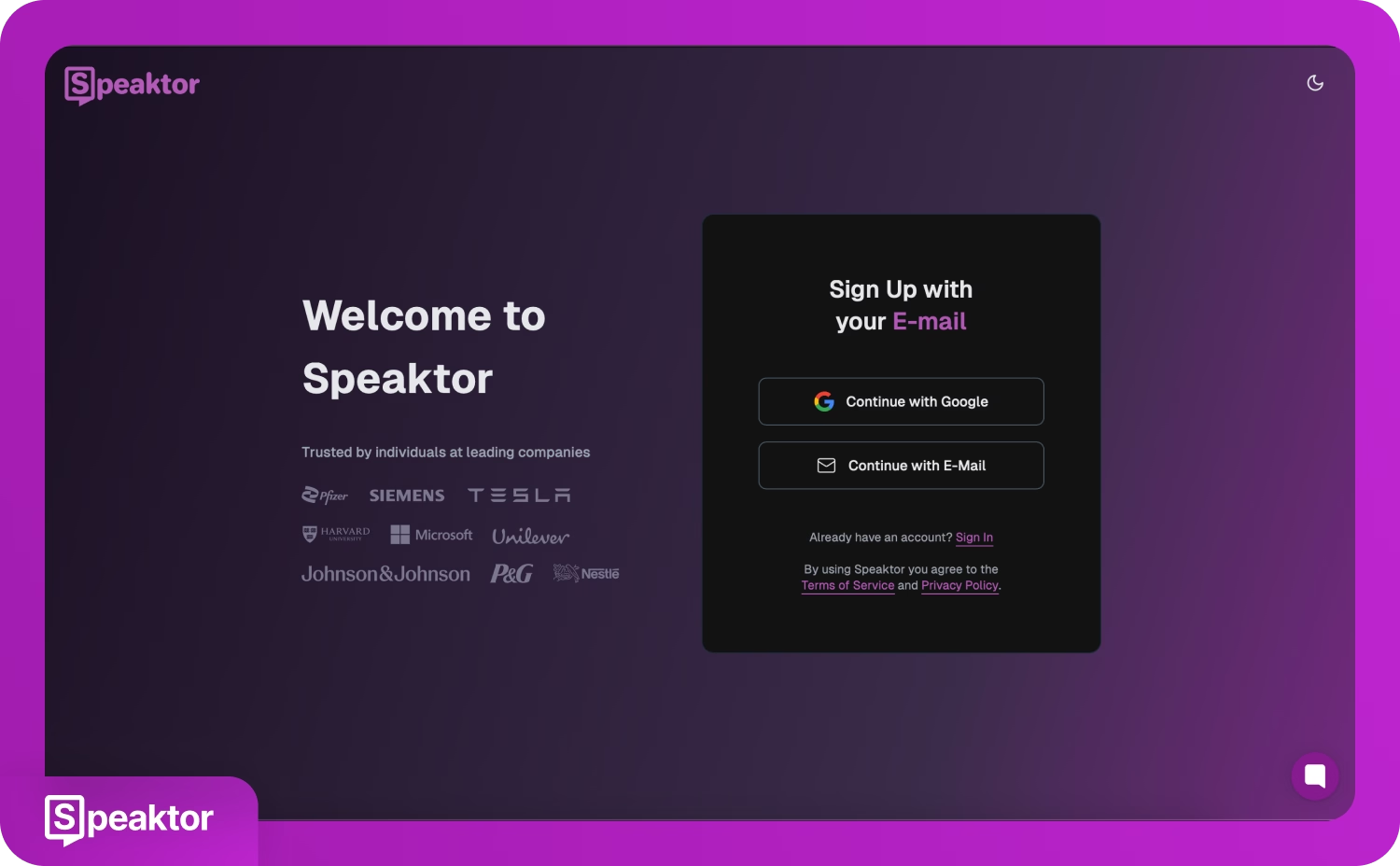
2. Select the ‘Convert TXT, PDF, DOCX Files into Voiceovers’ option in your Speaktor dashboard.
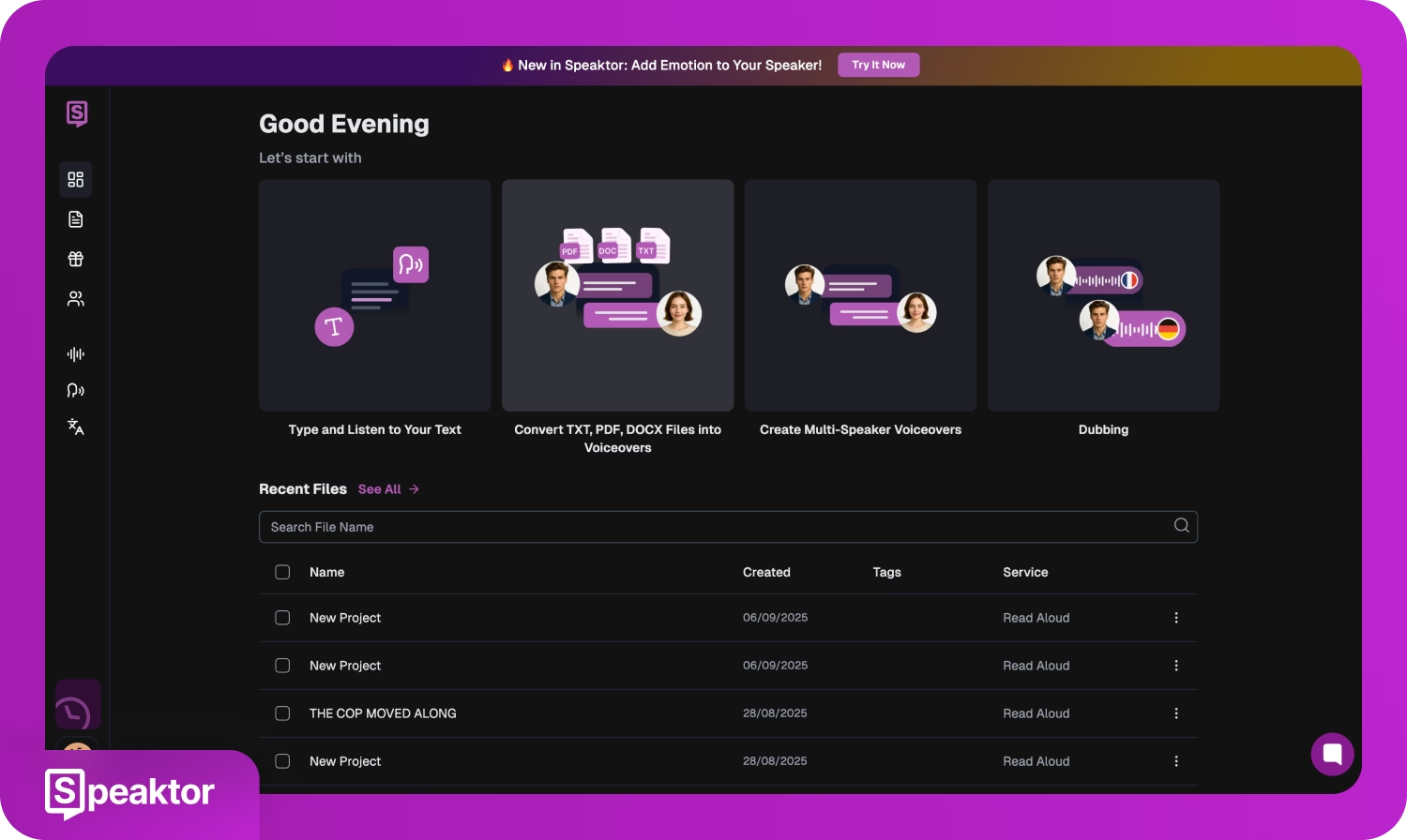
3. Paste or upload the demo script (in TXT, DOCX, or PDF formats) into Speaktor.
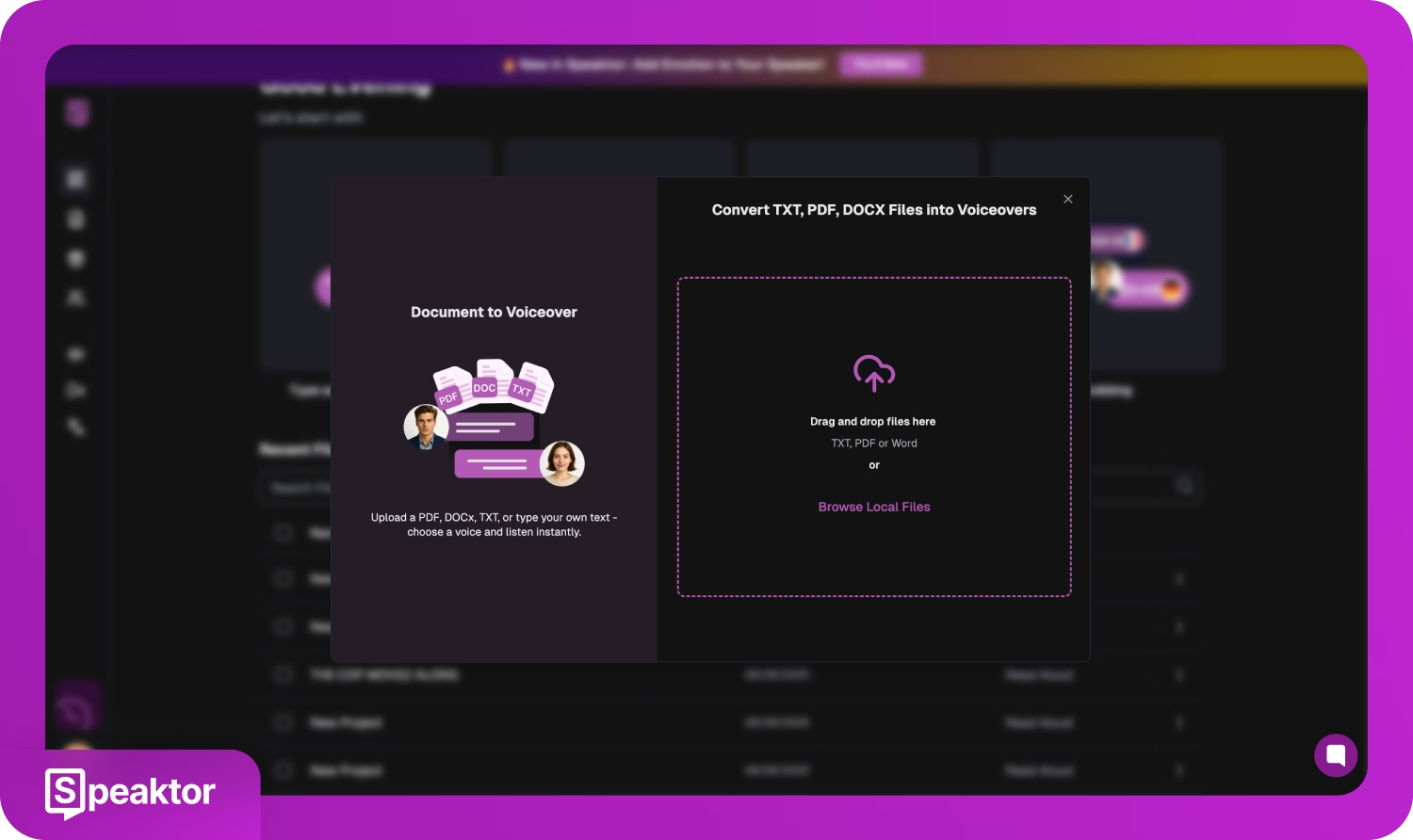
4. Select from a library of realistic AI voices and pick a suitable language (Speaktor supports 50+ languages). Adjust the tone and speed of the voiceover to match your brand style. Speaktor will generate your narration in seconds.
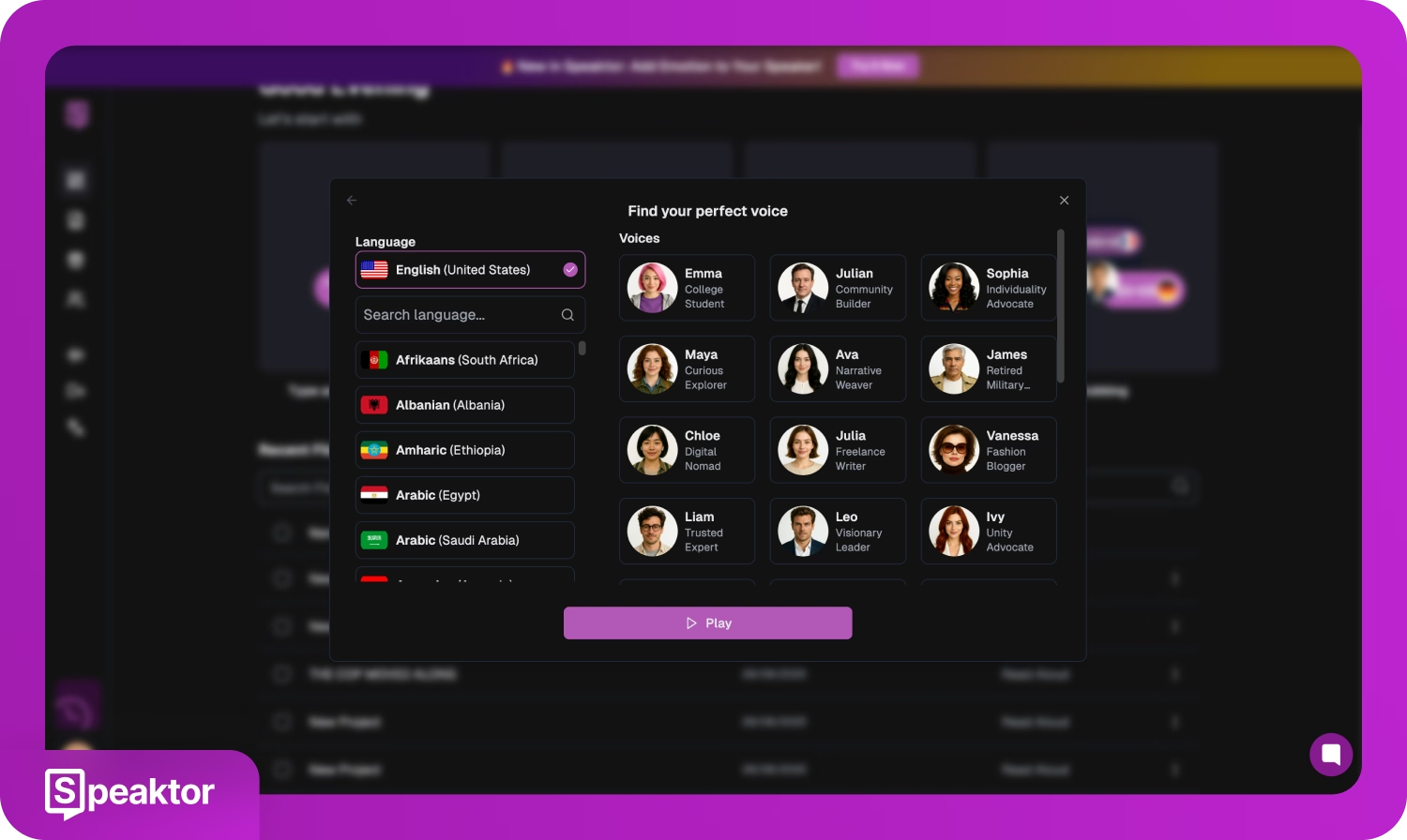
5. Download the audio file (MP3 or WAV) and layer it into your video editor so the narration aligns with your demo.
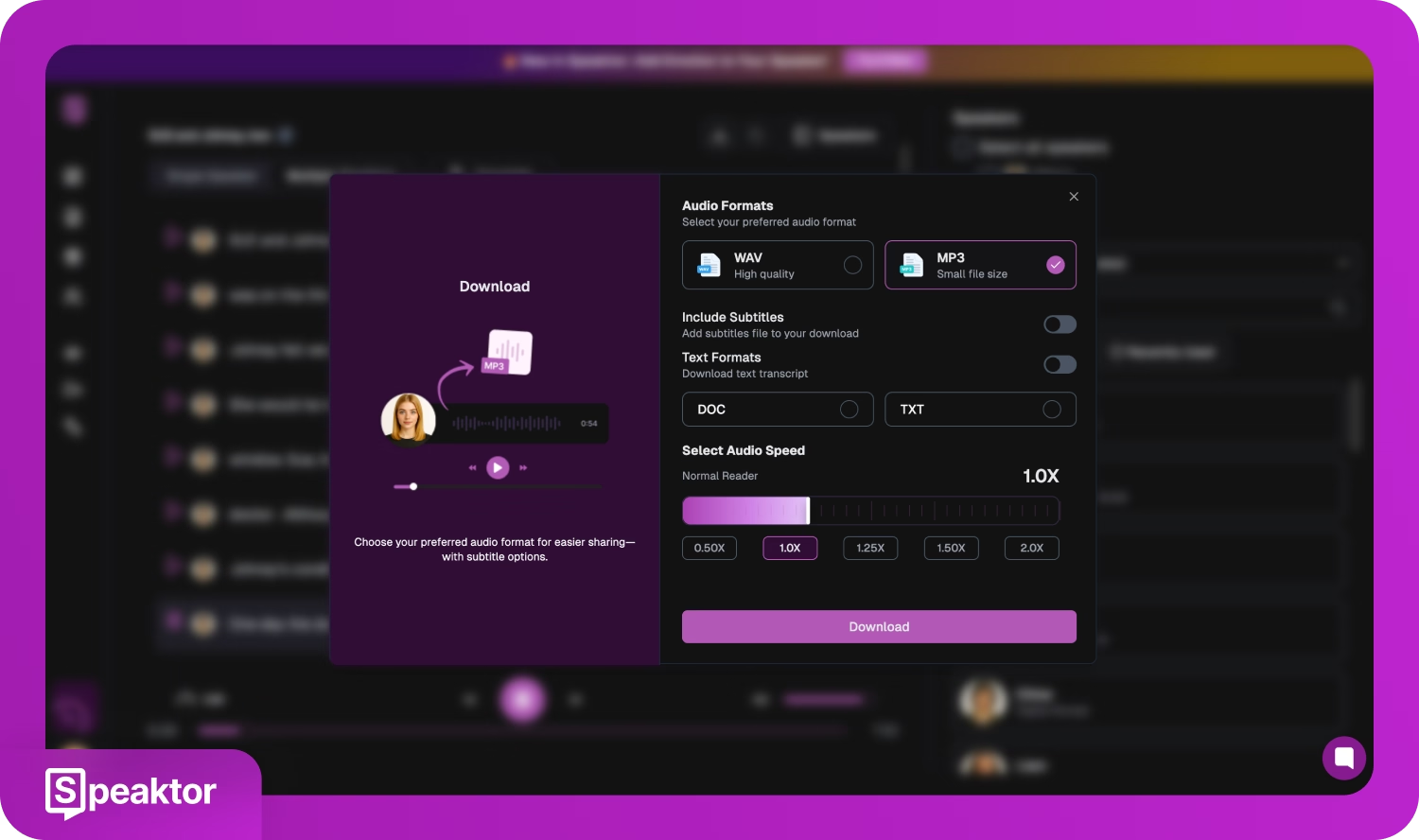
The advantage of using AI voices is flexibility. If you update your demo later, you can generate a new voiceover instantly instead of re-recording and keep your demos consistent with product changes.
Apart from Speaktor, you can explore tools like Murf AI or ElevenLabs, which also offer a wide range of realistic voices and customization options.
5. Make your demo accessible with AI-generated subtitles
Accessibility is not optional. Subtitles ensure your demo is clear for viewers who are deaf or hard of hearing, and they also help non-native speakers follow along.
Subtitles also improve SEO when you publish demos on platforms like YouTube, since captions make your content more searchable.
On top of that, many people watch videos with sound off, so subtitles keep your message intact.
AI tools make subtitle creation fast and accurate. With Transkriptor, you can generate subtitles directly from your demo recording:
1. Sign in to Transkriptor.
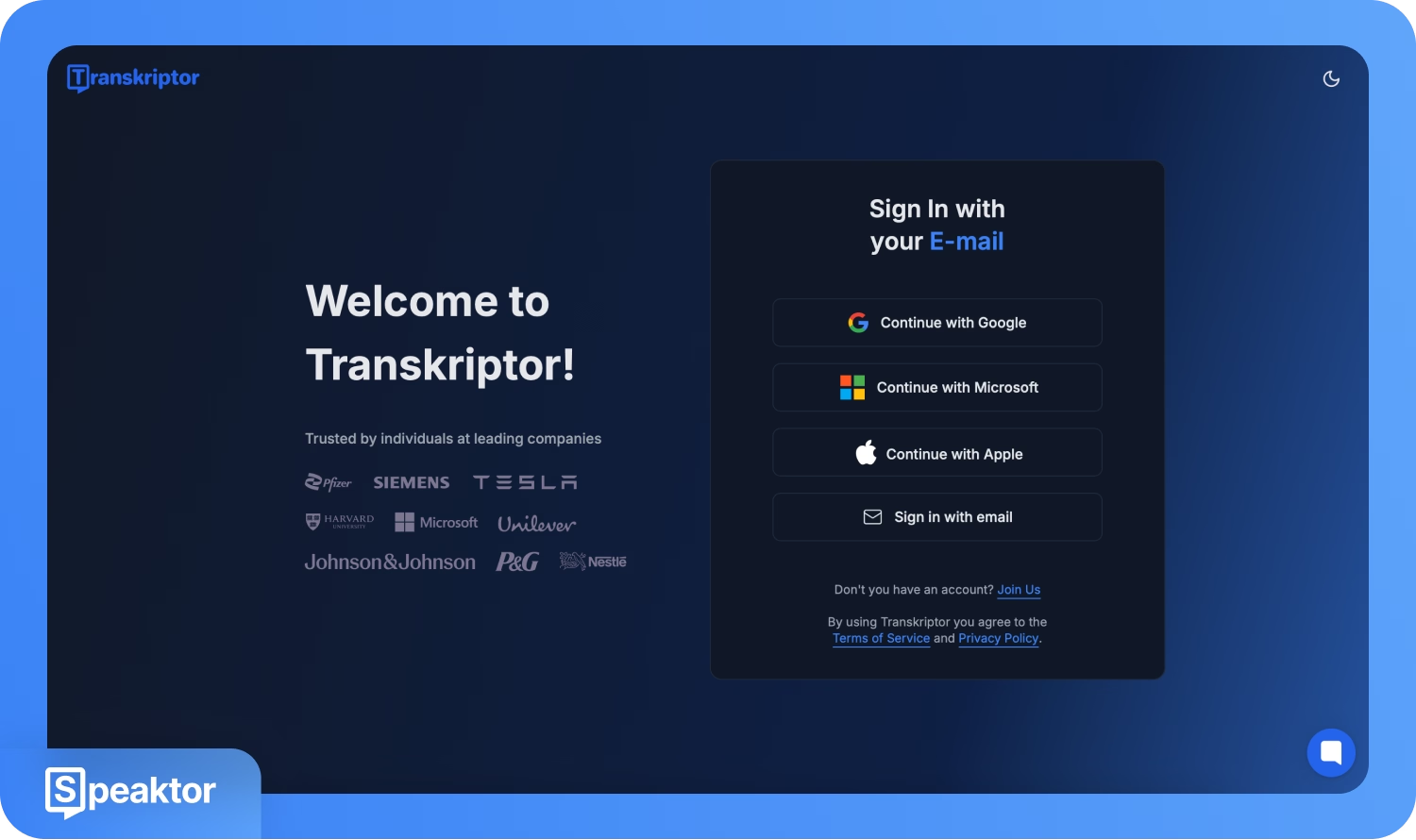
2. Go to the ‘Upload & Transcribe’ option in your Transkriptor dashboard.
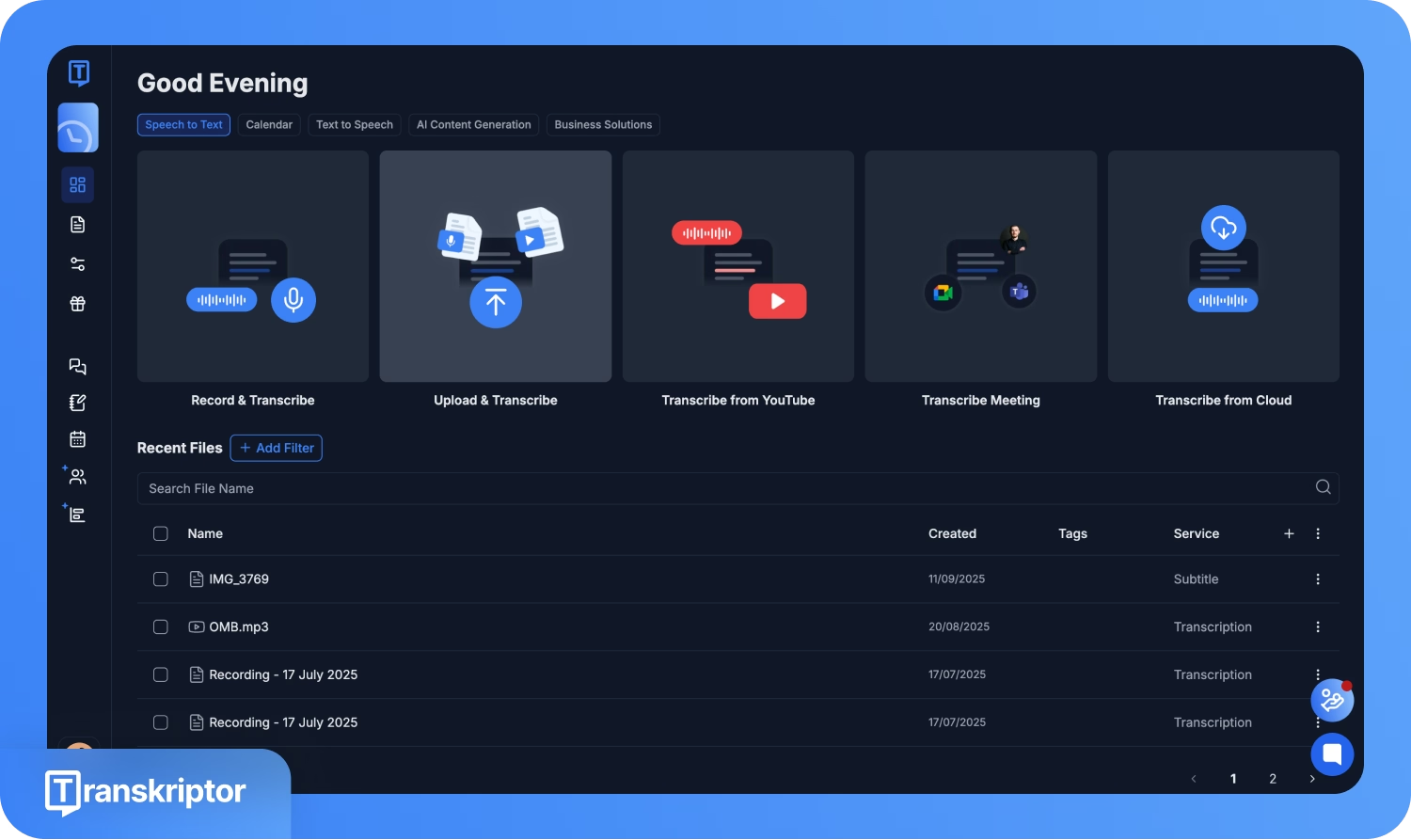
3. Upload your video file (MP4, WebM, AVI, MOV, and so on).
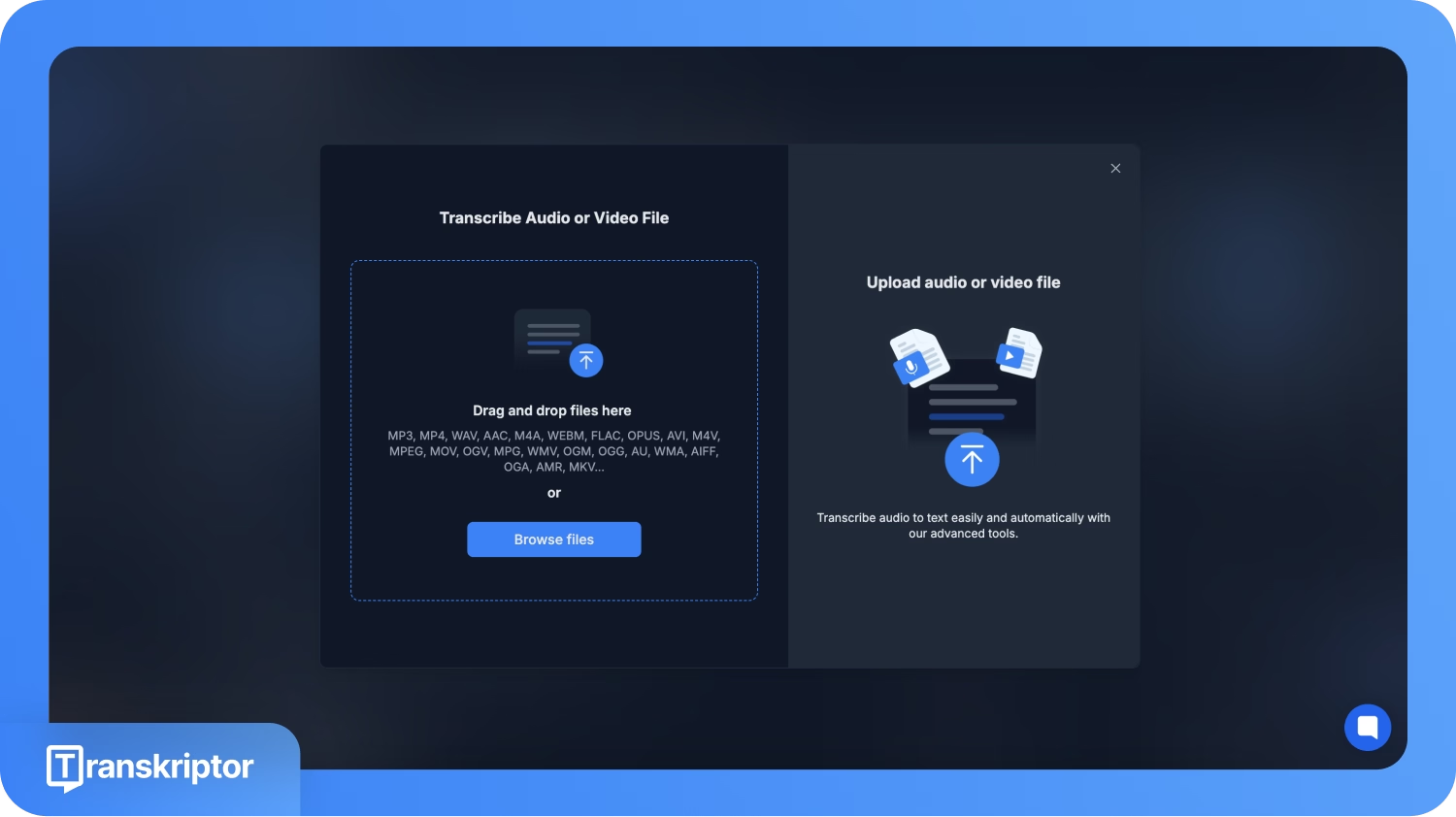
4. Select ‘Subtitle’ under the ‘Service’ tab and Transkriptor’s AI subtitle generator will create subtitles for your video. Make edits if necessary and translate your subtitles into 100+ languages.
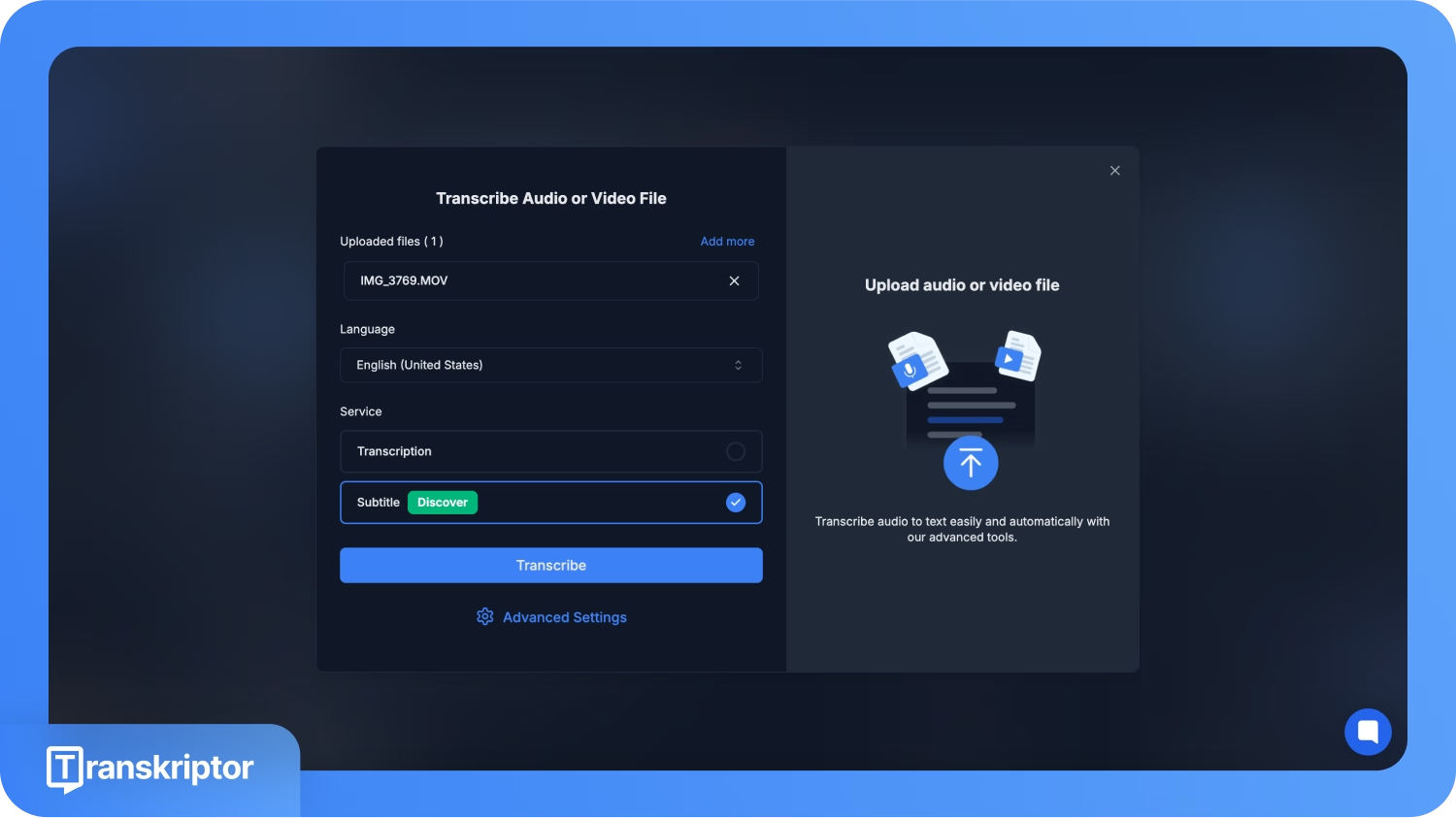
5. Download your SRT file.
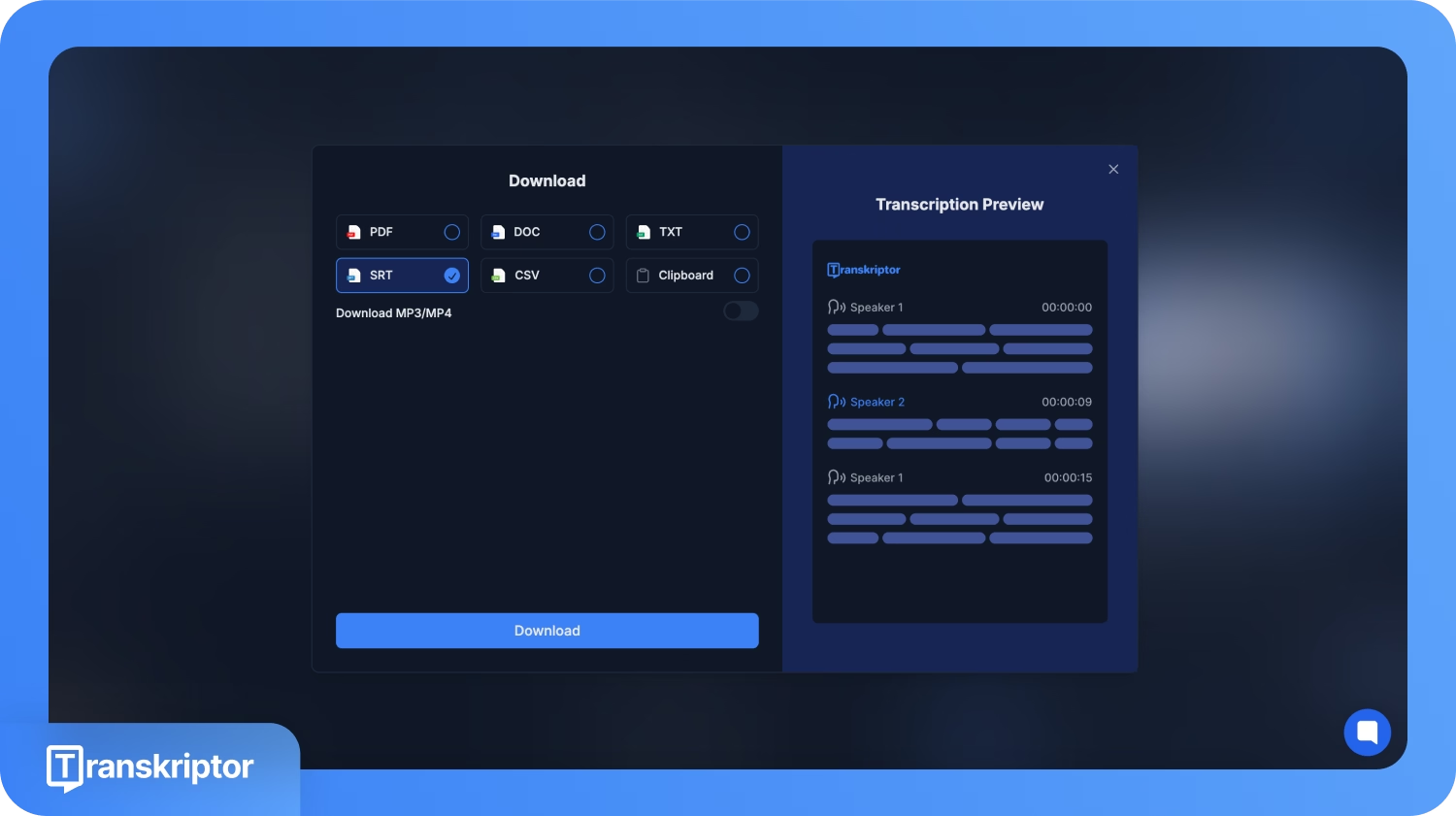
6. Add the SRT file to your video editor so captions display correctly throughout the demo.
Besides Transkriptor, tools like Rev AI, Otter.ai, and Sonix are also reliable options for generating accurate subtitles and transcripts.
6. Measure performance and optimize with AI insights
The final step is tracking the demo’s performance. These insights let you fine-tune content so every version works harder than the last.
Here are AI tools that can help, depending on your setup:
- Vidyard: Best if you want to connect video engagement to your sales pipeline. It shows which leads watched and how much, making it easier to prioritize follow-ups
- Wistia: A good fit for marketing teams that need granular insights. Viewer heatmaps highlight exactly where attention peaks or drops off, so you know which sections to adjust
- Vadoo: Works well for small teams that need simple, AI-powered dashboards without the complexity of enterprise platforms
- Google Analytics: Ideal if your demo is hosted on your site. It ties viewing behavior to traffic sources and conversions, helping you see which channels drive the best results
Instead of tracking every metric, focus on the ones tied to outcomes: completion rate, drop-off points, and conversions. Then act on them.
For example, if you see consistent drop-offs at the three-minute mark, tighten the demo or move your call to action earlier. If conversions are low even with high completion, test a clearer closing message.
Your mini tech stack for creating product demos with AI
| Step | Purpose | Recommended AI tools to try |
|---|---|---|
| Define your target audience | Collect input and identify pain points | Typeform/Hotjar/HubSpot Insights/Salesforce Einstein |
| Write the script | Generate and refine a clear, outcome-driven script | Jasper/Copy.ai/ChatGPT/Writerly |
| Record and polish visuals | Record demos and edit raw recordings into professional demos | Loom/Pictory/Runway/Synthesia/Descript |
| Add narration | Create natural-sounding voiceovers | Speaktor/Murf AI/Eleven Labs |
| Add subtitles | Make demos accessible and searchable | Transkriptor/Rev AI/Otter.ai/Sonix |
| Measure performance | Track engagement and optimize conversions | Vidyard/Wistia/Vadoo/Google Analytics |
Build a repeatable process for creating product demos
Don’t get overwhelmed by the number of AI tools out there.
The simplest way forward is to pick one tool for each step in the workflow: one for research, one for scripting, one for visuals, one for narration, one for subtitles, and one for analytics. Don’t overcomplicate it.
Once you’ve made those choices, use the same stack every time.
With a consistent workflow in place, you’ll build a repeatable system you can scale, whether you need one demo or twenty.
If you’re not sure where to start, begin with the step that slows you down most. Swap it out for an AI tool, test the results, and expand from there.
In just a few cycles, you’ll have a polished, reliable process for creating demos that prospects actually watch and act on.
Frequently Asked Questions
An effective product demo video tells a simple story, focuses on the product’s features, and highlights how it solves problems for potential customers. Adding engaging visuals, brand assets, clear call to actions, and subtle sound effects can turn a basic clip into an engaging demo video that boosts viewer engagement and conversions.
There isn’t a single best tool; it depends on the stage of your workflow. For scripting, Jasper is popular; for visuals, Pictory or Descript work well; for AI voiceovers, Speaktor is a reliable option; for subtitles in multiple languages, Transkriptor is simple and accurate; and for analytics, Vidyard helps sales teams see who watched. Together, these tools help you create product demo videos in a few clicks.
A traditional demo video often requires a studio, a production team, and weeks of editing. An AI powered platform lets you create effective demo videos in simple steps, using automation for visuals, voiceovers, subtitles, and analytics. The result? Engaging, scalable video content that your marketing or sales team can reuse across social media platforms, websites, or customer pitches.
To create engaging demo videos, focus on interactive elements, engaging visuals, animations, and graphics that showcase the product’s potential. Use AI tools to add effects, embed brand assets, and generate narration or subtitles. Even small touches like background music or clear voiceovers help keep viewers hooked and drive higher engagement.
Yes. With AI, you can create product demos in multiple languages for different audiences, swap brand assets easily, adjust scripts to highlight new features. Tools like Transkriptor allow subtitles and translations for global audiences, while Speaktor generates AI voiceovers in different styles, tones, and voices that make your demo video feel professional. Thanks to this flexibility, you can scale demos for different users, customers, or markets with minimal effort.

