
5 Best Text-to-Speech Chrome Extensions
Turn Texts into Speech and Read Aloud
Turn Texts into Speech and Read Aloud
Text-to-speech Chrome extensions transform written content into spoken words directly within Chrome browser environments, making it easier for users to read aloud books. These voice conversion technologies, similar to voice generation software, enable users to listen to articles, documents, emails, and web pages through natural-sounding audio synthesis, providing a seamless experience. The functionality of text-to-speech Chrome extensions provides accessibility benefits for visually impaired individuals, productivity enhancements for multitaskers, and convenience for auditory learners consuming digital content.
Before exploring detailed reviews, here's a quick comparison of the best TTS extensions for Chrome:
- Speaktor : Premium solution with professional-grade voices across 50+ languages, workspace organization, and enterprise features
- Natural Reader : User-friendly interface with decent voice quality for casual users seeking basic functionality
- Read Aloud : Simple yet effective extension with multiple voice options and intuitive controls
- Speechify : Distinguished by OCR capabilities and cross-device synchronization with high-quality voices
- Hewizo : Accessibility-focused extension with straightforward implementation and reliable performance
What Are Text-to-Speech Chrome Extensions?
Text-to-speech Chrome extensions function as browser-based voice synthesis tools that convert digital text into spoken audio. These Chrome text-to-speech readers utilize advanced algorithms to produce natural-sounding voices with proper intonation and emphasis. Modern text-to-speech Chrome plugins process content through neural networks trained on human speech patterns to generate realistic audio output, integrating techniques similar to AI audio generation.
The functionality includes automatic language detection, voice customization options, text highlighting, support for various document formats, and audio export capabilities. These tools benefit visually impaired individuals, language learners, professionals, and students by integrating seamlessly with digital content consumption workflows, even when using text to speech for Quizlet.
What Are the Advantages of Text-to-Speech Chrome Extensions?
Text-to-speech Chrome extensions provide specific benefits for diverse user groups:
- Accessibility Users : Essential information access without specialized assistive technology
- Language Learners : Pronunciation modeling and auditory reinforcement with speed adjustment
- Professionals : Multitasking capabilities and reduced eye strain during document processing
- Students : Improved learning outcomes through multisensory content processing
What Are the Best Text-to-Speech Chrome Extensions?
The market for text-to-speech Chrome extensions continues to evolve with increasingly sophisticated voice generation capabilities, enhanced audio quality, and specialized features designed for specific use cases. Each text-to-speech Chrome tool offers distinct advantages, depending on user requirements, ranging from basic audio conversion needs to advanced enterprise applications that require professional-grade voice synthesis technology.
Speaktor
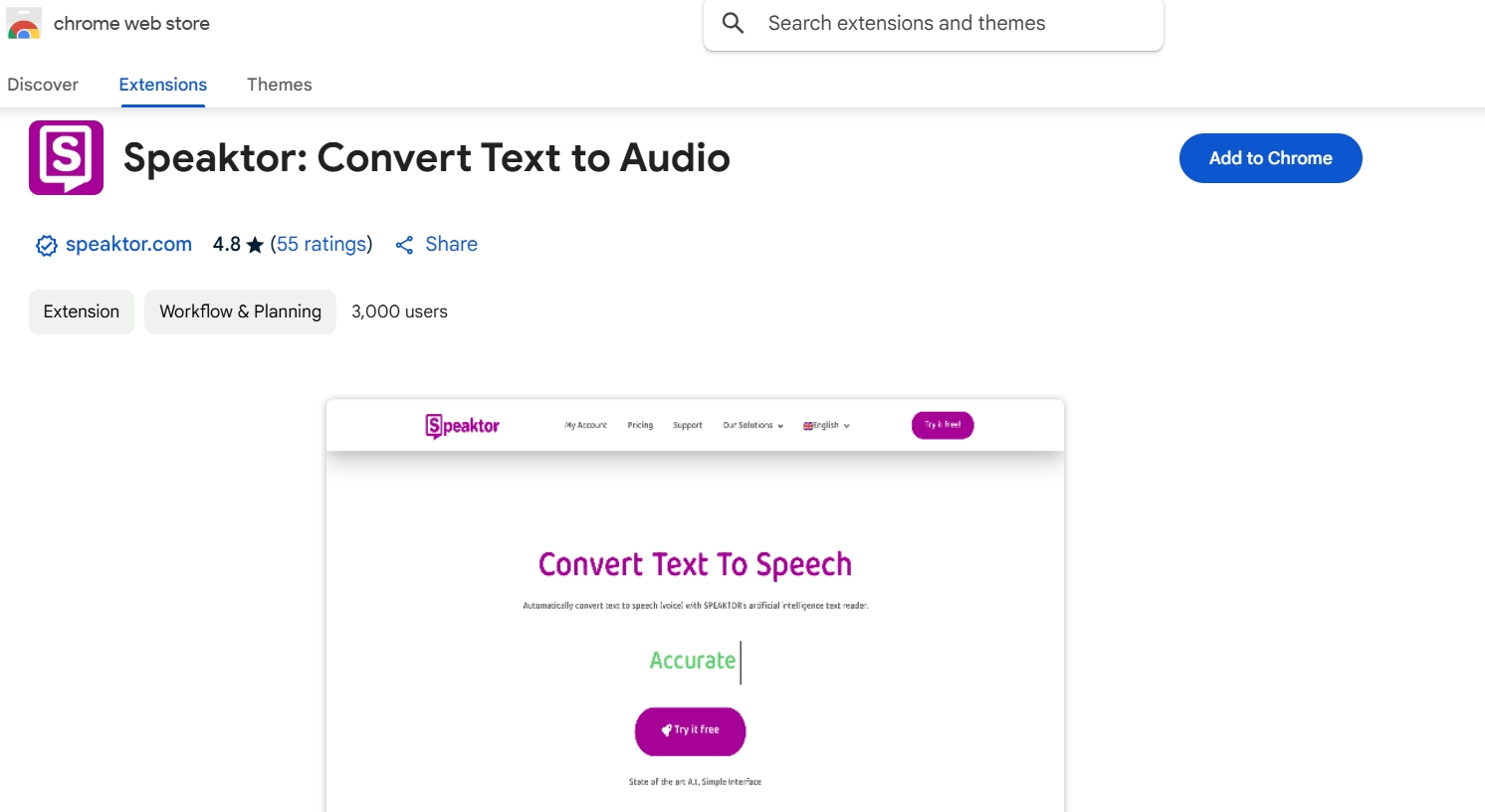
Speaktor offers premium text-to-speech functionality with professional-grade voice quality across more than 50 languages. The Speaktor text-to-speech Chrome extension processes documents through advanced neural voice models to produce natural-sounding audio with proper intonation. The extension supports direct upload of PDF, TXT, and DOCX files and includes workspace organization features for team collaboration.
Speaktor stands out as a leading text-to-speech Chrome solution for enterprise users requiring high-quality voice output and comprehensive language support. The AI voice technology in Speaktor creates exceptionally natural audio conversion from text content. Enterprise security protocols ensure content remains protected during the text-to-speech conversion process.
Pros:
- Professional-quality voice synthesis with natural intonation
- Support for over 50 languages with native-speaker quality
- Customizable audio settings (pitch, speed, emphasis)
- Multiple export formats (MP3, WAV)
- Workspace organization for team collaboration
- Direct document upload (PDF, TXT, DOCX)
- Enterprise-grade security protocols
Cons:
- Likely requires a paid subscription for premium features
- May have a steeper learning curve than simpler alternatives
- Possibly resource-intensive due to advanced features
Natural Reader
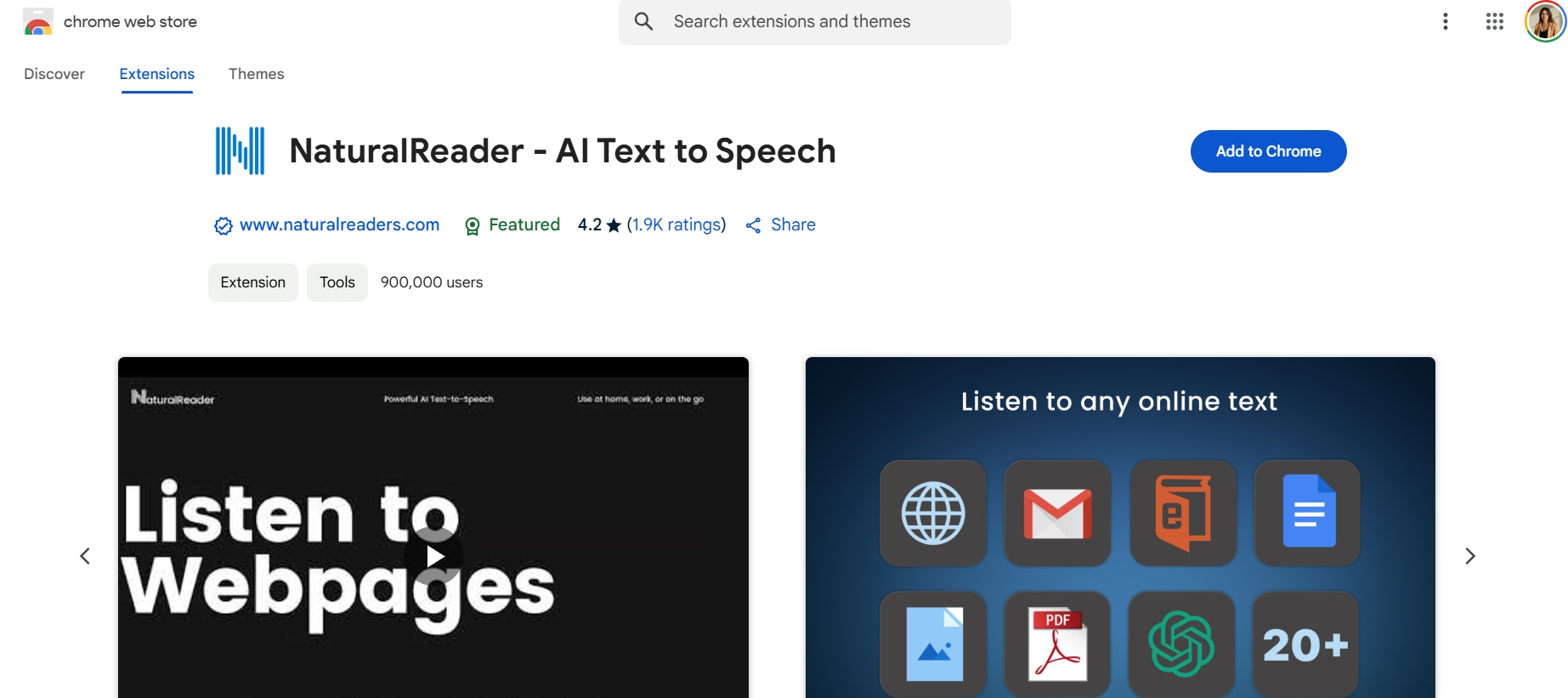
Natural Reader provides user-friendly text-to-speech functionality with straightforward implementation for basic audio conversion needs. The Natural Reader text-to-speech Chrome extension offers acceptable voice quality for casual usage and supports common document formats. This text-to-speech Chrome plugin prioritizes simplicity and accessibility for general users.
Natural Reader serves as an entry-level text-to-speech Chrome extension with sufficient quality for everyday content consumption. The voice synthesis technology delivers clear audio output for standard web content without requiring technical expertise. The lightweight browser integration makes Natural Reader appropriate for users with basic text-to-speech needs.
Pros:
- Simple, user-friendly interface requiring minimal technical knowledge
- Free version available with essential features
- Supports common web page formats and document types
- Lightweight browser integration
- Basic customization for reading speed and voice selection
Cons:
- Premium voices and expanded language support require subscription
- Limited advanced features for professional content creators
- Moderate voice quality compared to premium solutions
- Lacks advanced customization options
- Not ideal for enterprise or professional requirements
Read Aloud
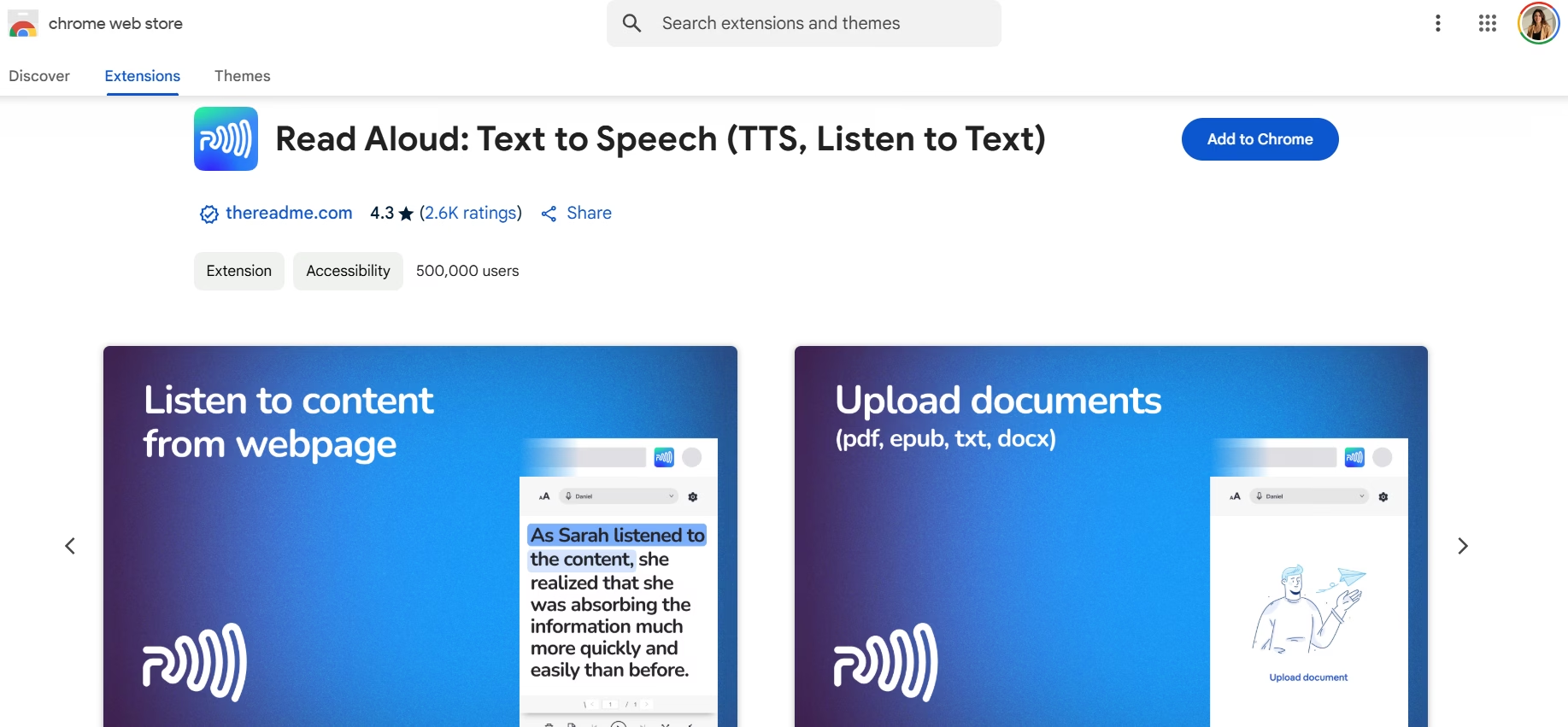
Read Aloud combines operational simplicity with functional effectiveness for general usage scenarios. The Read Aloud text-to-speech Chrome extension offers multiple voice options with adjustable reading speed and pitch settings, and demonstrates good compatibility with most website structures. This text-to-speech tool balances functionality with ease of use.
Read Aloud provides accessible text-to-speech conversion with sufficient quality for daily content consumption. The voice technology delivers clear audio playback synchronized with visual text highlighting. The intuitive controls make Read Aloud appropriate for users seeking reliable text-to-speech functionality without complexity.
Pros:
- Intuitive controls with minimal configuration required
- Multiple voice options and adjustable reading parameters
- Broad website compatibility
- Text highlighting synchronized with audio playback
- Keyboard shortcut support
- Free access to core functionality
- Good multilingual support
Cons:
- Voice quality lacks the natural speech characteristics of premium solutions
- Limited advanced features for professional use cases
- May not handle complex document formats as effectively
- Limited customization compared to premium alternatives
- Potentially basic organization features
Speechify
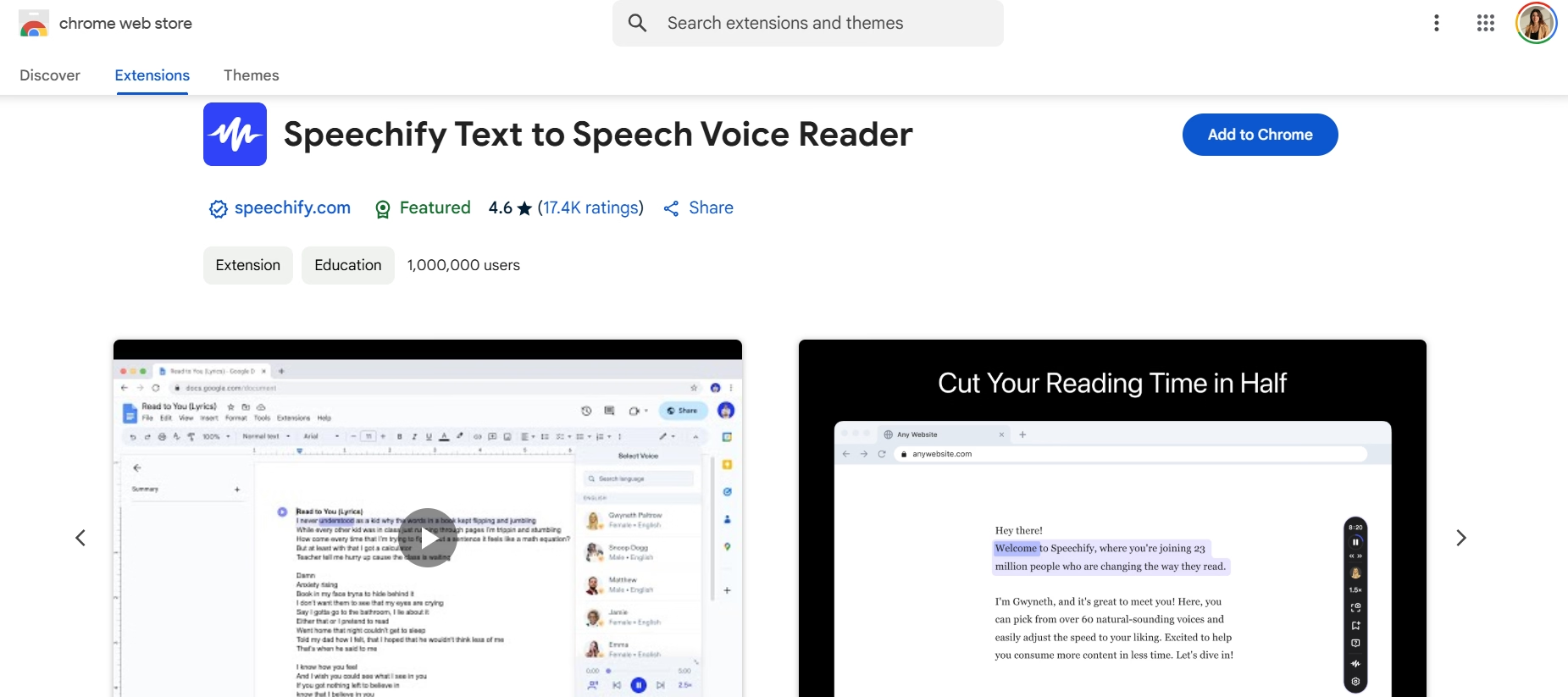
Speechify differentiates itself through OCR capabilities that enable image and PDF text recognition. The Speechify text-to-speech Chrome extension provides high-quality voice output with cross-device synchronization between desktop and mobile platforms. This AI-powered text-to-speech tool offers advanced features for comprehensive content processing.
Speechify represents premium text-to-speech technology with sophisticated AI voice models and versatile content handling. The OCR technology enables text extraction from images and documents for audio conversion. The cross-device functionality makes Speechify valuable for users requiring consistent text-to-speech access across multiple platforms.
Pros:
- Advanced OCR functionality for images and PDFs
- High-quality voice synthesis with natural speech patterns
- Cross-device synchronization between desktop and mobile
- Cloud-based storage for processed content
- Accelerated reading speeds for efficient content processing
- Image text recognition capabilities
Cons:
- Higher price points than alternative solutions for premium features
- May require a subscription for advanced capabilities
- Potentially complex interface for casual users
- Resource-intensive compared to simpler alternatives
- Possibly overwhelming for basic needs
Hewizo
Hewizo emphasizes accessibility through simplified selection tools and streamlined activation procedures. The Hewizo text-to-speech Chrome extension prioritizes users with visual impairments or reading difficulties by implementing straightforward voice synthesis capabilities. This text-to-speech tool focuses on essential functionality with minimal complexity.
Hewizo delivers accessible text-to-speech conversion with straightforward implementation appropriate for users with basic needs. The voice technology provides clear audio output for standard web content. The lightweight design makes Hewizo suitable for users seeking simple text-to-speech functionality without advanced features.
Pros:
- Accessibility-focused implementation
- Simple selection tool for targeted content
- Quick activation options
- Minimal configuration requirements
- Strong compatibility with common websites
- Lightweight browser integration
- Free access to essential functionality
Cons:
- Basic voice options without premium characteristics
- Limited customization options
- Focused on essential functionality rather than feature sophistication
- May lack advanced organization features
- Not ideal for professional or enterprise applications
- Limited voice quality compared to premium alternatives
How to Choose the Right Text-to-Speech Chrome Extension?
Selecting an appropriate text-to-speech Chrome extension requires evaluating factors that align with your specific needs. Voice quality remains the primary consideration, as natural-sounding speech enhances listening experiences and reduces fatigue. Language support determines the suitability for processing multilingual content.
Professional content creators typically prioritize voice quality and export options, while students focus on text highlighting and note-taking integration. Consider these essential evaluation criteria:
Key Selection Factors
- Voice Quality : Natural-sounding speech with clear pronunciation and proper intonation
- Language Support : Consistent quality across supported languages with seamless switching
- Core Features : Text highlighting, adjustable speeds, format support, and export options
- User Experience : Intuitive interface with seamless browser integration
- Technical Performance : Processing speed, resource usage, and update frequency
- Value and Pricing : Feature comparison between free and premium versions
- Security : Data handling transparency and content processing security
Conclusion
Text-to-speech Chrome extensions offer valuable solutions for digital content consumers across various use cases. Chrome text-to-speech technology enhances accessibility for visually impaired users while boosting productivity through multitasking opportunities. Voice quality remains the primary consideration when selecting the right tool, with each solution offering distinct advantages for different user requirements. When choosing a text-to-speech Chrome extension, focus on finding the option that best matches your specific needs while balancing feature requirements with budget considerations.
For users requiring professional-grade voice quality and comprehensive functionality, Speaktor emerges as a leading text-to-speech Chrome solution with natural voice output, extensive language support, and robust organizational tools. Whether implemented by students, professionals, or general users, modern text-to-speech Chrome extensions continue to evolve with increasingly natural voices, making digital information more accessible and convenient for consumption across diverse usage scenarios.
Frequently Asked Questions
Yes, many text-to-speech Chrome extensions support multiple languages, though the quality and number of supported languages vary. Leading solutions like Speaktor support over 50 languages with native-speaker quality pronunciation, while basic extensions might offer limited language options with varying quality.
Advanced text-to-speech extensions can process various file formats, including PDF, DOCX, and TXT files. Some extensions also feature OCR capabilities for converting image-based text. The handling capability depends on the extension, with premium solutions generally offering broader format support and better conversion quality.
Text-to-speech extensions serve various purposes, including: - Accessibility support for visually impaired users - Multitasking while consuming content - Learning pronunciation in different languages - Proofreading written content - Converting documents to audio for mobile listening
To get the best voice quality, adjust the extension's settings for speed, pitch, and emphasis. Premium extensions often offer more customization options and higher-quality voice synthesis. Using the latest version of your chosen extension and ensuring stable internet connection also helps maintain optimal voice quality.

