What is Microsoft Edge’s Read Aloud Feature?
Microsoft Edge browser has a built-in “ Read Aloud ” feature that converts words into sounds. Using text-to-speech (TTS) technology, Edge allows its users to hear webpages, PDFs, and ebooks.
There are three different ways of using Microsoft Edge’s Read Aloud function:
-
How to Make Microsoft Edge read out loud your PDF or e-book?
- Right-click on the downloaded PDF file.
- Select Microsoft Edge through ‘Open with >’
- Click the triple dot icon on the top-right of your PDF, or use the ALT+F keyboard shortcut from your keyboard to open the Settings and More toolbar.
- Click the ‘Read aloud’ button, or use the CTRL+SHIFT+U keyboard shortcut combination.
-
How to make Microsoft Edge Read out loud a Webpage? Microsoft Edge’s read-aloud function also works on web pages.
You can do the same as if the web page is a PDF. Follow the same procedure to make the whole page audible. -
How to make Microsoft Edge read out loud on a mobile phone? You can also use the read-aloud feature on both IOS and Android mobile apps of Microsoft Edge. Whether you have an Apple product like iPhone or an Android, it follows the same procedure:
- Tap on the three dots button at the bottom of your screen,
- Then tap “Read Aloud” from the menu option
- It will start the Read Aloud process.
How to make Microsoft Edge’s read-out-loud function go faster or slower?
Once Microsoft Edge’s Read Aloud function starts, you can use the Voice Options tab. There, you will have the option to increase or decrease the reading speed of the text-to-speech function.
Automatically, it will start at Normal speed the first time you start the Read Aloud. You can also use your Up/Right Arrow keys to increase or Down/Left Arrow keys to decrease speed.
How to change the language of Microsoft Edge’s read-out-loud function?
You can change the default voice and choose your preferred voice type from the drop-down list located right under the speed slider.
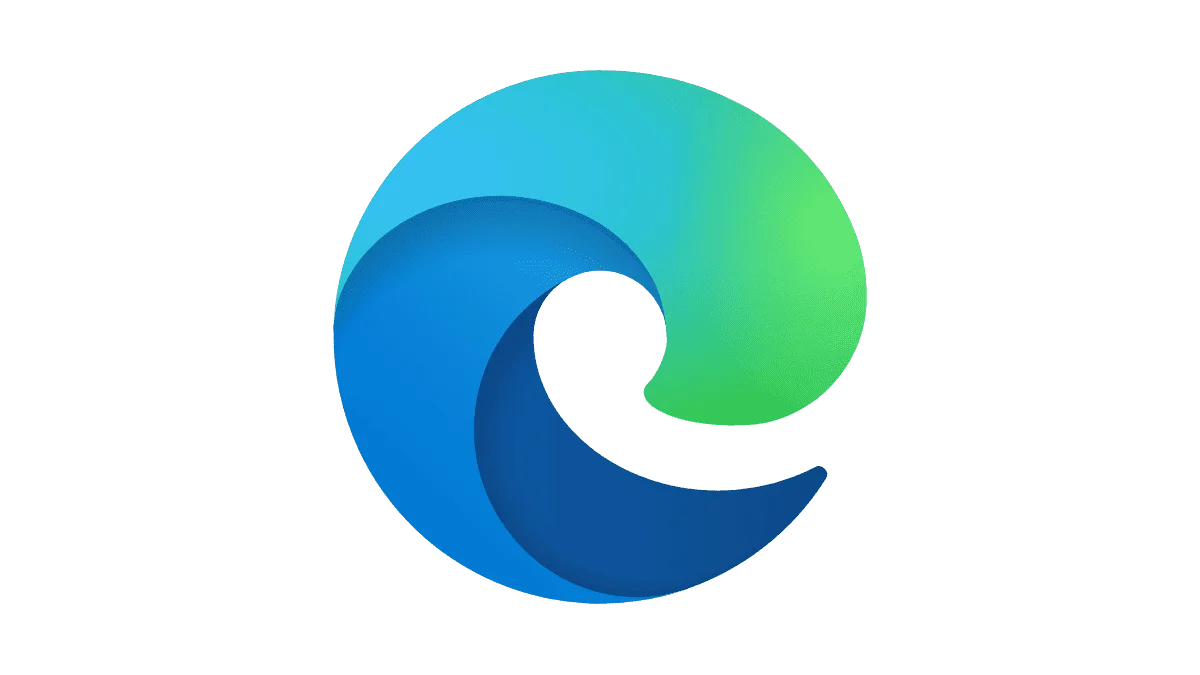
How many languages are there in Microsoft Edge’s Read out Loud?
There are currently 72 different voices available from 54 separate languages.
Changing voices or languages does not interrupt the reading as well. But do not forget that you need an internet connection to access the full voice options.
Can I make Microsoft Edge read out loud specific sections?
Yes, you can. To do so, follow these steps:
- Select the preferred section you need to read aloud.
- Right-click to bring up the settings.
- Then choose ‘Read aloud selection’.
Then, Microsoft Edge will start reading out loud your preferred section. It will also blur out the rest of the lines and highlight each word as it goes along to keep you focused.
Why should I use a text-to-speech function?
Microsoft Edge’s Read Aloud function was originally designed for those with dyslexia and dysgraphia as it presents a clutter-free reading. Yet, text-to-speech functionality, in general, is not limited to that. Whether you are tech-savvy or a casual user, here are some reasons to use text-to-speech:
- Education: Learning to read or acquire a new language means that you need to hear words over and over again.
- Proofread: Text-to-speech makes the spelling mistakes and/or grammar issues on your copy more vivid through hearing them.
- Engagement: Microsoft Edge’s read-aloud function, for example, blurs out the rest of the words to keep you focused.
- Reduce exhaustion: Text-to-speech allows you to rest your eyes without giving up productiveness.
What is Immersive Reader in Microsoft Edge?
An immersive Reader is a built-in tool that aims to simplify the layout of text and images to provide a smoother online reading experience. This reading view or reader mode allows users to use various accessibility tools and new features like Read Aloud, Text preferences, Grammar tools, and more.
Immersive Reader allows its user to focus on the visual by limiting popups and blurring out what is outside the text you want to read.
How to enable Immersive Reader in Microsoft Edge?
To enter the reading mode, click the Enter Immersive Reader button on the address bar’s top right corner of the Microsoft Edge web browser.
Yet, not all pages will have this button. In this case, you can:
- Add the prefix read: https:// to the beginning of the URL in the address bar and press Enter
- Select the specific text you want to read and right-click. From the context menu that opens, select Open in Immersive Reader.
Once you are done with it, select Exit Immersive Reader from the right side of the page or use the keyboard shortcut F9.
What is Microsoft Edge?
Microsoft Edge (now Microsoft Edge Legacy) was originally created and released in 2015 alongside Windows 10 and Xbox One. Yet, in 2020 Microsoft Edge was rebuilt as a chromium-based version with greater compatibility and as the default browser for Windows 11.
In 2021, Microsoft cut off support for the original Microsoft Edge Legacy.
It is a successor to Internet Explorer (IE)
How many users does Microsoft Edge have?
StatCounter’s global stats regarding desktop browser market share shows that Microsoft Edge is the runner-up behind Google Chrome. Firefox, Safari, and Opera are the other members of the top 5 web browsers.
With 11.17% as of November 2022, Microsoft Edge currently has an estimated 158 million users worldwide.
When did Internet Explorer got retired?
The retirement of Internet Explorer was first announced on May 19th of, 2021. The desktop application was officially retired on June 15th of, 2022.
Why did Internet Explorer get shut down?
Microsoft states that Microsoft Edge is a faster, more modern, and more secure version of Internet Explorer. The updates available to Internet Explorer fell behind the general improvements to the web.





 Dubai, UAE
Dubai, UAE