Text-to-speech technology is a necessity for individuals with visual impairments or reading difficulties. It provides a lifeline to information, fostering independence and accessibility in the digital age.
This guide will walk you through everything you need to know how to make a PDF read out loud. You’ll also see why Speaktor stands out as a tool for converting PDFs to audio. Whether you’re looking for free tools, premium apps with advanced features, or native device solutions, you’ll find accessible PDF reading solutions here to make an informed choice.
How to Read Your PDF Aloud on Android?
There are several PDF text-to-speech tools on Android devices.
- Speaktor
- eReader Prestigio
- NaturalReader
- Speech Central
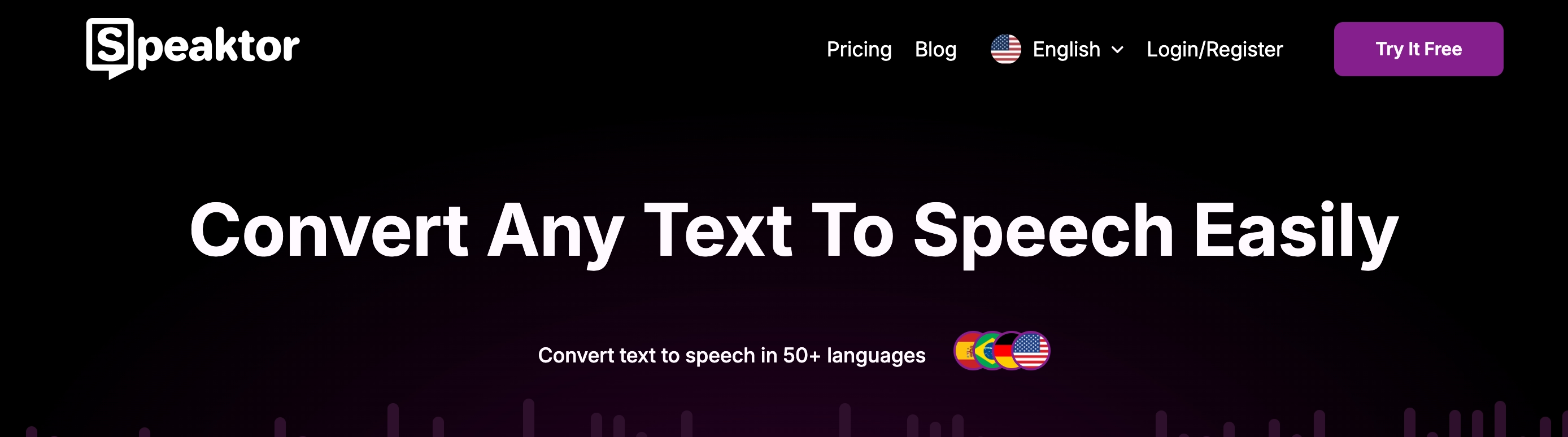
Speaktor
Speaktor is a text-to-speech tool that converts texts automatically with an artificial intelligence text reader. Speaktor supports more than 50 languages, all with high-quality, lifelike voices. You can also create voiceovers for your video projects with multiple speakers using Speaktor. Speaktor is quite convenient to use with its user-friendly interface. First, upload your text or document, choose your voice, and download or share your audio file.
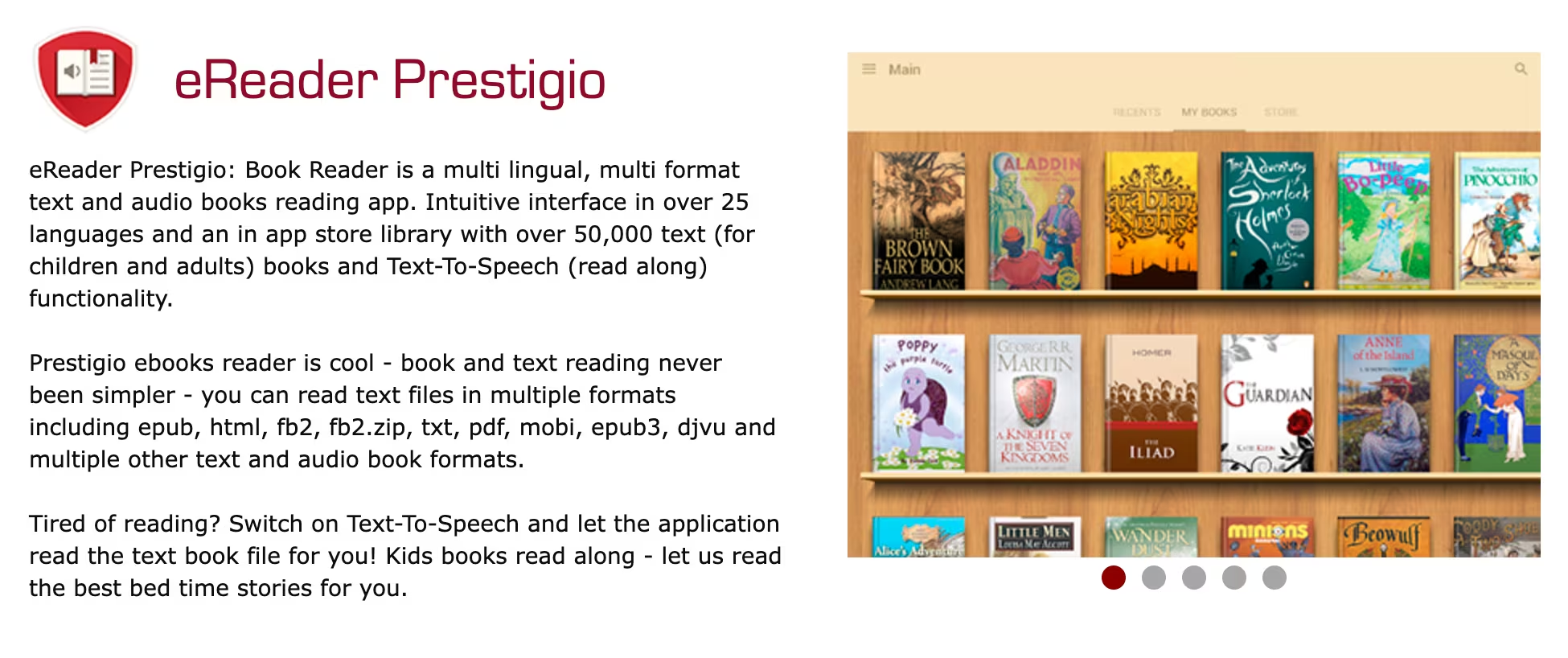
eReader Prestigio
eReader Prestigio is an app designed for the Android operating system, allowing users to have PDF files and eBooks read aloud. This app lets PDF audio readers enjoy reading books aloud and PDF documents. It is a good choice for students who read PDFs a lot. The app offers over 50,000 books and is multi-lingual, with over 25 languages. The app can be downloaded directly from the Google Play Store.
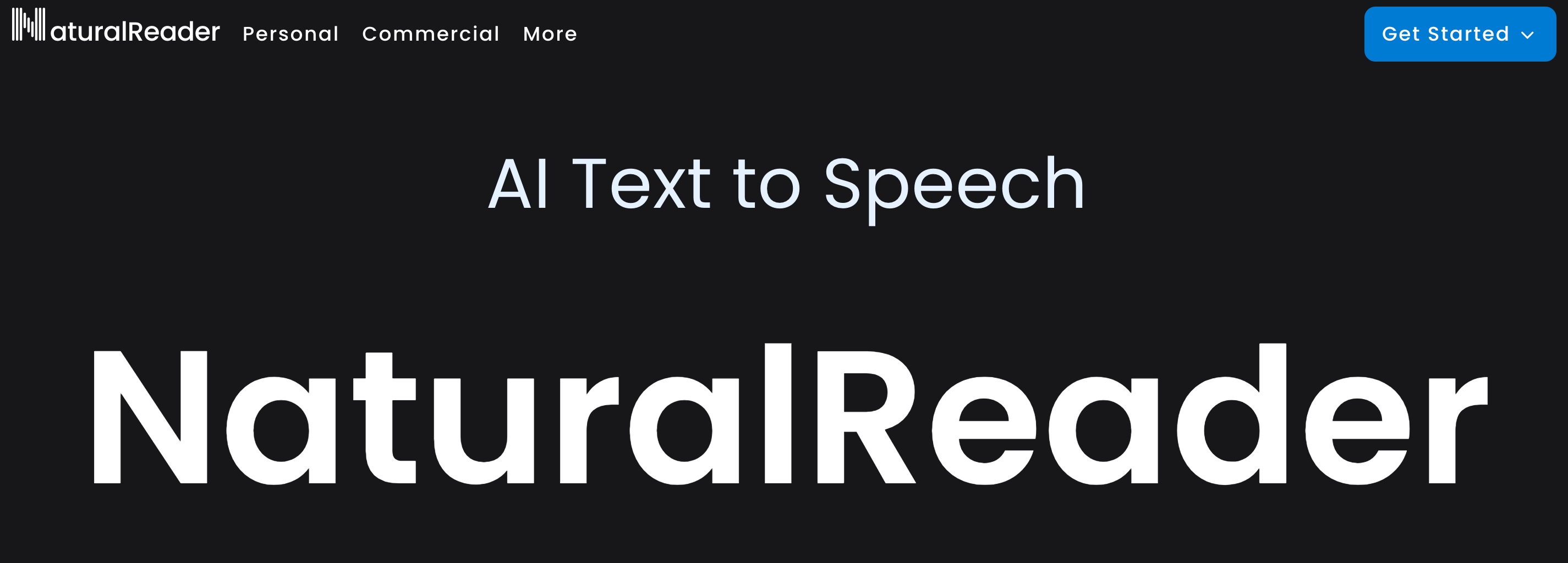
NaturalReader
Natural Reader is a popular program for reading PDF documents on Android devices. This program gives you access to many voices that can read your PDF files. Upgrading from the free version to the premium version can be expensive, as the free version does not give you access to many of its features. It can be a good choice for professionals and companies with large budgets.
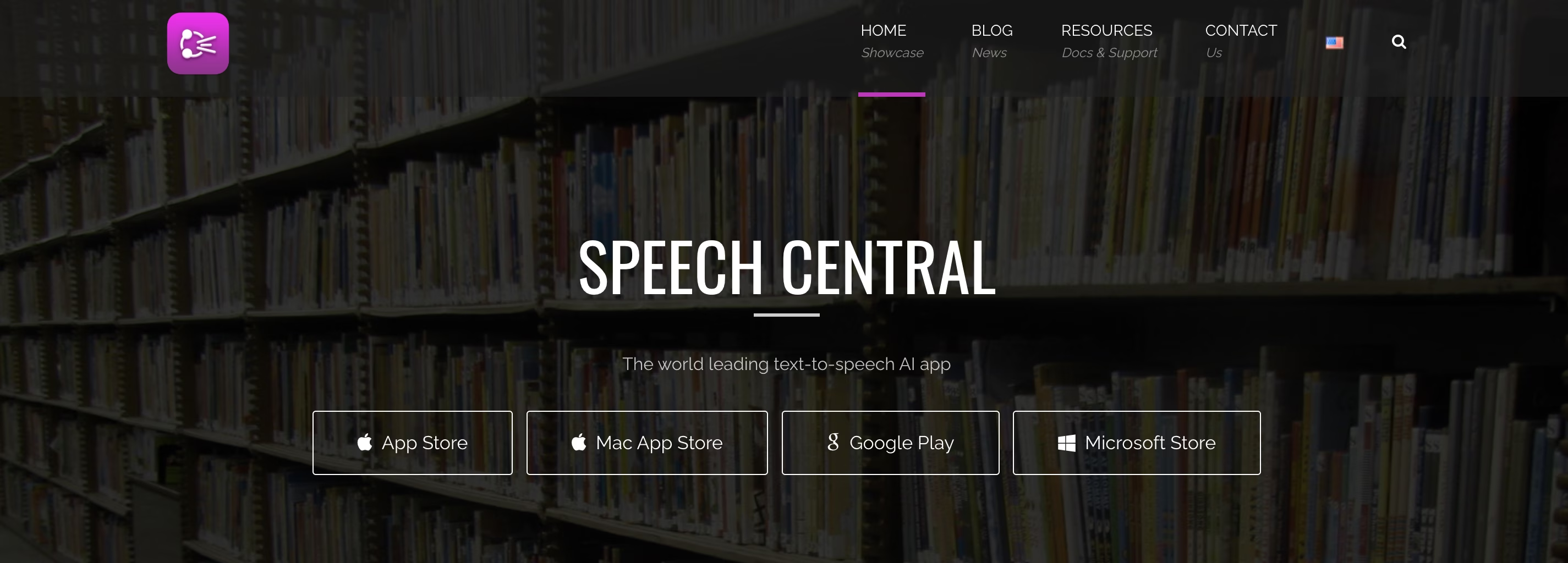
Speech Central
Speech Central is an app designed for people with visual issues. It can handle PDF files and numerous other file types using Bluetooth. However, it has been designed for people with visual disabilities, which means it can be hard to use depending on your needs.
How to Make Your PDF Files Read Aloud on iOS?
If you need a program that can read Adobe Acrobat files on your iPhone or iPad, you need one that can handle iOS. There is a native program on the iPhone. You must only go to settings and accessibility and then hit spoken content.
You can use this app to read PDFs aloud on the screen, but you might consider using further apps such as:
- Speaktor
- Voice Dream Reader
- vBookz PDF Voice Reader
- Adobe Reader
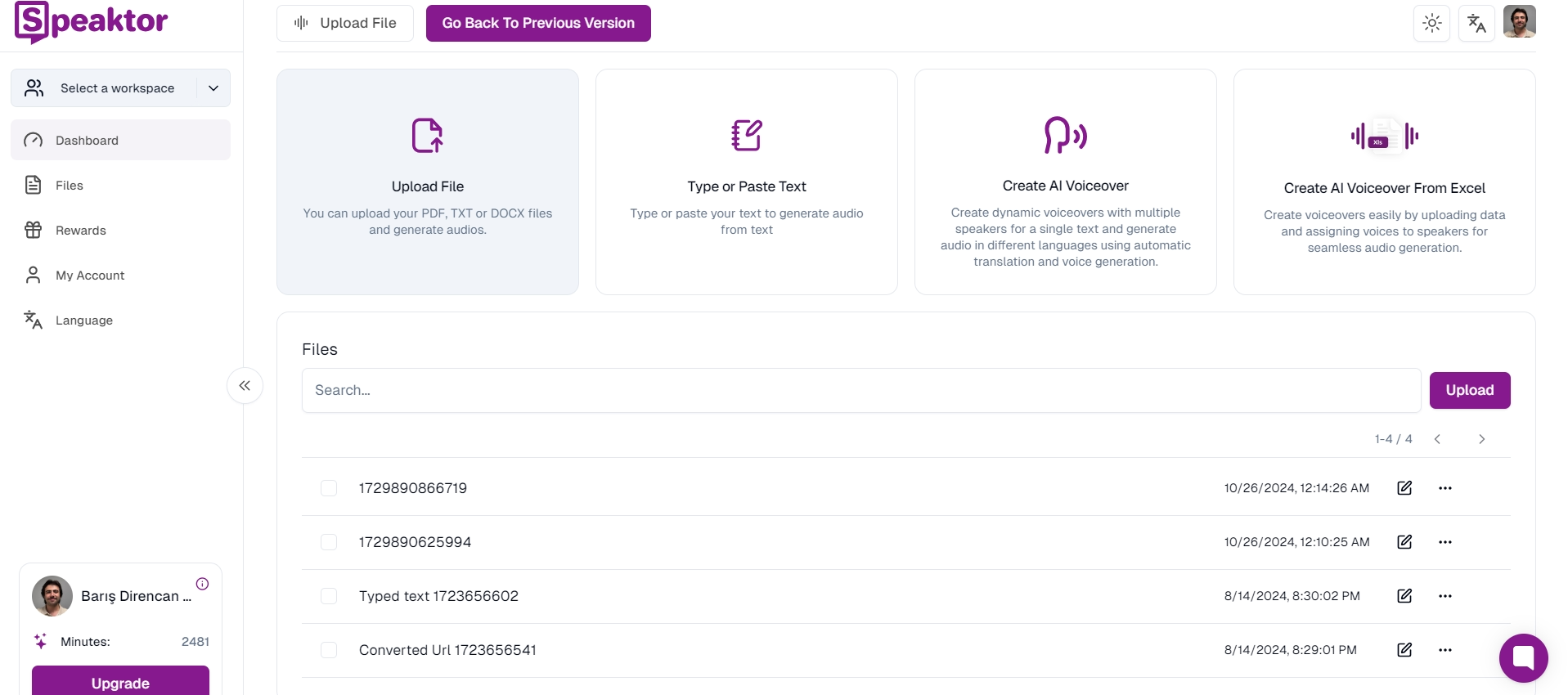
Speaktor
Speaktor also works smoothly on iOS devices. It supports more than 50 languages, all with lifelike voices. Using Speaktor, you can create voiceovers for your video projects with multiple speakers. It is easy to upload your text or document, choose your voice, and download or share your audio file. Whether you are a student, a professional, or just want to use it for daily tasks, it is a good choice.
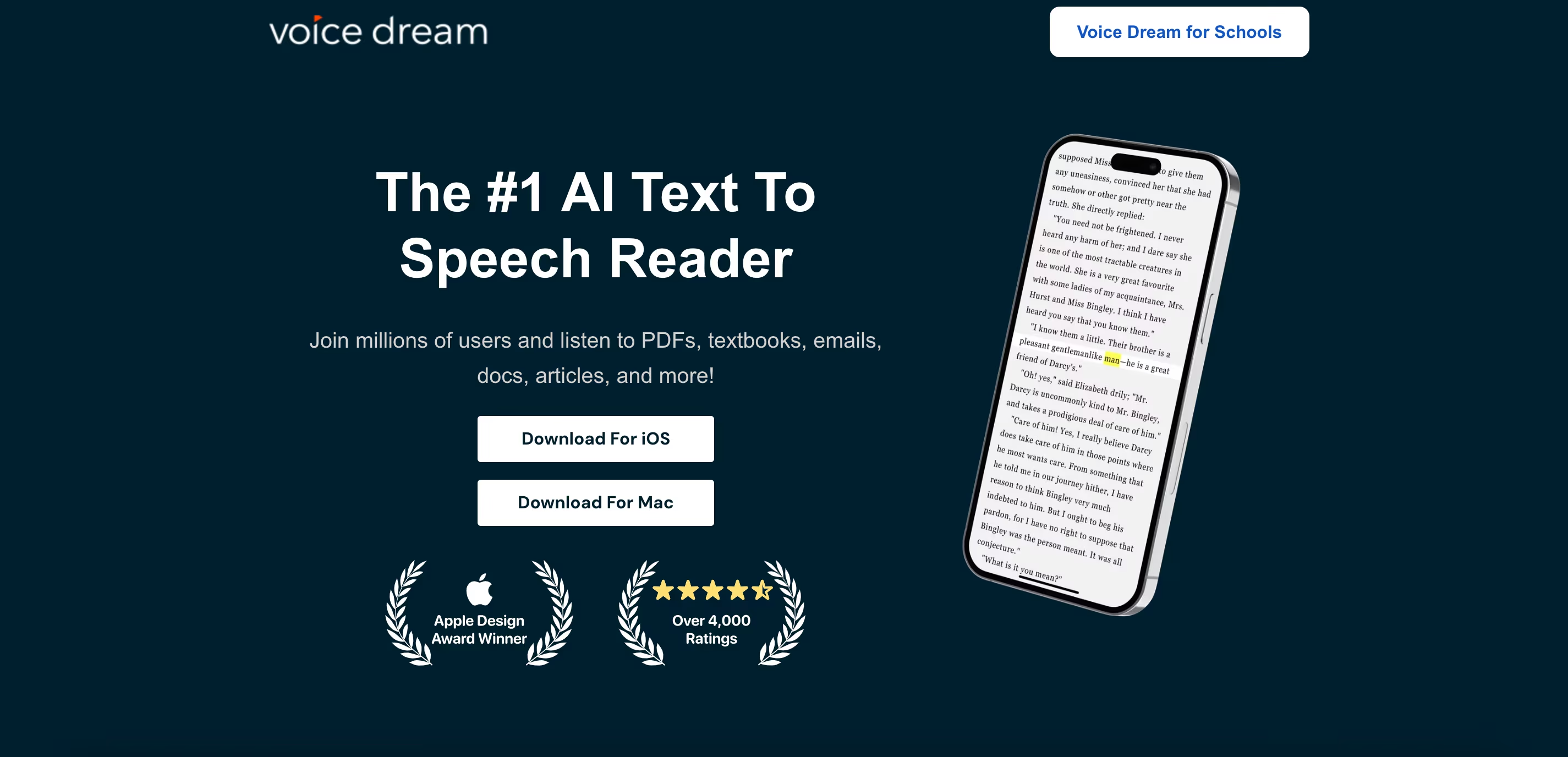
Voice Dream Reader
This program can help you convert your PDF files into voice files. The program can handle 27 languages, and it comes with 36 voices. It can handle many file types, including PDF files, but can be costly.
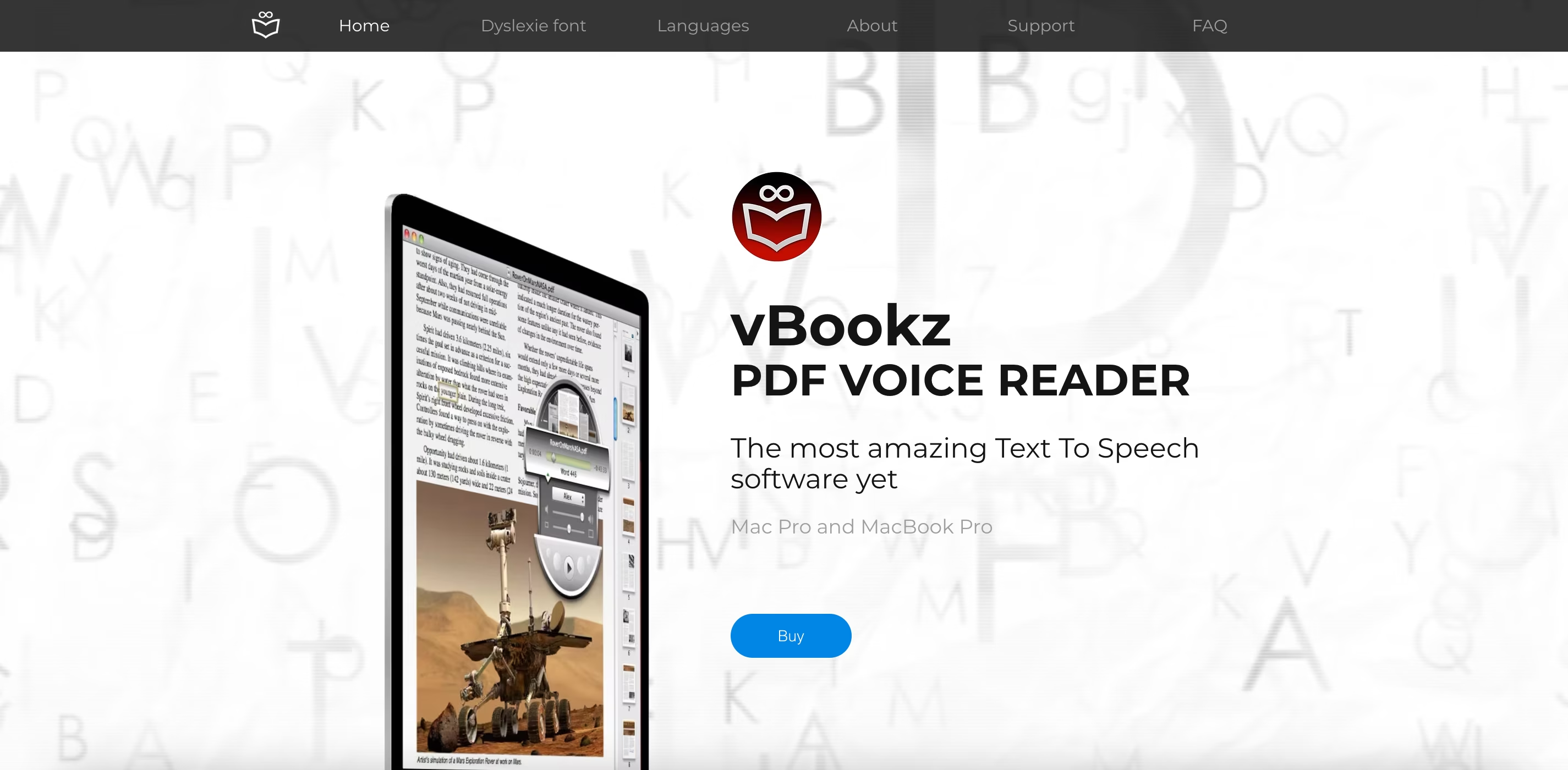
vBookz PDF Voice Reader
If you need a program that can read your files quickly, this PDF Voice Reader can be helpful. The text-to-speech reader provides different voices, but it is impossible to customize voices in this app. vBookz opens your files directly from Dropbox, Mail, Safari, and G-Drive.
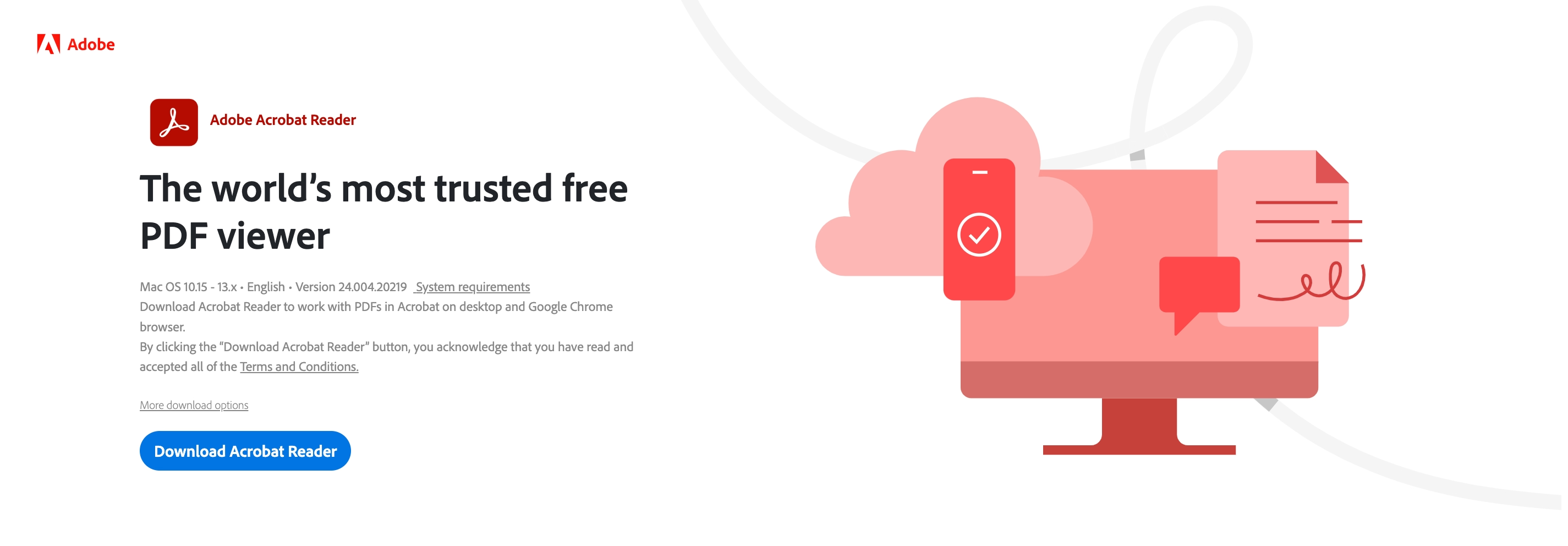
Adobe Reader
Adobe Reader enables you to have your files read aloud and customize the experience by setting the narrator’s voice and choosing the pace of the reading to suit your needs best.
What About Macbooks and Windows Devices?
If you need a screen reader app from the App Store that can help you read on a Mac or Windows, you can also use Speaktor. It works fluently and gives lifelike voices for any kind of file.
For Macs, Apple's Preview app also provides a text-to-speech feature by default. You won't need other apps if you open your PDF files with Preview.
To activate, read out loud on Mac’s Preview:
- Open a document with a Preview
- Click “Edit” on the left top of the computer’s screen
- Hover on “Speech”
- Click “Start Speaking”
How to Read Aloud PDF Files in Chrome?
If you have Google Chrome, use the innate Chrome reader to read your Google Docs and PDF files on the web browser. This is not necessarily free, as the price depends on the number of characters you read monthly.
You can also read out loud on Chrome by using Chrome Extensions. Adding these extensions makes it possible to read aloud PDF files that are not downloaded on your device but can be read on the webpage.
Understanding PDFs: Formats and Saving Files
Understanding PDFs is crucial before reading them out loud. Make sure that your PDF file is formatted correctly to avoid misinterpretations. Taking out the images is also a good option to smoothen the text-to-speech process.
PDFs are more convenient to read out loud compared to other file formats such as Microsoft Word or PowerPoint. Thus, you can convert your other types of files into PDFs to optimize the read-out-loud process. Here are what are PDF files and how to convert your files into PDFs on Macbook, Windows, iPhone, iPad, and Android devices:
What is a PDF File?
PDF stands for “portable document format”. Essentially, the format is used when you save files that cannot be modified but still need to be easily shared and printed.
Saving PDFs on Macbook
The steps to save a file in PDF format on a Macbook are below:
- Open a file you want to convert to PDF format.
- Click the “File” button on Apple’s toolbar at the top of your computer’s screen.
- Click “Save As”.
- Choose the PDF option.
Saving PDFs on Windows
Here is how to save PDFs on Windows step-by-step:
- Open a file you want to convert to PDF format.
- If the file was previously saved, select File > Save a Copy.
- If the file is unsaved, select File > Save As.
- Select Browse to choose the location on your computer where you want to save the file.
- In the drop-down list, choose PDF.
- Select “Save”.
Saving PDFs on iPhone or iPad
The steps to save PDFs on iPhone and iPad are here:
- Open the file you wish to convert to a PDF document.
- Tap the “Share” icon.
- Select “Print”.
- Tap “Print” again.
- You’ll see that the file is now a PDF document.
- From here, you can share it directly via another app.
- Tap “Save to Files” to save it to your iPhone or iPad as a PDF document.
Saving PDFs on Android
Here are the steps to save PDFs on Android:
- Open the file that you want to save as a PDF.
- Then tap “File” on your tablet or your phone's “File” icon.
- On the File tab, tap “Print.”
- If not selected, tap “Save as PDF” on the drop-down list and then “Save.”
- Now tap on “Save.”
- Choose a location for your PDF, enter a new name (optional), and then tap “Save.”
Why are PDF Text-to-Speech Features Valuable?
PDF text-to-speech features are valuable because they provide PDF accessibility, efficiency, and convenience. People with visual impairments have difficulties reading PDFs; sometimes, reading a PDF file from the screen for hours can be overwhelming. For these reasons, people use text-to-speech features to achieve accessibility.
PDF read-out-loud features also make long and dense documents easier to process. Instead of looking at the screen for hours, people listen to the same content, increasing understanding levels and efficiency.
PDF text-to-speech features also provide convenience and enhance the reading experience. People can multitask while listening to a PDF file, which is impossible while reading. For instance, you can listen to your favorite book’s PDF file on your phone while walking outside.





 Dubai, UAE
Dubai, UAE