
Top 7 Reading Assistance Tools
Turn Texts into Speech and Read Aloud
Turn Texts into Speech and Read Aloud
Reading assistance technology has revolutionized how people consume written content, making information more accessible for individuals with reading difficulties, visual impairments, and busy professionals seeking efficient ways to process text. Finding the best free text to speech apps can further enhance this accessibility for users on a budget. These tools utilize advanced text-to-speech systems to convert written material into natural-sounding audio, enhancing comprehension, accessibility, and overall user experience.
The following reading assistance tools represent some of the most effective and widely adopted solutions currently available:
- Speaktor : Best for natural voice quality and team collaboration, with support for multiple file formats, languages, and export options.
- ReadSpeaker : Ideal for enterprise and educational institutions, offering accessibility compliance, custom voice branding, and seamless integration.
- NaturalReader : Great budget-friendly option with OCR functionality, browser extensions, and mobile apps for convenient, on-the-go reading.
- Amazon Polly : Perfect for developers, featuring neural text-to-speech, SSML support, and scalable cloud-based processing.
- Google Text-to-Speech: Strong choice for Android integration, using WaveNet voices and providing adjustable pitch and speed for enhanced comprehension, bolstering its array of Android accessibility features.
- JAWS Screen Reader : Specialized tool for users with visual impairments, providing complete system access, Braille output, and script customization.
- Voice Dream Reader : Excellent for mobile users, combining advanced document management, voice customization, and active reading tools.
What Is Reading Assistance Technology and How It Work?
Reading assistance technology encompasses a range of digital tools designed to make written content more accessible through text-to-speech conversion, visual formatting aids, and comprehension features. These reading assistance tools utilize voice synthesis technology to transform text into spoken words, creating an audio version of written content that users can listen to rather than read visually.
Modern reading assistance typically functions through these core processes:
- Text input through document uploads, copy-paste functions, or direct typing
- Processing of text through AI algorithms that analyze language patterns
- Voice synthesis using neural networks to create natural-sounding speech
- Audio output delivery through speakers, headphones, or saved audio files
- Additional features like highlighting, bookmarking, or synchronized visual tracking
The technology has evolved dramatically from early robotic-sounding systems to today's AI reading assistants that closely mimic human speech patterns, complete with appropriate pacing, intonation, and emotional nuances.
What Are the Benefits of Using Reading Assistance Tools?
Reading assistance tools offer substantial advantages beyond simple text-to-speech conversion. Digital reading aids provide comprehensive benefits for diverse users including students with learning disabilities, busy professionals, content creators, and individuals with visual impairments.
The primary benefits of reading assistance include:
- Improved comprehension through multi-sensory engagement (visual and auditory)
- Enhanced accessibility for people with dyslexia, visual impairments, or reading difficulties
- Increased efficiency by enabling content consumption while multitasking
- Better proofreading capabilities through hearing content read aloud
- Reduced eye strain from extended screen time
- Language learning support with proper pronunciation of unfamiliar words
- Time-saving options for reviewing documents or articles quickly
- Support for different learning styles and preferences
Top Reading Assistance Tools
The quick comparison highlights the key differences between leading reading assistance tools, helping readers identify which solution best matches their specific needs.
Feature | Speaktor | ReadSpeaker | NaturalReader | Amazon Polly | Google TTS | JAWS | Voice Dream |
|---|---|---|---|---|---|---|---|
Voice Quality | High (Neural) | High | Medium-High | High (Neural) | High (WaveNet) | Medium | Varies by voice |
Languages | 50+ | 50+ | 20+ | 60+ | 40+ | 20+ | 30+ |
File Support | PDF, DOCX, TXT, Excel | Limited | PDF, DOCX, TXT | Text only | Text only | Multiple | Multiple |
Collaboration | Yes | Enterprise only | No | No | No | No | No |
Mobile Support | Yes | Limited | Yes | API only | Android | No | iOS & Android |
Excel Integration | Yes | No | No | No | No | No | No |
Developer API | Yes | Yes | No | Yes | Yes | No | No |
Pricing Model | Subscription | Enterprise | Freemium | Pay-per-use | Freemium | Perpetual | One-time |
When evaluating reading assistance tools for comprehension support, several standout options deliver exceptional performance for different user needs and contexts. Reading assistance technology has evolved significantly, with each tool offering specialized features for specific use cases.
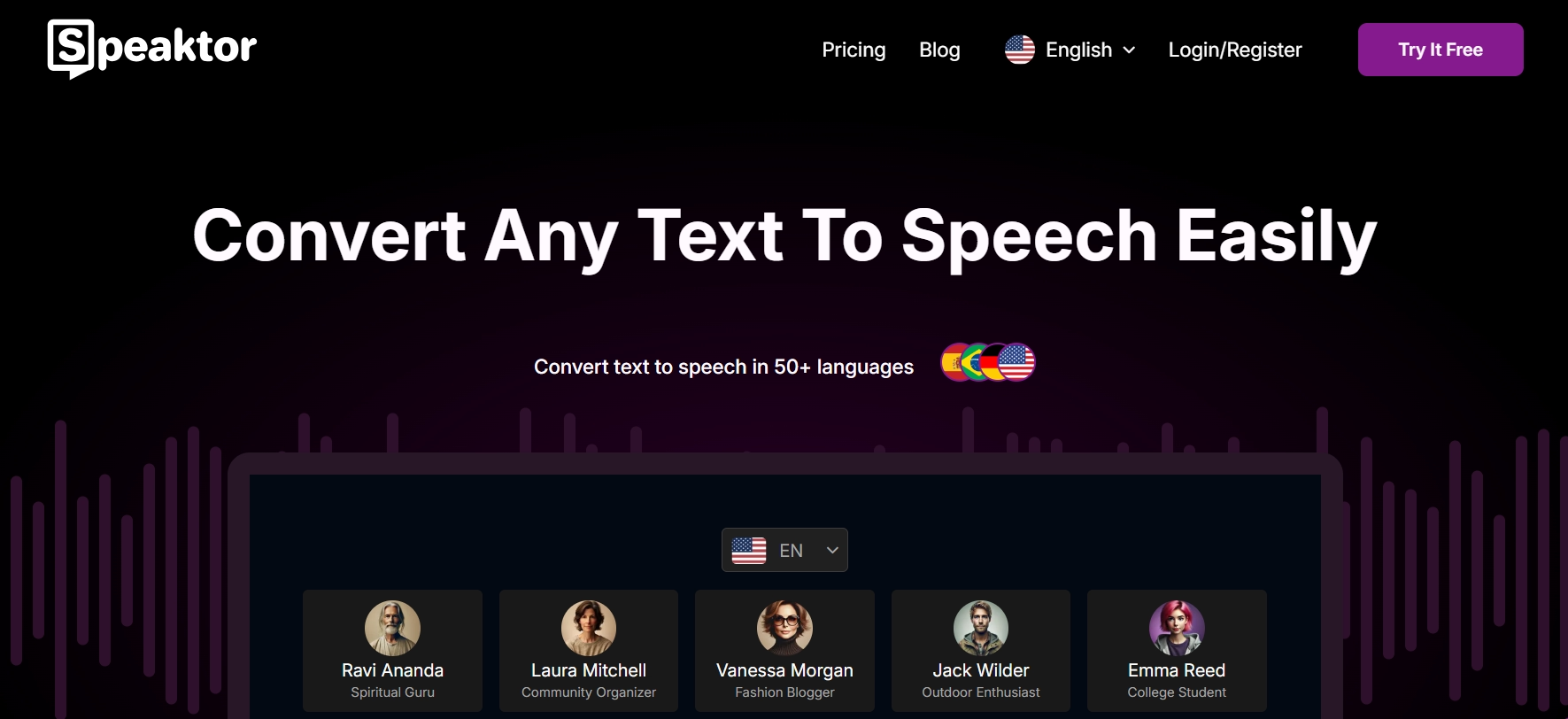
Speaktor
Speaktor emerges as a leading reading assistance tool that combines ease of use with advanced features. This web-based text-to-speech platform transforms written content into natural-sounding speech across more than 50 languages, making it ideal for users seeking high-quality audio reading solutions.
Key features of this reading assistance technology include:
- High-quality AI voices generate human-like speech with natural intonation
- Multi-language support with 50+ languages for international users
- Excel integration for creating voiceovers directly from spreadsheet data
- Secure workspaces with role-based permissions for team collaboration
- Versatile input methods supporting PDF, TXT, DOCX, and direct text entry
- Customizable download options for MP3, WAV, TXT, DOCX, or SRT formats
Speaktor provides exceptional value for educational institutions, content creators, and businesses requiring professional-quality voiceovers without hiring voice actors. The natural-sounding voice generators create audio that maintains listener engagement even with longer content.
Pros of Speaktor reading assistance tool:
- Superior voice quality with natural-sounding AI voices
- Extensive language support for international content
- Unique Excel integration functionality
- Collaborative workspace features for team projects
- Multiple file format support (PDF, DOCX, TXT, Excel)
- Versatile export options including MP3, WAV, and SRT
Cons of Speaktor reading assistance tool:
- Subscription-based pricing may not suit one-time users
- Web-based platform requires internet connection
- Advanced features may have learning curve for new users
- Premium pricing compared to basic free alternatives
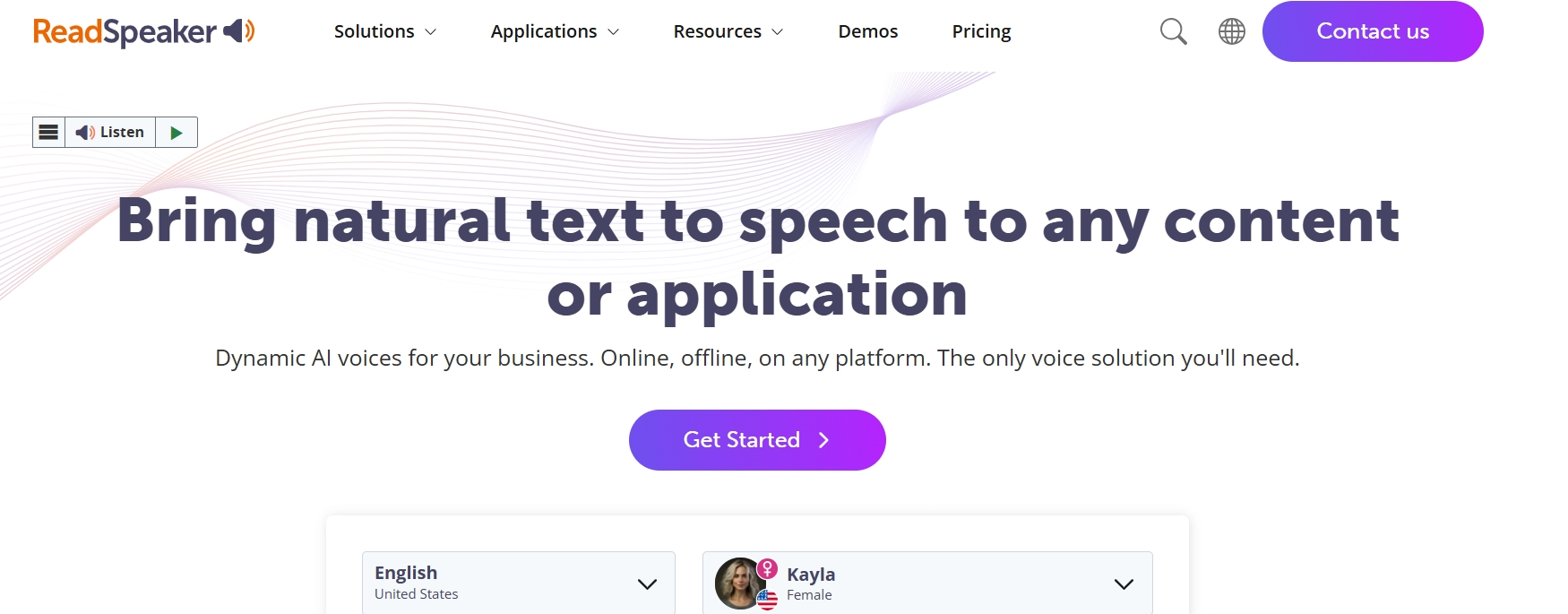
ReadSpeaker
ReadSpeaker stands as one of the pioneering solutions in the text-to-speech market, with particular strength in educational applications and enterprise accessibility. This reading assistance tool focuses on integration capabilities and compliance features.
Key features of ReadSpeaker include:
- Enterprise integration with websites, learning management systems, and applications
- Accessibility compliance supporting ADA and WCAG requirements
- Multiple deployment options, including cloud-based and on-premises solutions
- Voice branding with custom voice creation for organizational identity
- Specialized educational tools designed for learning environments
ReadSpeaker's focus on institutional needs makes it particularly valuable for organizations requiring reading assistance for students and employees while maintaining compliance standards.
Pros of ReadSpeaker reading assistance tool:
- Strong enterprise integration capabilities
- ADA and WCAG compliance certification
- Custom voice branding options
- Specialized educational features
- Multiple deployment options (cloud or on-premises)
Cons of ReadSpeaker reading assistance tool:
- Enterprise pricing structure less accessible for individuals
- Limited mobile support compared to competitors
- Restricted file format support
- Enterprise-focused features may be excessive for personal use
- Implementation may require technical assistance
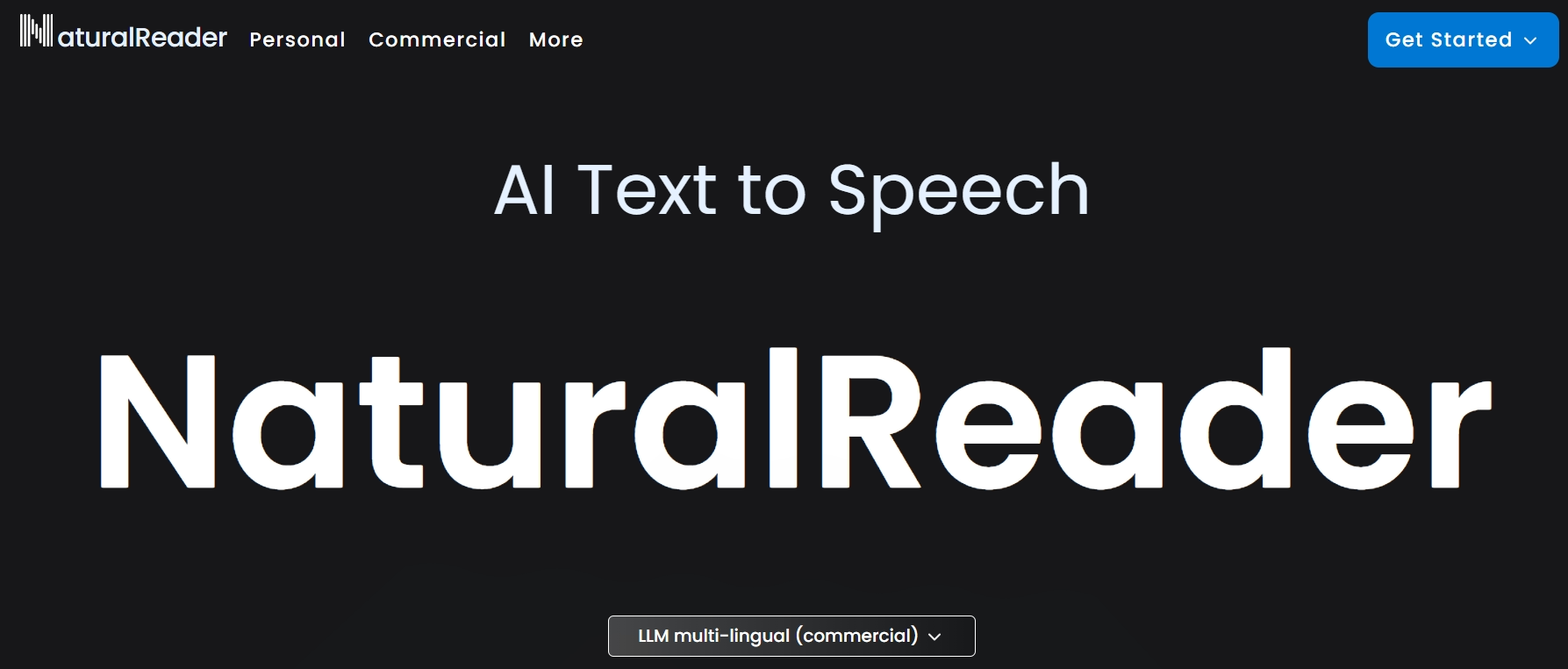
NaturalReader
NaturalReader offers both free and premium versions of its text-to-speech software, making digital reading aids accessible to users with various budget constraints. This reading assistance tool balances affordability with useful features.
Key features of NaturalReader include:
- OCR capability converts scanned documents into readable text
- Floating bar providing easy access to TTS functions across applications
- Browser extensions for converting web content to speech
- MP3 conversion saves text as audio files for later listening
- Mobile applications supporting iOS and Android for portable reading assistance
Pros of NaturalReader reading assistance tool:
- Free version available for basic text-to-speech needs
- OCR functionality for processing scanned documents
- Cross-platform support (desktop and mobile)
- Convenient browser extensions for web reading
- Offline listening through MP3 conversion
- User-friendly interface for non-technical users
Cons of NaturalReader reading assistance tool:
- Voice quality less natural in free version
- Limited language options compared to premium alternatives
- Fewer advanced customization features
- No collaboration capabilities
- Premium features require subscription upgrade
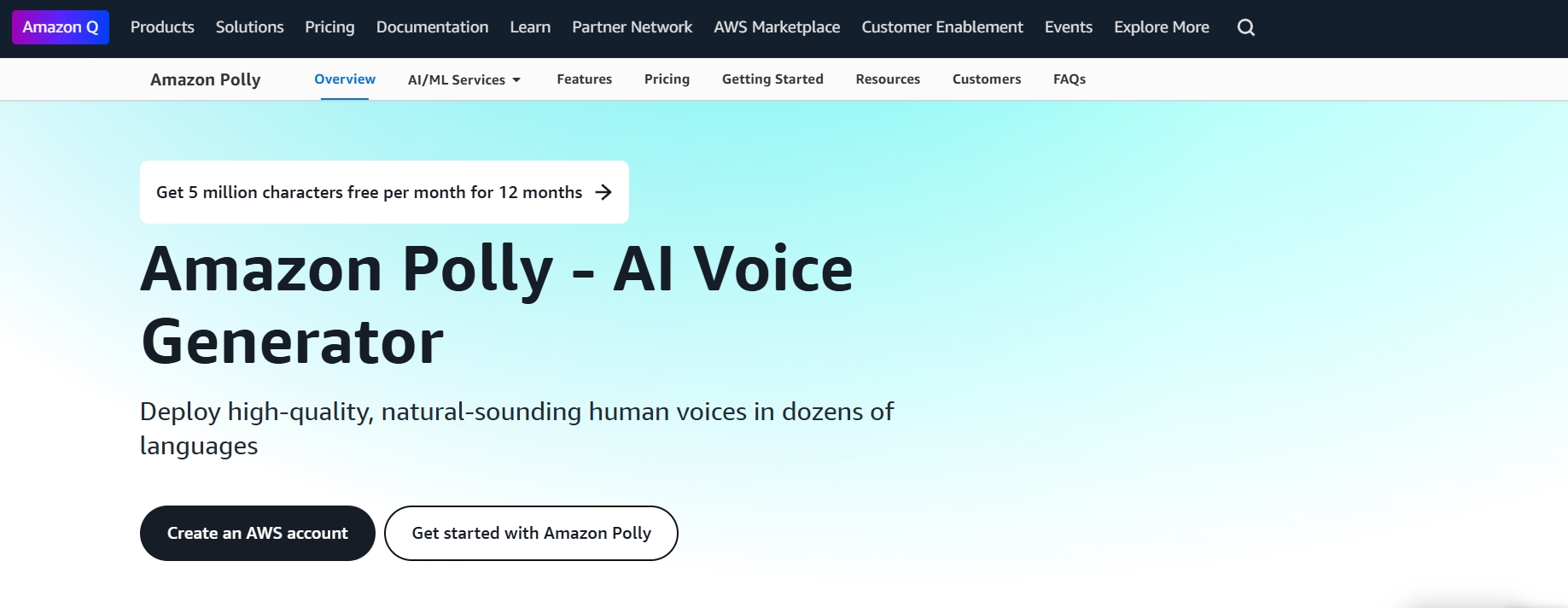
Amazon Polly
Amazon Polly functions as a cloud service converting text into lifelike speech, primarily designed for developers integrating voice synthesis technology into applications, websites, and services. This AI reading assistant emphasizes technical capabilities and scalability.
Key features of Amazon Polly include:
- Neural text-to-speech using advanced AI for human-like voice quality
- SSML support with Speech Synthesis Markup Language for precise control
- Lexicon management customizes pthe ronunciation of specific words
- Batch processing converts large volumes of text efficiently
- Pay-as-you-go pricing based on actual usage
Pros of Amazon Polly reading assistance tool:
- High-quality neural voices with natural articulation
- Extensive language support (60+ languages)
- Flexible pay-as-you-go pricing model
- Advanced SSML markup for precise voice control
- Scalable for enterprise-level implementations
- AWS integration benefits for existing cloud users
Cons of Amazon Polly reading assistance tool:
- Technical implementation requires development skills
- No standalone user interface for non-developers
- Text-only input without direct document support
- Learning curve for SSML and API implementation
- Requires AWS account and setup
Google Text-to-Speech
Google's text-to-speech software integrates into many Google products while remaining available as a standalone API for developers. This reading assistance tool leverages Google's advanced AI capabilities for natural voice output.
Key features of Google Text-to-Speech include:
- WaveNet voices using neural network-generated natural speech patterns
- Android accessibility integration is built into the operating system
- Multiple voices and accents across supported languages
- Speed control adjusts the reading pace to user's preference
- Pitch adjustment fine-tuning voice characteristics for better comprehension
Pros of Google Text-to-Speech reading assistance tool:
- High-quality WaveNet voices with natural inflection
- Seamless Android integration for mobile users
- Free basic functionality through Android accessibility
- Speed and pitch customization options
- Strong multilingual support (40+ languages)
Cons of Google Text-to-Speech reading assistance tool:
- Limited standalone desktop functionality
- Text-only input without direct document support
- Developer API requires technical implementation
- No collaborative features
- Limited export options compared to specialized tools
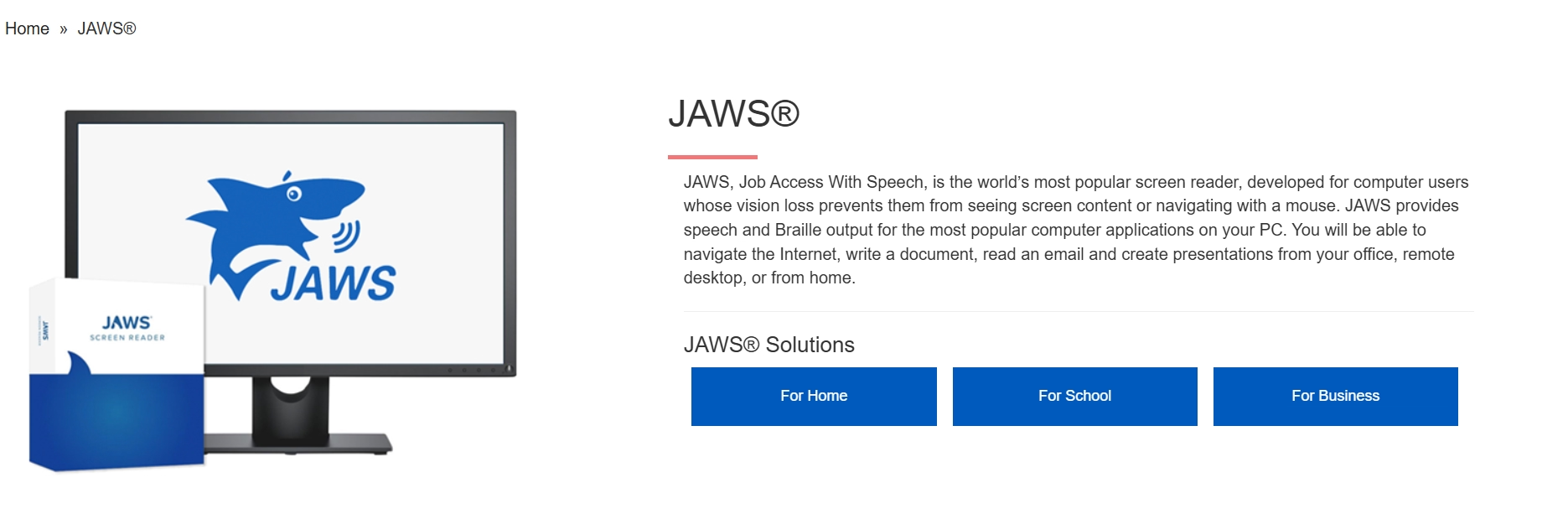
JAWS Screen Reader
JAWS (Job Access With Speech) functions as a professional screen reader primarily designed for visually impaired users, offering comprehensive computer accessibility. This reading assistance tool focuses on complete system integration and navigation.
Key features of JAWS include:
- Full system access to reading screen content, menus, and system information
- Braille support outputting to refreshable Braille displays
- Custom scripts tailoring functionality for specific applications
- Advanced navigation through efficient keyboard commands
- Document reading supporting various document formats
Pros of JAWS reading assistance tool:
- Comprehensive system-wide accessibility solutions
- Braille device integration capabilities
- Extensive keyboard shortcut navigation system
- Script customization for specialized applications
- Industry standard for visually impaired accessibility
- Thorough documentation and training resources
Cons of JAWS reading assistance tool:
- Significant investment with perpetual license pricing
- Steeper learning curve than consumer solutions
- No mobile support for on-the-go accessibility
- Voice quality focuses on function over naturalness
- Primarily designed for visual impairment use cases
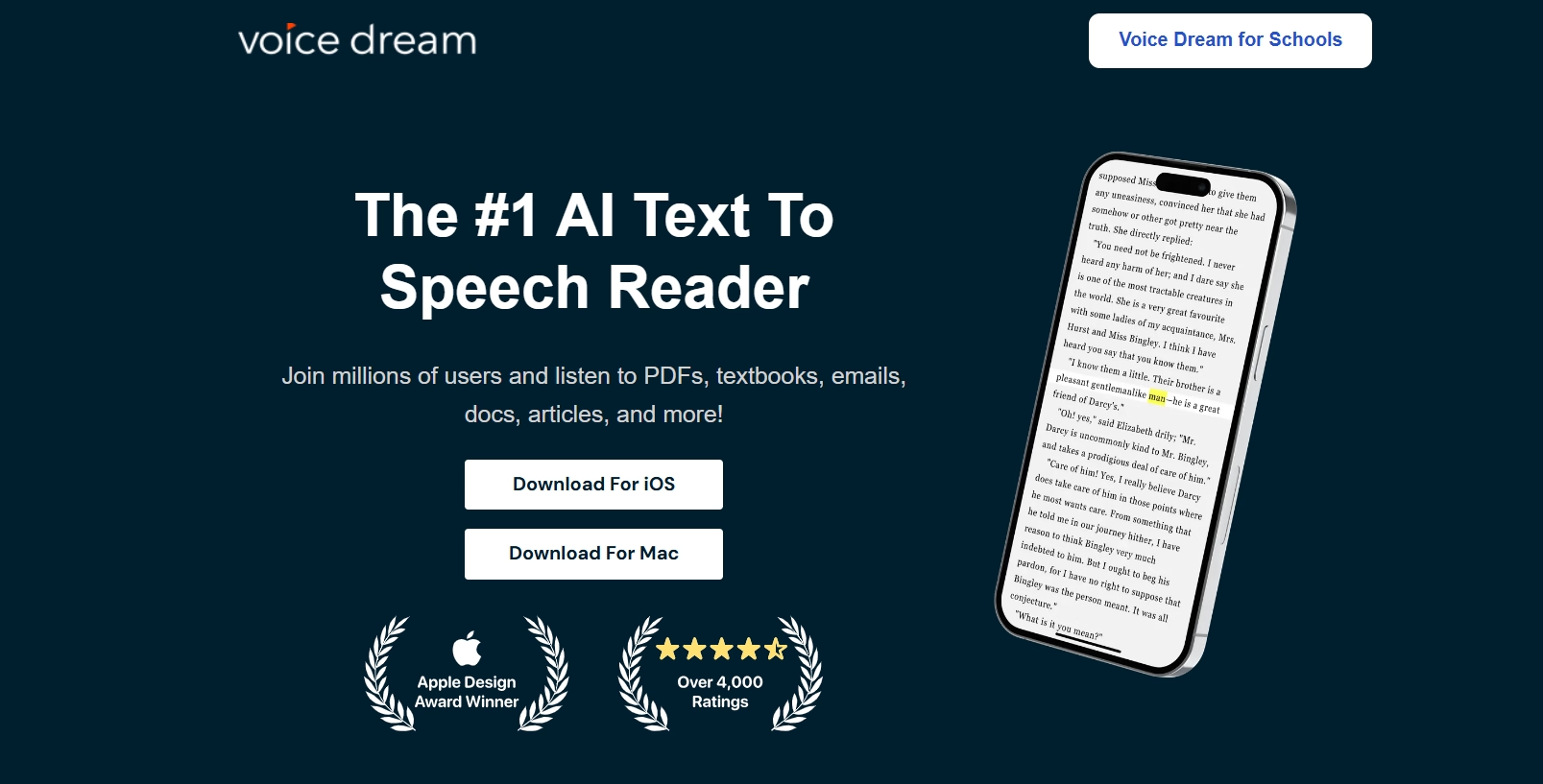
Voice Dream Reader
Voice Dream Reader serves as a mobile-focused application combining text-to-speech with document management features. This reading assistance tool emphasizes portability and active reading support.
Key features of Voice Dream Reader include:
- Extensive format support for PDFs, web articles, ebooks, and more
- Active reading tools with highlighting, note-taking, and bookmarking
- Visual tracking synchronizing text highlighting with audio
- Extensive voice options with 200+ voices across 30+ languages
- Customizable reading experience, adjusting font, colors, and spacing
Pros of Voice Dream Reader reading assistance tool:
- Excellent mobile experience on iOS and Android
- Comprehensive document format compatibility
- Active reading features for improved comprehension
- Visual highlighting synchronized with audio
- Extensive voice selection options
- One-time purchase without subscription
Cons of Voice Dream Reader reading assistance tool:
- No desktop version for computer-based usage
- No collaboration features for team environments
- One-time cost higher than some competitors' entry point
- Voice quality varies significantly between voice options
- Less enterprise integration capability
How to Choose the Right Reading Assistance Tool?
Selecting the appropriate reading assistance tool requires evaluating several key factors based on specific user requirements and use cases. Digital reading aids vary significantly in capabilities, making the selection process critical for achieving optimal reading comprehension benefits.
When choosing reading assistance technology, consider these essential selection criteria:
- Voice quality and naturalness for extended listening comfort
- Language support matching your content language requirements
- File format compatibility with your typical document types
- Mobile accessibility if portability is important
- Collaboration features for team environments
- Integration capabilities with existing systems
- Customization options for voice, speed, and pronunciation
- Pricing structure aligning with your budget constraints
- Accessibility compliance for organizational requirements
- Additional features like visual tracking or active reading tools
For students with reading difficulties, tools with highlighting and pronunciation features provide additional support. Business users may prioritize collaboration and enterprise integration, while individual users might focus on voice quality and mobile access for personal reading assistance needs.
Conclusion
Reading assistance technology has transformed how people interact with written content, creating powerful solutions that make text more accessible and comprehensible for everyone, highlighting the benefits of listening vs reading for learning. From students with learning disabilities to busy professionals and individuals with visual impairments, text-to-speech tools provide alternative ways to consume information that significantly improve understanding and retention. By converting text to natural-sounding speech, reading assistance tools effectively bridge the gap between written and spoken language, accommodating different learning styles and accessibility requirements.
Among the various reading assistance options examined, Speaktor distinguishes itself with its combination of natural voice quality, extensive language support, and collaborative features. Its intuitive interface makes this reading assistance technology accessible to users of all technical levels, while advanced features like Excel integration and workspace collaboration provide specialized capabilities for professional environments. When selecting a reading assistance tool, users should evaluate their specific needs regarding voice quality, language support, file compatibility, and specialized features to find the solution that best enhances their reading comprehension and productivity.
Frequently Asked Questions
The best reading assistance is Speaktor. It supports multiple languages, offers natural-sounding voices, and allows users to upload documents in various formats like PDF, DOCX, and TXT. Speaktor enhances comprehension with adjustable reading speed, highlighting, and voice tone customization.
Reading assistance tools help students by converting text to audio, allowing them to process information through multiple senses simultaneously. This multi-sensory approach improves comprehension and retention, especially for those with dyslexia or ADHD. Students can also adjust reading speed, highlight text while listening, and revisit challenging sections easily.
Yes, reading assistance tools are especially helpful for people with ADHD. By converting text into speech, tools like Speaktor reduce distractions and help maintain focus. The combination of audio and visual input improves concentration and allows for more effective content retention.
In professional settings, accessibility tools for reading enhance productivity by allowing team members to consume information while multitasking, create accessible content for diverse audiences, ensure compliance with accessibility regulations, and support employees with reading difficulties or visual impairments. Tools like Speaktor with collaboration features also enable teams to maintain consistent voice branding across all audio content.
Modern voice synthesis technology has significantly improved in pronouncing technical terminology. Advanced platforms like Speaktor use specialized algorithms to analyze context and apply appropriate pronunciation rules. Many solutions also allow users to create custom pronunciation dictionaries for industry-specific terms, ensuring accurate vocalization of specialized vocabulary in fields like medicine, law, engineering, and science.

