Besides, these text-to-speech tools for YouTube videos save much time and money when recording a video. This comprehensive guide explains everything about creating YouTube videos from a written, published, or other text type. Ultimately, you will have an ideal software that aligns with your needs, saves time and effort, and helps create a professional video.
Benefits of Using Text-to-Speech for YouTube Videos
There are several benefits of using text-to-speech for YouTube videos . It saves time, is cost-effective, and offers more flexibility than human narration. These are detailed as follows:
- Saves Time: Text-to-speech services are much quicker than hiring someone to read YouTube video scripts aloud. All you need to do is input the text and let AI generate accurate audio for your videos. This approach can also help convert written content into engaging formats like text to podcast . In the meantime, you can focus on the videography and edits to make the final product more compelling.
- Cost-effective: AI-generated speech services are mostly cheaper unless you invest in an expensive voice-generating service. Regardless, these services are more affordable than hiring professional voice actors. You can also use the software again and again to yield consistent output.
- Offers Flexibility: You can access a single voice if you hire a professional narrator. It would not differ greatly from the original even if they can do multiple accents. On the other hand, using the TTS service for YouTube videos offers greater flexibility over accent and gender, allowing you to get a different voices in text to speech every time.
Best Text-to-Speech Tools for YouTube in 2024
Using an efficient text-to-speech solution, you can expand the reach of your YouTube videos and make them accessible to a wider audience. However, there are many sub-standard services in the market in terms of features and efficiency. Here are some of the best ones:
Speaktor – The Best Text to Speech Tool for YouTube
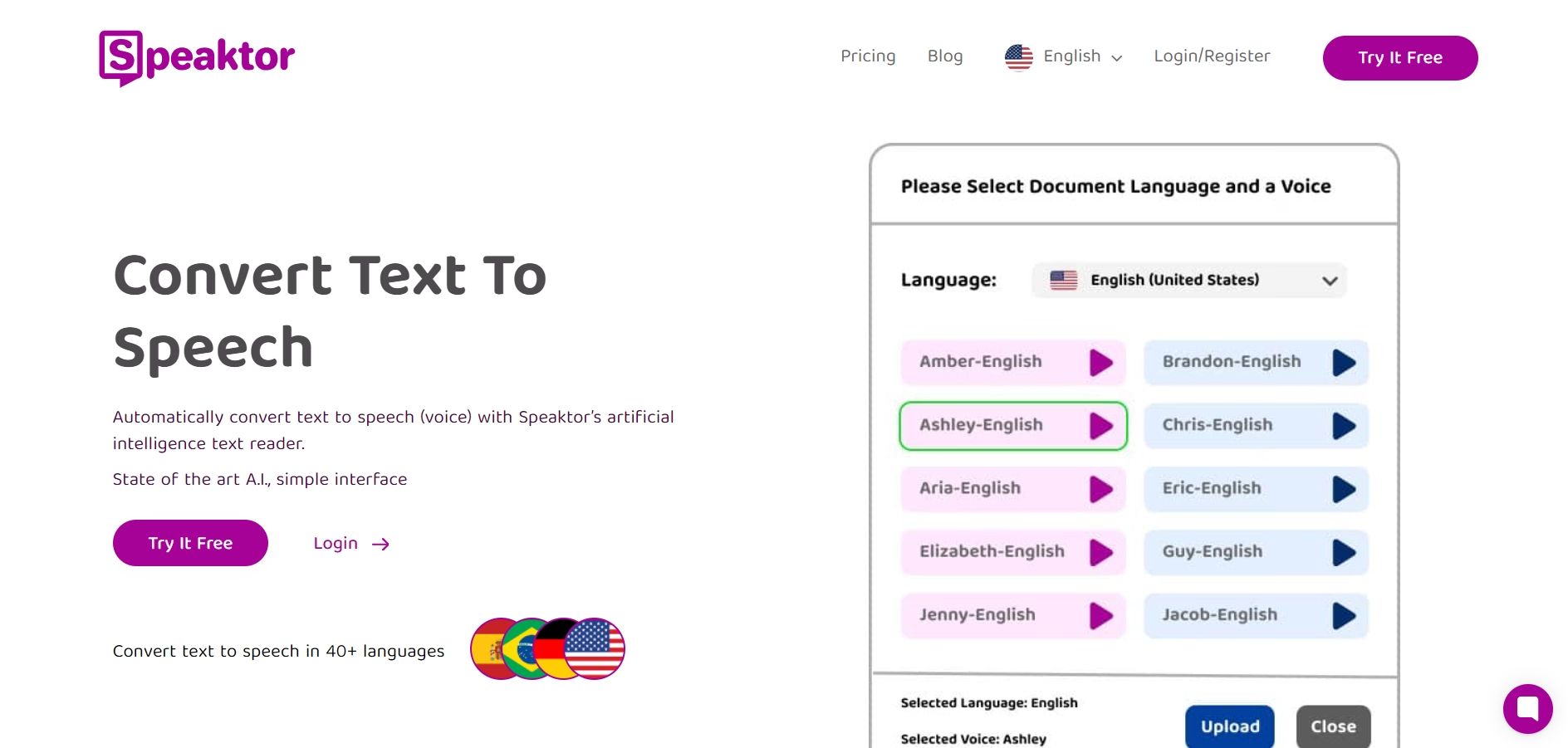
Speaktor is a feature-rich YouTube text-to-voice generator service that combines reliability, affordability, accessibility, and efficiency. It uses AI and NLP algorithms to convert your scripts into high-quality natural and human-like speech.
Most apps support monotonous English recordings that sound computerized, while with Speaktor, you can access multiple natural-sounding speakers for 50+ languages at your command. It includes Portuguese, Turkish, Hungarian, Hindi, Russian, and others. This way, you can reach audiences across the globe who previously had to rely on inaccurate auto-generated captions on YouTube.
The best part of using Speaktor over other services is it generates voiceovers within minutes. You only need to upload your written script and wait until Speaktor works its magic. Besides, all of these come with a simplified interface. This means that you would not need to spend hours getting started.
Other than that, Speaktor attempts to make the service affordable to everyone. It means you can generate a professionally sounding audio without paying hundreds of dollars. For example, it charges $4.99 monthly for 300 minutes, while $12.99 for 2400 minutes of speech synthesis. That is peanuts when you compare it to other options on the internet.
Murf AI – A Powerful Voice Generator for YouTube
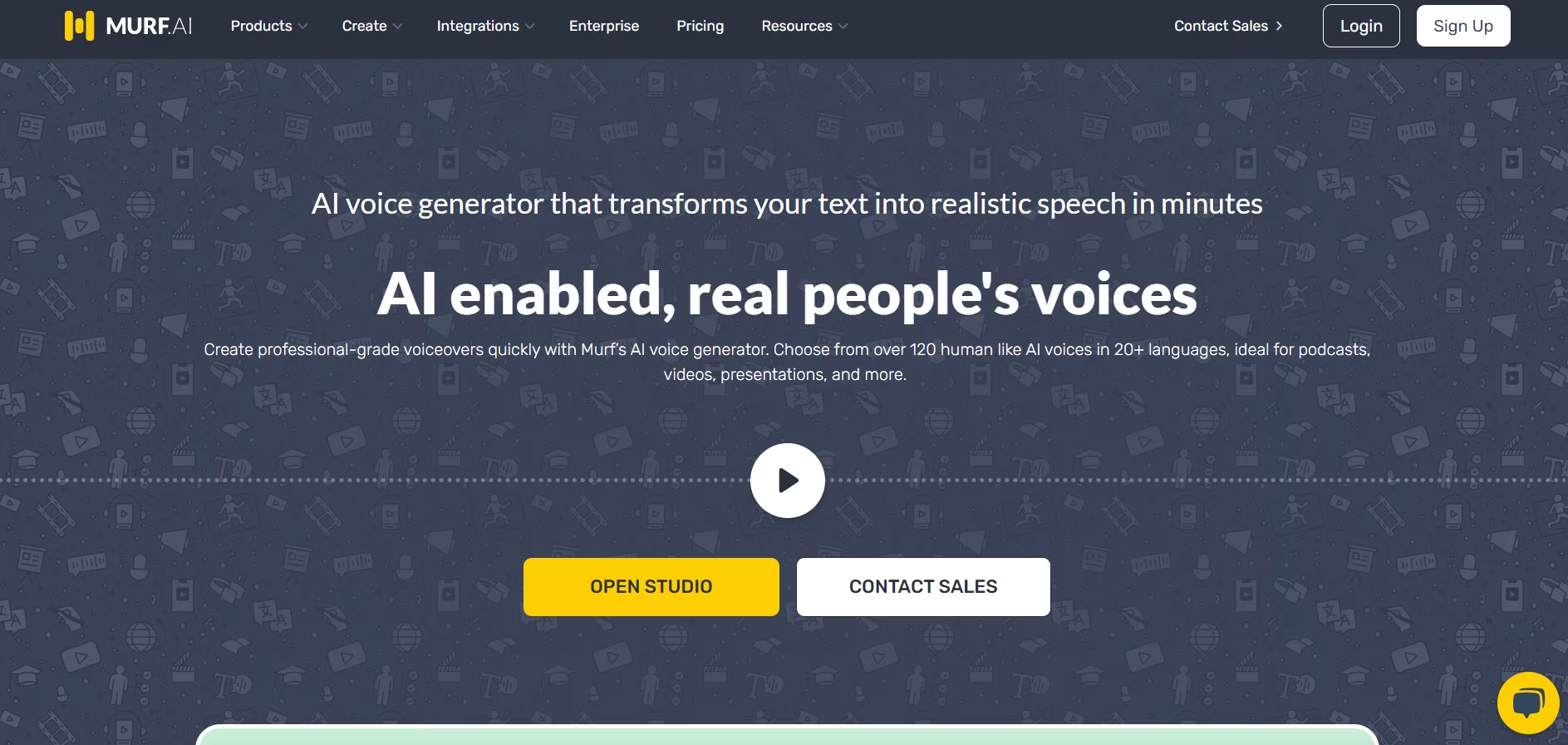
Murf is a decent text-to-voice software that is useful for educators who want to create e-learning videos and tutorials. Content creators can also use the services to create educational and other informational videos for people around the globe. Its support for 20+ languages is helpful in this respect.
Other than that, its voiceover feature also benefits businesses. They can generate custom voices for various needs, such as presentations or ads, without spending hundreds for a professional voice actor.
Despite the good things, the AI voice quality is not perfect and might sound robotic. And compared to Speaktor, its charges are very high. For example, its basic plan with 24 hours of voice generation per user/year comes at $29/month, while the pro plan with 4 hours per user/year is $39/month.
Synthesia – AI Voiceover with Video Integration
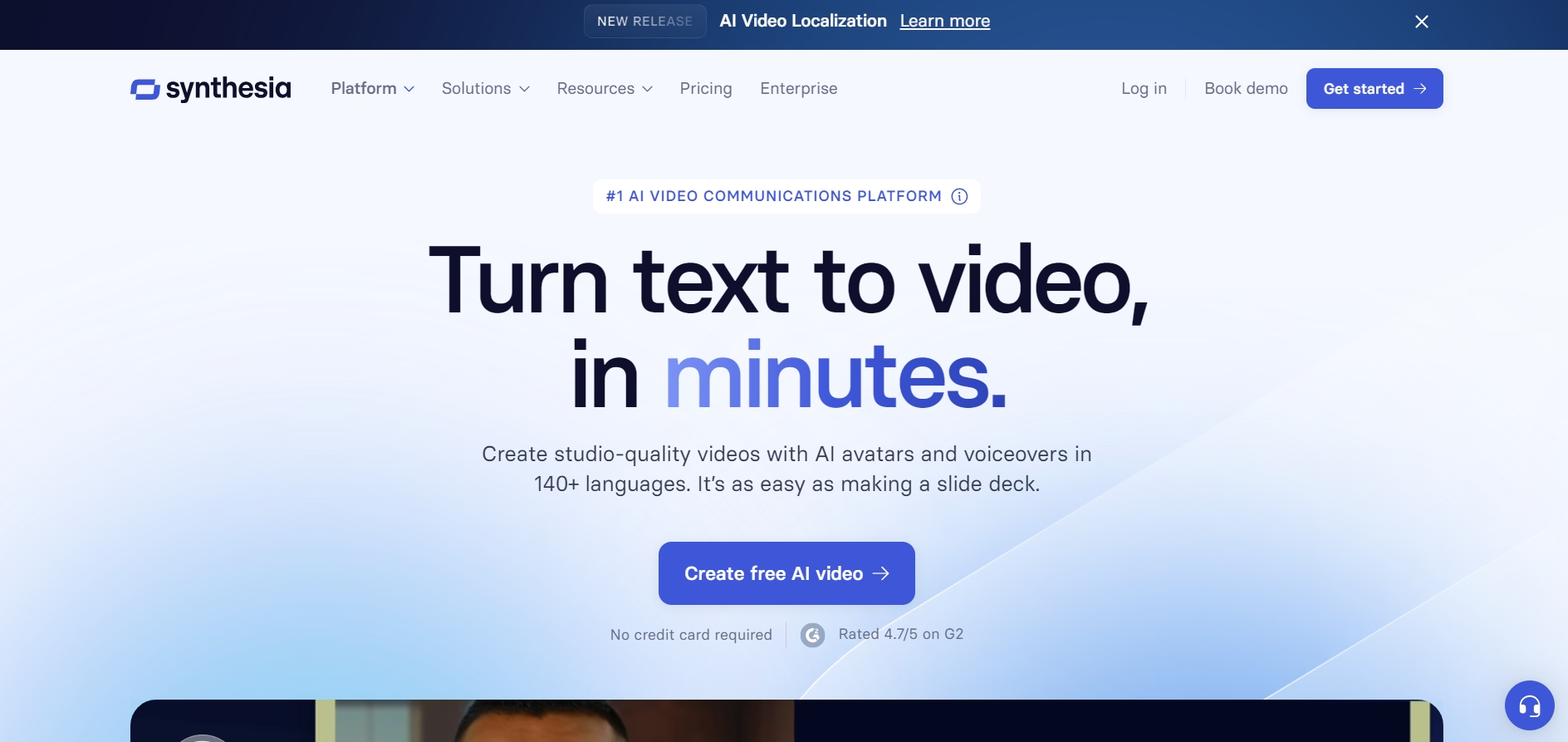
Synthesia is an AI voiceover service for YouTube that helps you create high-quality and engaging videos without specialized skills or expensive equipment.
There is a rich visual of 150+ AI avatars that brings a multicultural flair to your videos. Besides, it supports 120+ accents, languages, and local dialects. You also have access to tons of video templates that you can use to make your videos more aesthetic and brand-aligned. With the variety available, it is simple to create videos for people worldwide.
Although it offers a rich variety of avatars and voices, the range might still fall short for those with specific themes in mind. Minor pronunciation and lip-syncing hiccups can also occur, slightly tarnishing the professional videos. And then there is the matter of cost. A $30/month personal tier is usable for a single 10-minute video a month or multiple short videos. That is not a whole lot of content in certain situations.
WellSaid Labs – Realistic Voiceover for Professional Content
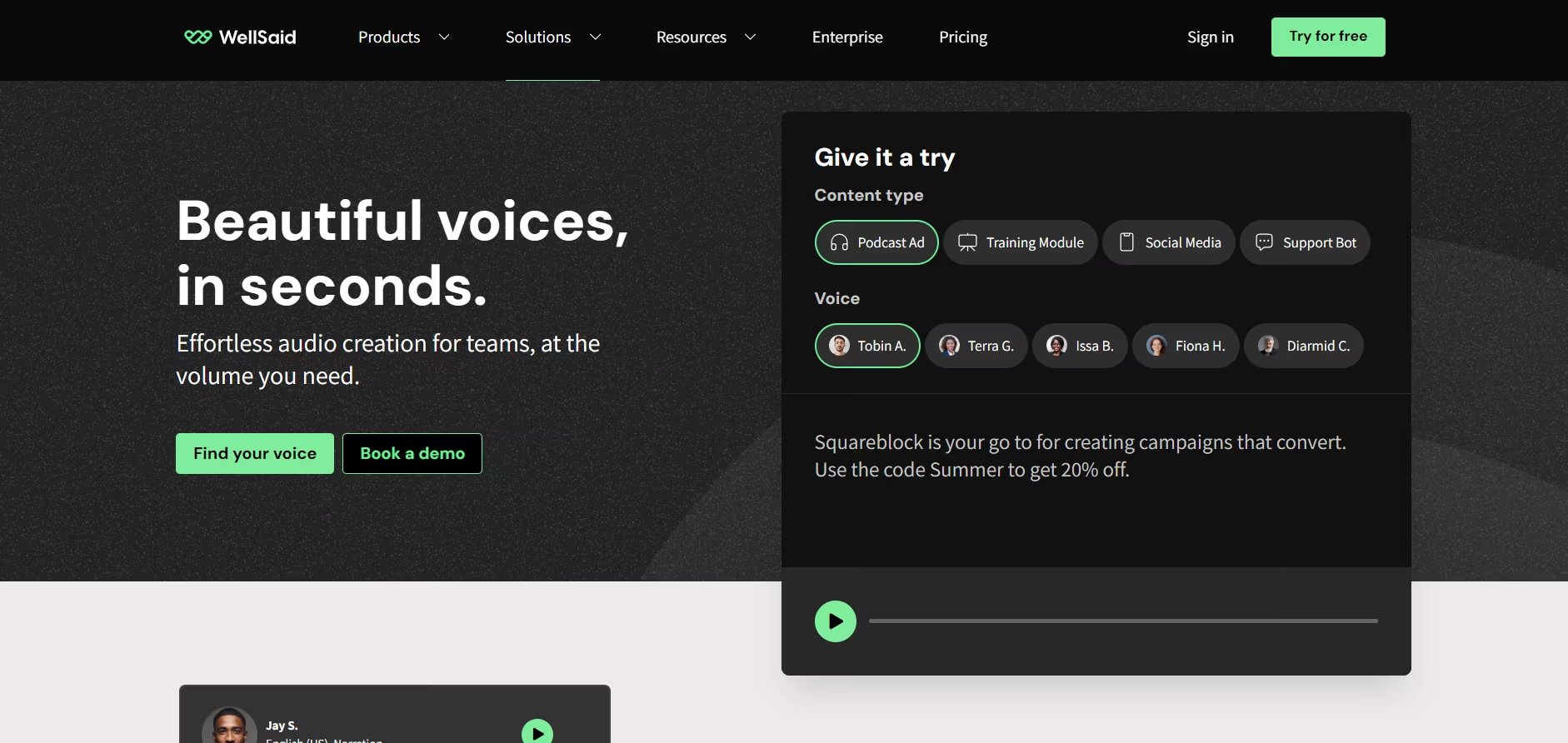
WellSaid Labs is yet another good text-to-voice converter service to increase digital accessibility . Its fast word-processing capabilities help businesses save a lot of time and effort. Also, its advanced services make it ideal for individuals and businesses seeking to create professional content without spending much time.
Its versatility makes it suitable for a wider user base, including people with communication disabilities, marketing specialists, eLearning experts, internal training staff, and HR departments. Although it offers a week of free trial, its basic (Maker) plan costs $49 per month, which is more expensive than most alternatives out there.
How to Choose the Best Text-to-Speech Tool for Your YouTube Videos
Before learning how to create a realistic voiceover for YouTube, it is crucial to select the best tool. After all, you want a service that perfectly aligns with your needs. And you need to consider a few aspects to choose your ideal companion. These are as follows:
Natural Voices: You do not want your YouTube audio to sound robotic, so your text-to-speech software must offer natural-sounding voices. Ensure the platform has voices that can modulate its emotion or style based on the context and make pauses at the right places to make it sound more human. This way, your content becomes more engaging and enjoyable.
Languages and Accents: The next thing to consider when selecting the best TTS tool is whether it can convert your script into different accents and languages. This feature is especially helpful for businesses to make their content reach worldwide and explore new opportunities.
Customizations: Your ideal TTS software must offer the ability to make your video sound the way you want. For example, sometimes you want your audio to sound more intelligent and authoritative, while at other times, a peppy and exciting tone sounds better. In other words, ensure the software can adjust tone, pitch, rate, and other settings to create the voiceover you desire.
Import and Export Files and Media: Once you have created a voiceover, you would not want the export to take time. Your TTS software must let you download the output in no time to upload it on YouTube. Other than that, the software must have an option to import the text in various formats.
How to Use Speaktor to Create Professional Voiceovers for Your YouTube Content
Speaktor, a high-grade text-to-speech software, has almost everything a professional creator needs. So, it is time to start with your conversions and boost your reach on YouTube. Here is how to use Speaktor:
Step 1: Sign Up on Speaktor
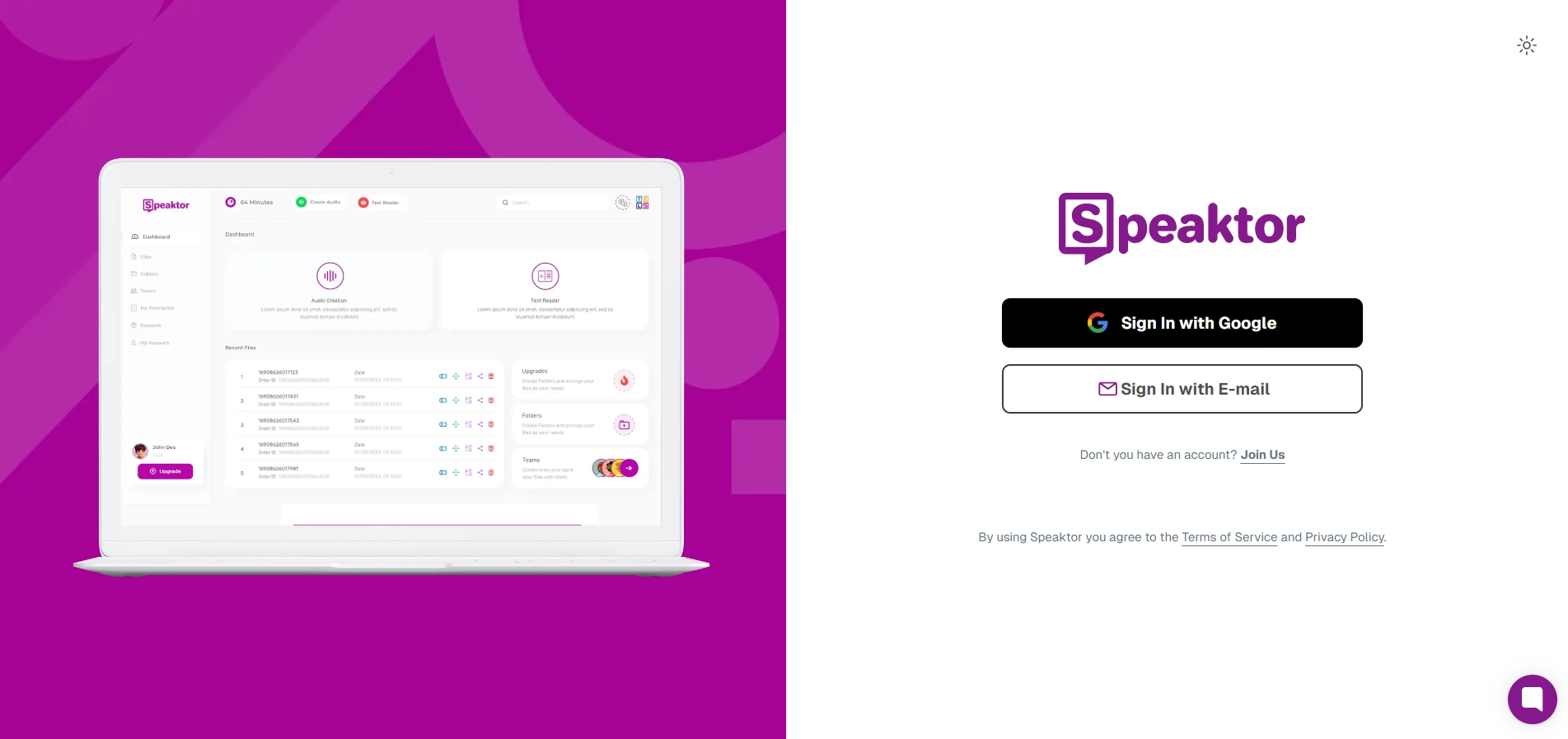
Open the Speaktor on your browser and click on the “Try it Free” or My Account button. Then, in the newly opened window, you have the option to sign up with Google or E-mail. Select one at your convenience and start your journey of creating professional and naturally-sounding voiceovers.
Step 2: Upload a File
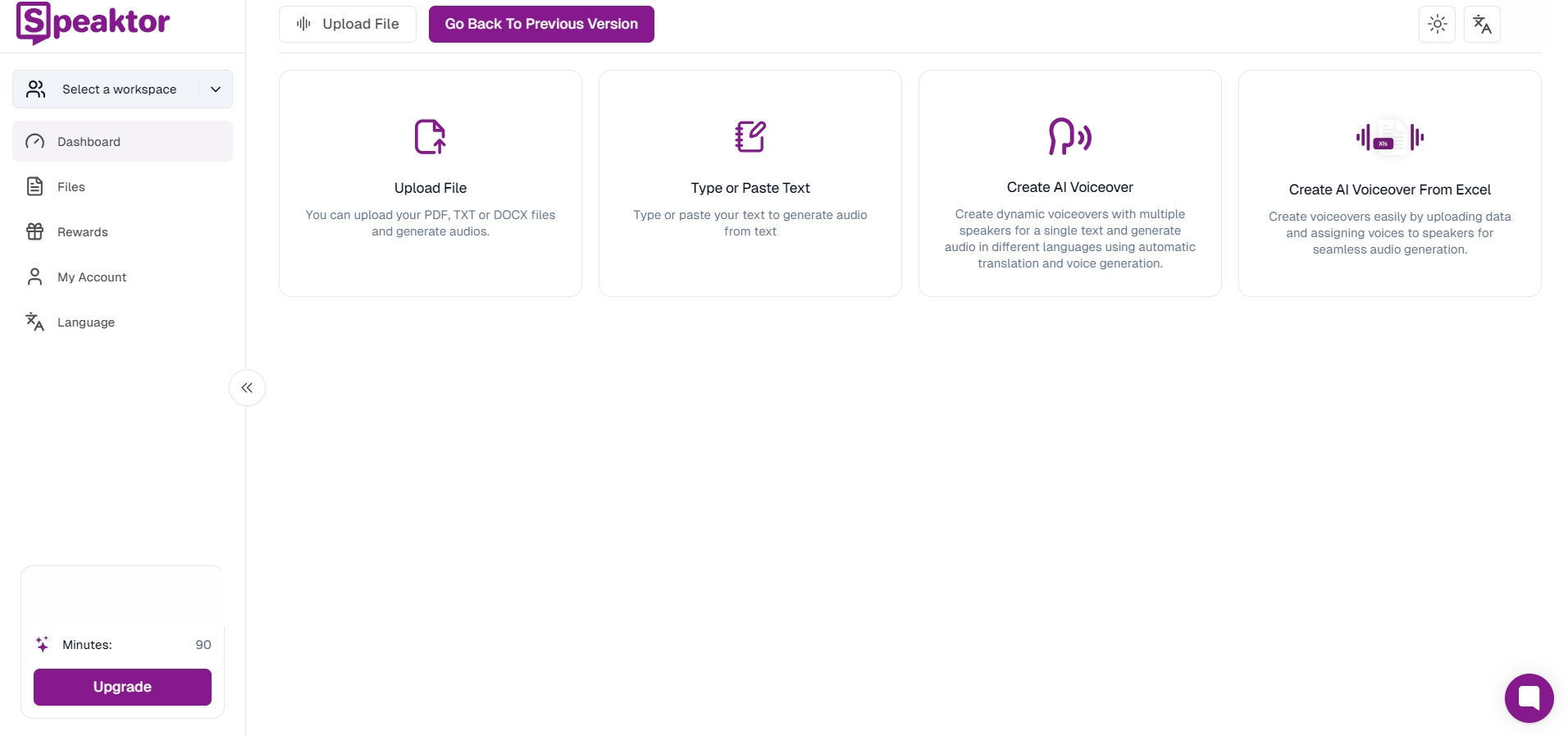
As you successfully signed up to the Speaktor, it is time to upload your text file. Before that, tap “Language” on the left panel and select the language of your voiceover. Then, tap “text reader” and either upload the Word file or type or paste the text. Speaktor also allows you to paste your Google Drive, Dropbox, or other web link and convert it into audio output.
Step 3: Convert Text-to-Speech
After you upload the file, wait until the Speaktor does its magic. It generally takes a few seconds to minutes, depending on the length of your text. Then, click on the play button to listen to the final product.
Although Speaktor comes as a reliable and efficient app to recognize your text and keep it human, it is important to refine your script for better results. Follow the tips:
- Break your scripts into short paragraphs to allow for natural pauses and use line breaks where you want the speaker to pause.
- Avoid any complex sentences, minimize technical terms, and keep the sentences in an active tone and as simple as possible.
- Place commas strategically in your script to keep the voiceover natural.
- Try to mix the short and punchy sentences along with the long ones to avoid monotony and maintain a natural rhythm.
- If any of the ideas seem a bit complicated, try to break them into multiple sentences or small lines. This way you can ensure clarity and pace.
Common Mistakes to Avoid When Using AI Voiceover for YouTube
While these services come as a blessing for businesses in terms of boosting their reach, there are a few mistakes you must avoid. By doing that, you ensure that you use the technology in a way that benefits your business without any negative impact. Here are a few common mistakes to avoid:
- Using TTS as a Substitute for Human Voices: Although AI has come a long way, it still is not entirely accurate and lacks the nuances and emotions of a human voice. Therefore, relying solely on producing commercials or engaging videos might not be a great choice.
- Overusing TTS: Using TTS for most aspects makes your content sound somewhat artificial and robotic, which negatively impacts your business.
- Selecting the Wrong TTS Platform: Selecting the wrong platform with a lack of required features can hamper the quality of the YouTube content. And people might end up not liking or engaging with your video.
- Choosing the Wrong Video Style: Most TTS software has pre-designed templates and different styles to choose from. It potentially reduces your workload in creating engaging content for your YouTube audiences. However, a misaligned video template does exactly the opposite, so you must be careful.
- Underestimating the Importance of User Experience: Although creating engaging videos using TTS software can enhance user experience, you must use it judiciously and ensure it is adding value to your content. Neglecting the user experience negatively impacts your brand and reputation.
Conclusion
The best YouTube text-to-speech software brings your content to life and makes it more engaging with rich and natural-sounding software. It also cuts down the time and effort you spend on recording and editing your audio.
Amongst the available options, Speaktor stands out on the top due to its easy-to-use interface, multiple languages and accents, and affordability. Besides, the generated audio quality is top-notch, which is the primary concern with the most. So, use Speaktor to convert your script and boost the reach of your videos today!
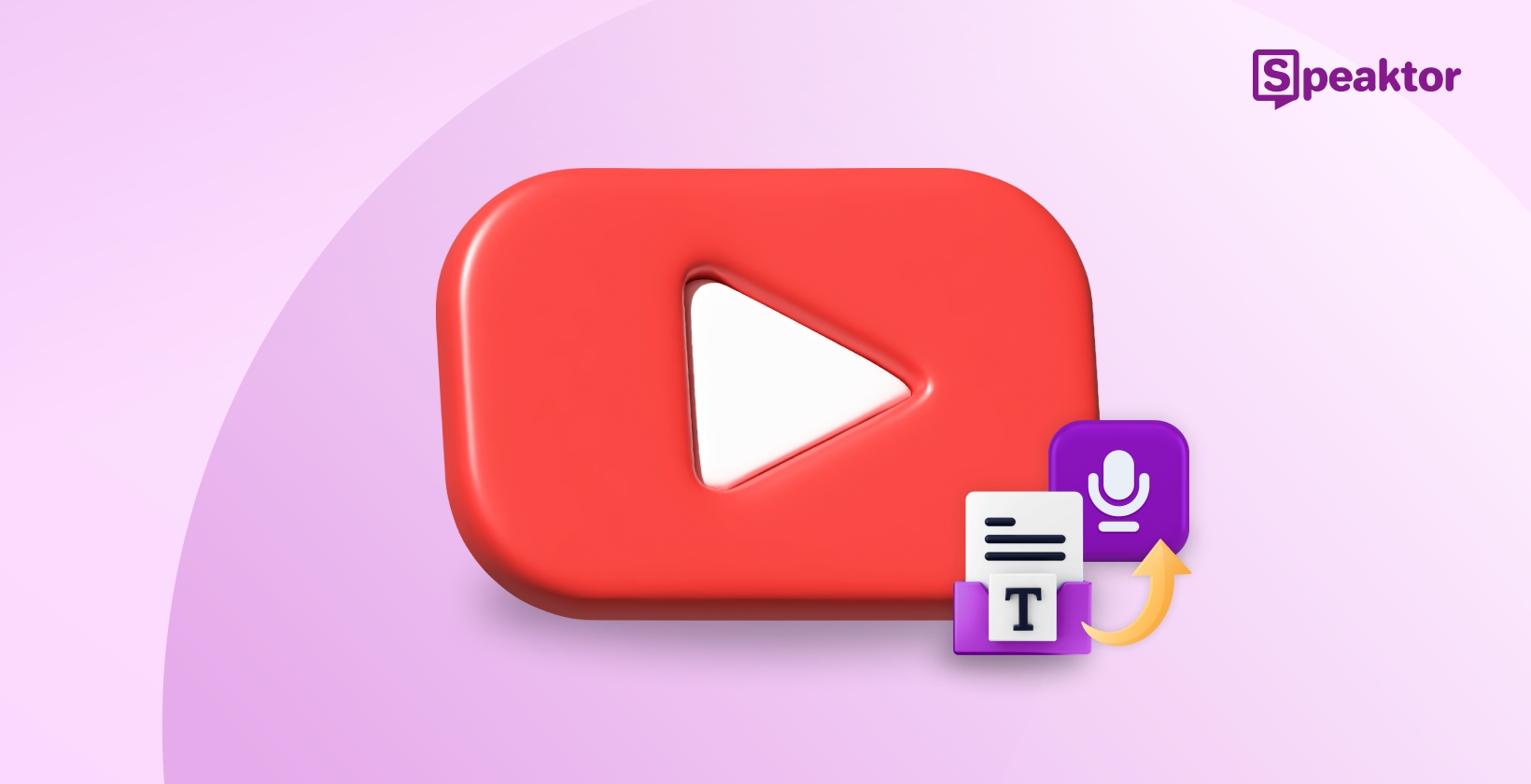




 Dubai, UAE
Dubai, UAE